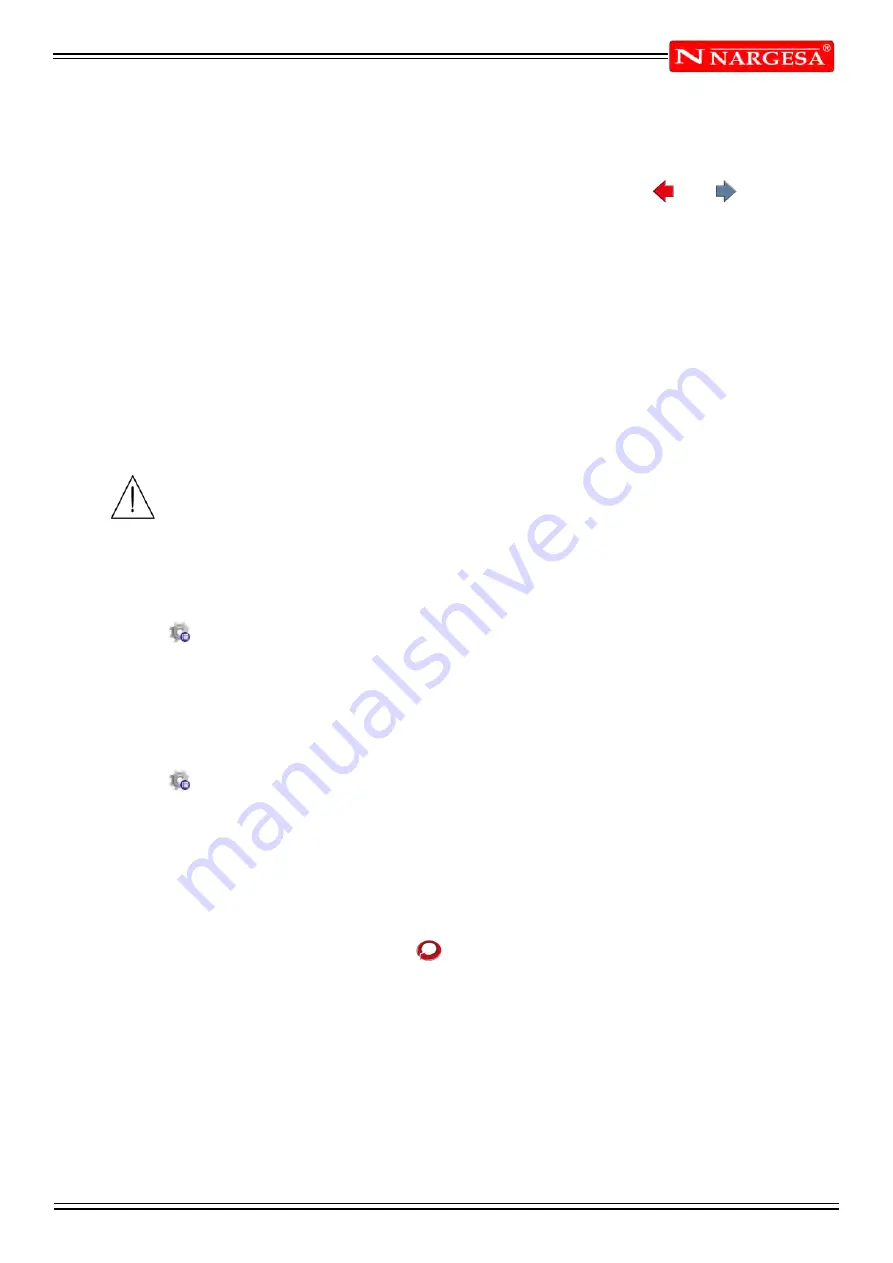
ANEXO 1. SOFTWARE ESA S630
A44
Changing the bend sequence
Once the bend sequence has been optimised, it will be possible to change the bending sequence obtained:
The operator has the possibility of moving among the various bends by pressing the and buttons.
To remove the bends it is necessary to press the
[Bend]
key in correspondence of the selected bend,
remove the other bend you wish to exchange, and press
[Bend]
to select the new sequence desired on
each bend removed.
3.6 How to bend a box
The numeric control does not allow to directly set the development on the flat of a box to be bent.
To be able to bend a box it is necessary to set a program with two bend sections (it doesn't matter if the
program is graphic or numeric) in which to set the bends relating to the horizontal section and the bends
relating to the vertical section respectively.
The two programs will be realized one after the other, thus making it possible to create the box.
The execution of a program with several sections always starts from the section with the
smallest width of the sheet metal.
How to add or delete a section
To add a section in graphic or numeric, it is necessary to press the function key [Change Section] whereas
to delete a section, move onto the desired section and follow the steps below:
- Press the button to open the menu.
- Select the item
6>> Delete section
; the section will be deleted and the program will move onto bend 1 of
section 1.
3.7 Work data
It is possible to check the absolute TDC, Mute and Pinch Point of a bend, in the following manner:
- Press the button to open the menu.
- Select the item
7>> Work informations
; a window will appear containing the absolute TDC, Mute and
Pinch point.
- To exit press
[Ok].
3.8 Execution of a program in automatic mode
After setting a numeric program or calculating a graphic program it is possible run it in automatic.
Automatic mode can be enabled by pressing the button.
Summary of Contents for MP3003 CNC
Page 2: ...Thank you for choosing our machines www nargesa com...
Page 18: ...Annex 1 Software ESA S630...
Page 19: ......
Page 68: ...Annex 2 Technical data...
Page 69: ......
Page 71: ...ANEX 2 TECHNICAL DATA MP3003CNC B3 1 List of parts...
Page 72: ...ANEX 2 TECHNICAL DATA MP3003CNC B4...
Page 73: ...ANEX 2 TECHNICAL DATA MP3003CNC B5...
Page 74: ...ANEX 2 TECHNICAL DATA MP3003CNC B6...
Page 75: ...ANEX 2 TECHNICAL DATA MP3003CNC B7...
Page 76: ...ANEX 2 TECHNICAL DATA MP3003CNC B8...
Page 77: ...ANEX 2 TECHNICAL DATA MP3003CNC B9...
Page 78: ...ANEX 2 TECHNICAL DATA MP3003CNC B10...
Page 79: ...ANEX 2 TECHNICAL DATA MP3003CNC B11...
Page 80: ...ANEX 2 TECHNICAL DATA MP3003CNC B12 2 Hydraulic group...
Page 81: ...ANEX 2 TECHNICAL DATA MP3003CNC B13...
Page 82: ...ANEX 2 TECHNICAL DATA MP3003CNC B14...
Page 83: ...ANEX 2 TECHNICAL DATA MP3003CNC B15 3 Upper cylinder...
Page 84: ...ANEX 2 TECHNICAL DATA MP3003CNC B16...
Page 85: ...ANEX 2 TECHNICAL DATA MP3003CNC B17 4 Main cylinder...
Page 86: ...ANEX 2 TECHNICAL DATA MP3003CNC B18...
Page 87: ...ANEX 2 TECHNICAL DATA MP3003CNC B19 5 Electric box...
Page 88: ...ANEX 2 TECHNICAL DATA MP3003CNC B20 6 Control panel box...
Page 89: ...ANEX 2 TECHNICAL DATA MP3003CNC B21 7 Electric maps...
Page 90: ...ANEX 2 TECHNICAL DATA MP3003CNC B22...
Page 91: ...ANEX 2 TECHNICAL DATA MP3003CNC B23...
Page 92: ...ANEX 2 TECHNICAL DATA MP3003CNC B24...
Page 93: ...ANEX 2 TECHNICAL DATA MP3003CNC B25...
Page 94: ...ANEX 2 TECHNICAL DATA MP3003CNC B26...
Page 95: ...ANEX 2 TECHNICAL DATA MP3003CNC B27...
Page 96: ......
Page 98: ...Annex 3 Laser devices...
Page 99: ......
Page 109: ...ANNEX 3 LASER DEVICE C11 15 List of parts right laser...
Page 110: ...ANNEX 3 LASER DEVICE C12...
Page 111: ...ANNEX 3 LASER DEVICE C13...






























