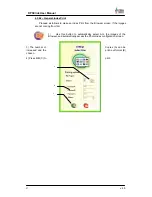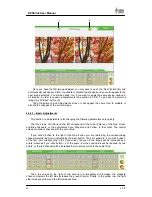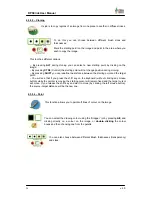22
DPSClick User Manual
v. 4.0
NEW!
NEW!
4.3.5 – Recording CDs
CDs can be recorded in two modes.
1) PhotoClickCD
: this format is for end customers and allows them to view the images
at home if they have a PC or use it to order copies at the nearest establishment with a digital
processing service, amongst other things.
2) CD – Backup
to make back–ups of images stored on the machine and thus recover
space on the hard disk.
From software version 2.20 it’s possible to save also non-image files to PhotoClickCD
and CD-BackUp, like movies or sounds. For more information refer to section
4.9.7.
From version 3.20 CD Burning is updated to improve compatibility.
From version 4.0, high-speed CD burning has been improved. It is possible to
enable “Buffer Underrun” protection technology from settings screen.
4.3.5.1 – Recording a PhotoClickCD
PhotoClickCD is a CD–ROM recorded by DPSClick for the end customer with the
images chosen by the latter. The advantage of PhotoClickCD over the conventional
recording of images on a CD–ROM is that it has a built–in image viewer (to view them on
any PC) and also prints an Index Print. There is no need to open any photographic
retouching program on the PC to view them, and the images are in different resolutions on
the CD–ROM to provide efficient viewing and also for making copies.
When non-image files coming from digital cameras like sounds or videos are being saved
into a CDROM, these files will be available later in the CD through the folder named ‘OTHER’.
These files cannot be viewed through PhotolickCD software, but any Windows® Multimedia
application can be used for that.
Important note
: if a customer goes to the photo studio with a PhotoclickCD to request
copies, the
HighRes
folder of the CD–ROM must be used. This folder contains the images
recorded with the
original
resolution.
From version 4.0 when an inserted CD is recognized as a PhotoClickCD, the
program loads automatically the HighRes folder in Browser.
The photographer can include the logotype and the trade name of his establishment on
the main screen which the customer will see when he views the pictures.
For further details on how to include the logotype and trade name of the establishment
see section 4.9.5 and 4.9.6 of this manual.
To learn more about the PhotoclickCD program see chapter 5 (
The PhotoClickCD
program)
of this manual.