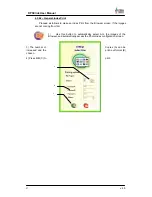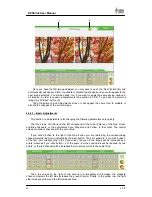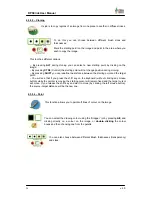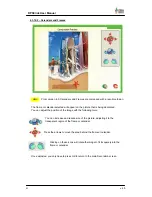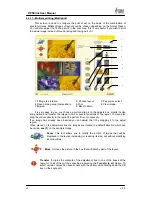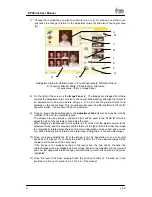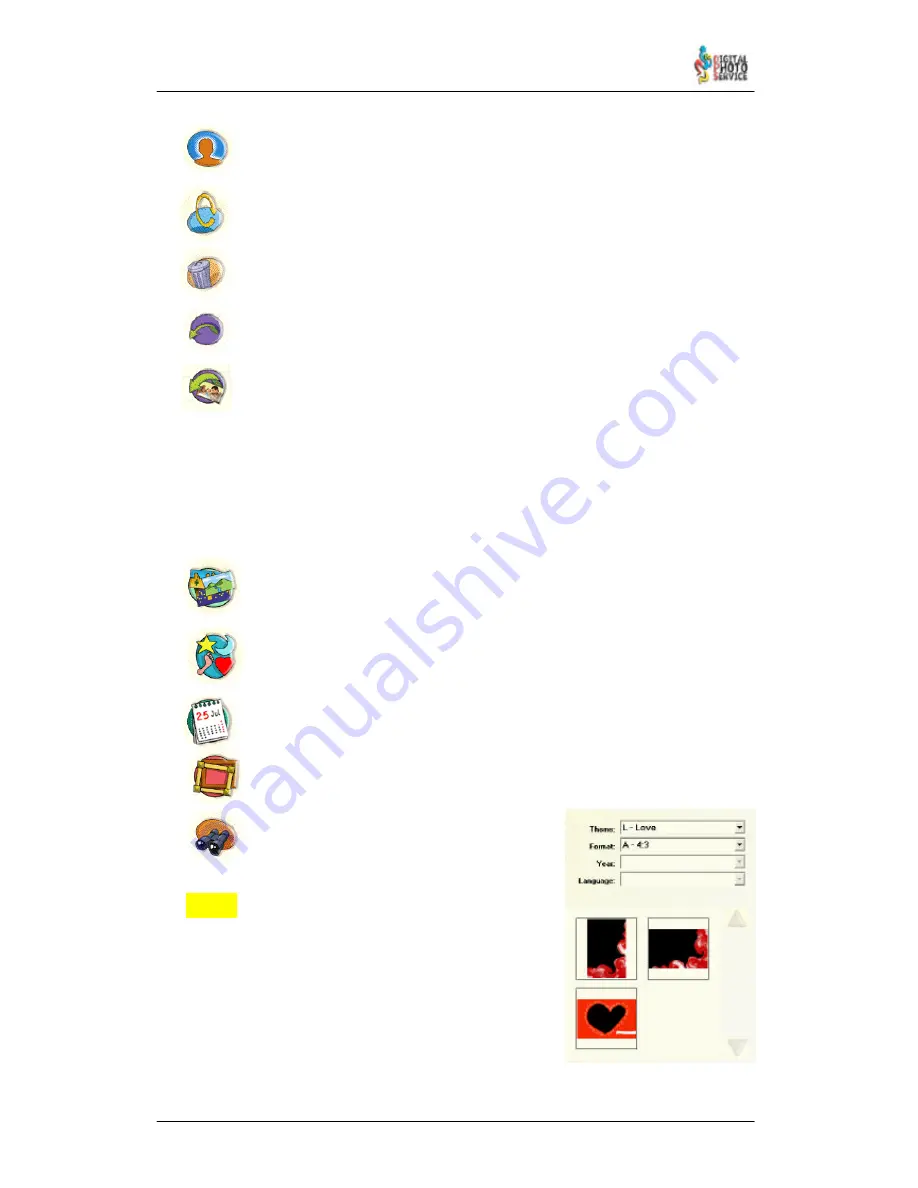
39
DPSClick User Manual
v. 4.0
NEW!
If you have selected an object other than a text, this function opens a dialogue
box where you can select a fusion mask and the degree of transition, and
combine, in soft fashion, the image selected on the background.
When you have an object selected, this function rotates it 30º clockwise.
Click this button to eliminate the object or objects selected
The ‘Undo’ function discards the latest 20 changes made to the image
Click on this button to recover the image with the appearance it had before
accessing this screen
The objects may be selected either by clicking or creating a window on the image, with the
objects inside it selected.
The ‘Decoration’ tool allows you to work in different modes depending on the actions you
wish to carry out. The change between any of these modes will fuse the objects you were
working with and the background image into a single image. To insert an object
drag it to
the image
.
Backgrounds
. The image you are working with becomes an object that will float
on the background selected in the list. You can combine both objects by a soft
transition between the two images.
Motifs
. In this mode there are different motifs or decorative figures to choose
from with the common characteristic of having a plain background colour, which
allows you to have transparent outline figures.
Calendars
. On accessing this mode, the calendar that is selected will be placed
on the image, which can be seen through a transparent area. Moreover, you can
modify the size and position of the picture on the calendar (See section 4.3.10.2).
Frames
. If you choose this mode you can select a frame that will be added to
the picture, and you can adjust the position and size of the image inside it (See
section 4.3.10.2)
Image browser
. It shows a list of the images
container in the work folder so that they can be
inserted as objects.
From version 4.0, it is possible to filter the
images which follow the DPS naming
conventions. You can filter by Theme, Format,
Year and Language (year and language, are only available
for Calendars). It is possible to accumulate the filters.
In this way, you can view only “wedding” frames, or
“2005” and “Format A” Calendars. To do this, you can
choose the filters you prefer in the drop-down lists. If the
files are not filterable, in the lists only will appear “All”
option, that shows all pictures and so, any filter won’t be
applied.