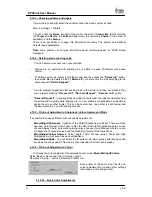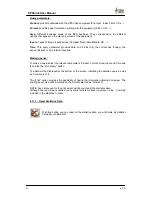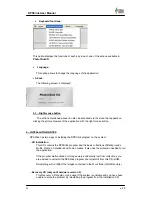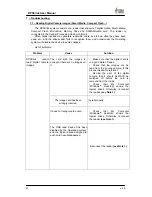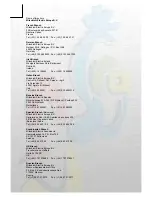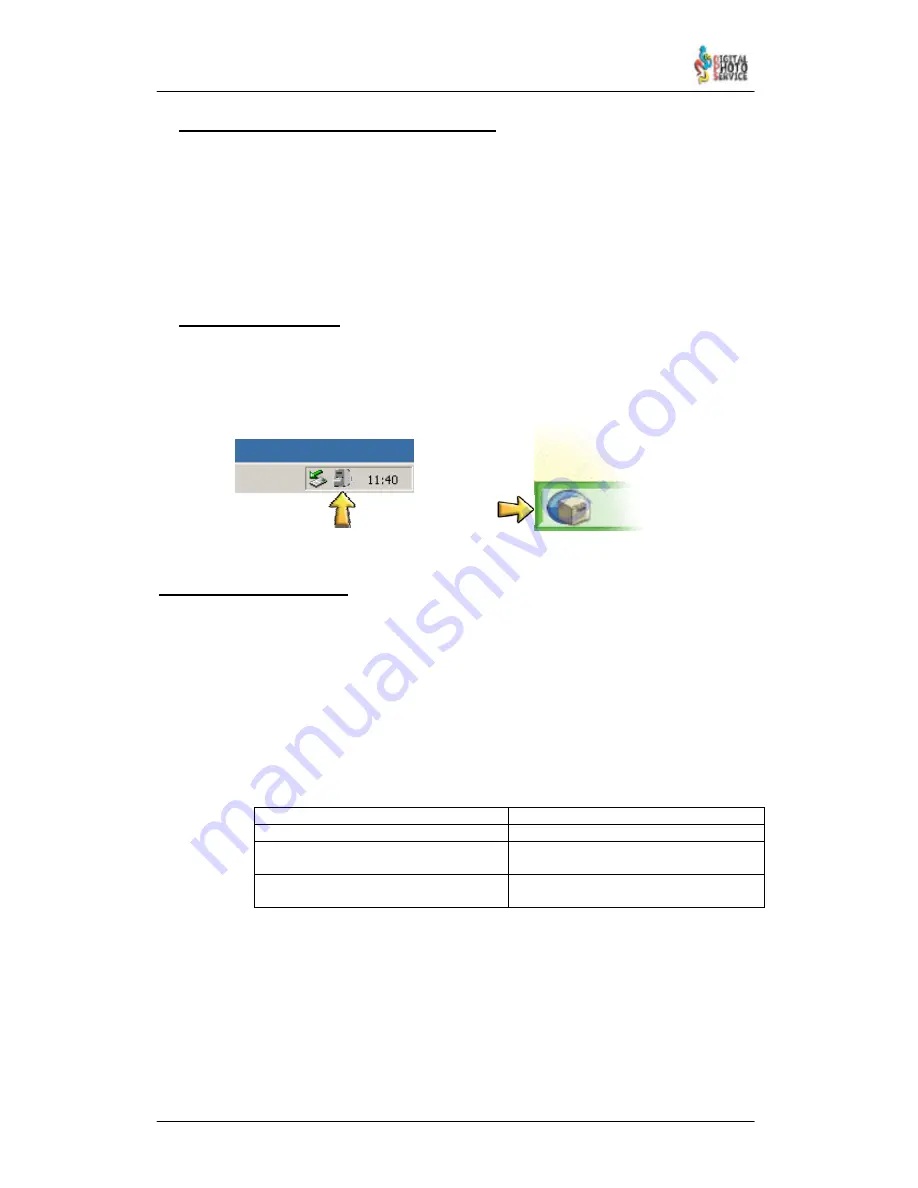
90
DPSClick User Manual
v. 4.0
7.2 – Problems in image capture from scanners
Sometimes, if the system is saturated or even due to wrong operator action, scanner–
type devices, such as film and opaque scanners, inputs, stop working properly and lose
the connection with the equipment, or else run very slowly. In such an eventuality power
off the device in question and reboot the system. Start–up mechanisms in these devices,
tend to be rather sluggish. Thus, before starting to work with the Scanners (i.e. starting to
scan or preview, for example) make sure that the relevant devices are actually running.
This will be apparent from the noise issued by the mechanical parts of the device or by
the LEDS flashing on the front of the devices. The system will then run optimally.
7.3 – Print out Problems
To check for Print out errors look at the status bar of the ‘Browser’ window or go straight
to the PrintServer tool. You can access the DPS PrintServer module from the Windows
TM
tool bar icon (next to the clock) or by clicking the button located on the bottom left hand
corner of the ‘Browser’ screen of DPSClick.
(
See section 4.10
)
7.4 Problems recording CDs
Error messages and how to proceed.
1) CD completed
The recording has finished successfully.
2) Invalid CD
Impossible to carry out recording due to a problem with the
CD
inserted.
Cause
Solution
CD is not empty or is faulty
Insert an empty CD
No CD has been inserted
Insert an empty CD
The mark of CD is not compatible
Check the list of compatible CDs or
reduce recording speed
The CD has been inserted upside
down in the recorder.
Open the tray and turn the empty CD
round.
3) Impossible to record at this speed
The recorder cannot record at this speed.
Solution:
Reduce recording speed (x8 is recommended)
4) Error building structure
There was an error during the building of the structure.