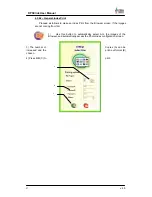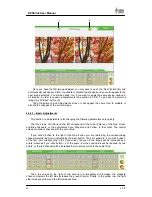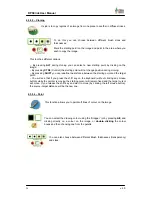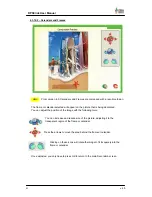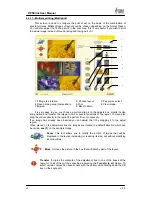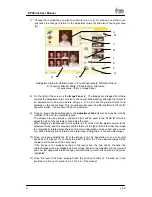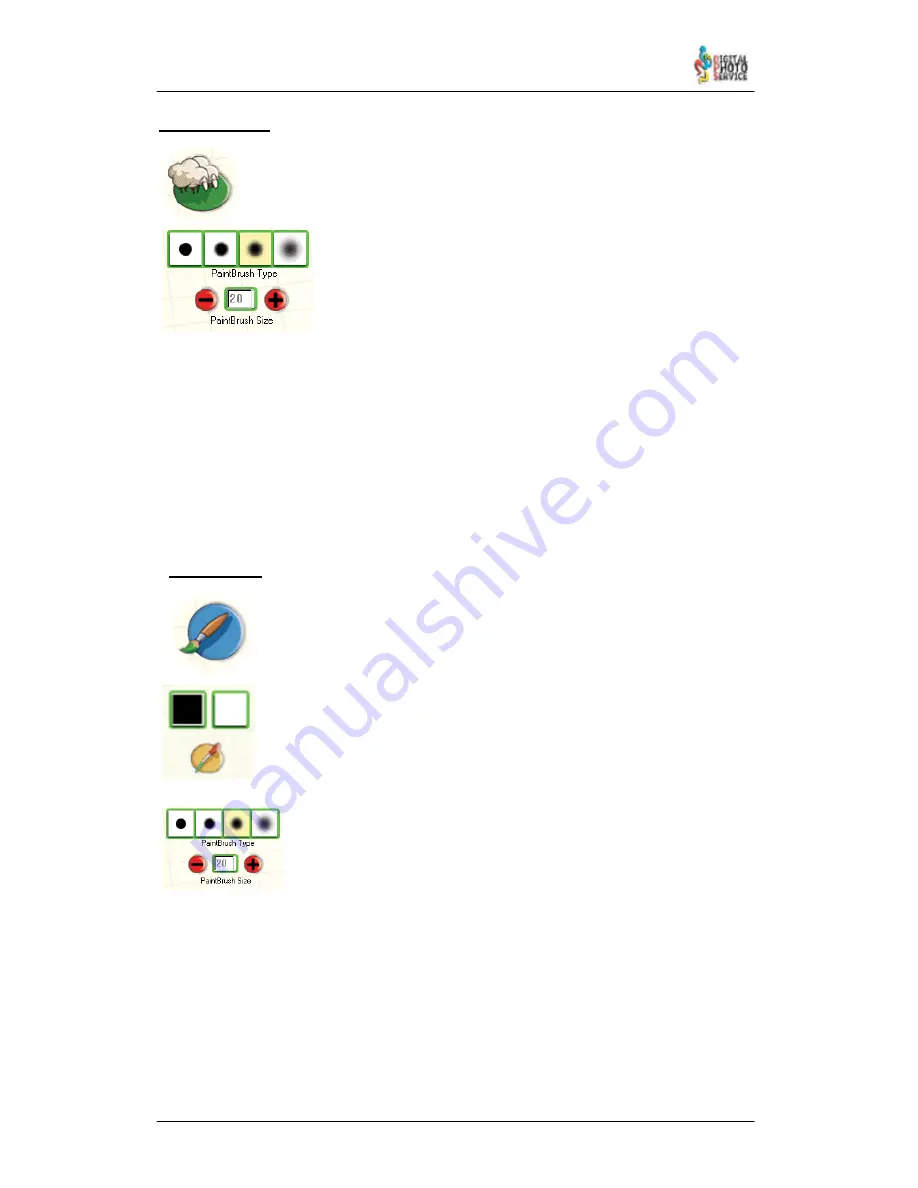
36
DPSClick User Manual
v. 4.0
4.3.9.3 – Cloning
Its job is to copy regions of an image from one place to another in diffuse strokes.
To do this you can choose between different brush sizes and
thicknesses.
Mark the starting point on the image and paint in the area where you
wish to copy the image.
This tool has different options:
– By pressing
ALT
during cloning you can select a new starting point by clicking on the
image.
– By pressing
CTRL
(Control) the starting point will not change position during cloning.
– By pressing
SHIFT
you can redefine the distance between the starting point and the target
point.
– You will see that if you press the shift key on the keyboard (without clicking any mouse
button) while the pointer is moving the starting cursor will remain fixed and the target cursor
will move. If you release the shift key and start to clone (by clicking the left mouse button),
the source–target distance will be the new one.
4.3.9.4 – Paint
This function allows you to paint soft lines of colour on the image.
You can select the drawing colour using the ‘Dropper’ (or by pressing
Alt
) and
clicking directly on a colour on the image, or
double–clicking
the colour
boxes and then choosing one from the palette.
You can also choose between different Brush thicknesses (transparency)
and sizes.