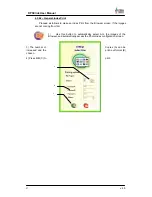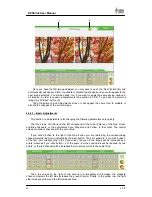19
DPSClick User Manual
v. 4.0
4.3.2 – The on–screen keyboard
A: Display Area
B: Special Character Selection C: Capitals/small
D: Centring Button
E: Keyboard Movement Button
The on–screen keyboard may be used to enter alphanumeric data, when necessary. To
do so click the icon which is available on all the screens of the DPSClick program when text
has to be input.
On pressing certain keys on the screen, such as vowels, new symbols will appear in the
special character selection area. Press the same key several times in succession (on the
image of the “i” key) to scroll through the different symbols available, in red. To accept the
symbol selected in red simply wait for a moment or press the key corresponding to the next
character you wish to write(for example the “c” key).
On pressing the OK button, the text displayed in the keyboard display area will be applied.
Otherwise press Cancel if you do not wish to apply any further text.
When the on–screen keyboard is displayed it appears in the centre of the screen. It can be
moved to any of the four corners of the screen, depending on which
keyboard movement
button
is pressed (see illustration). Press the
centring button
for the keyboard to revert to
the centre of the screen.
A
B
C
D
E