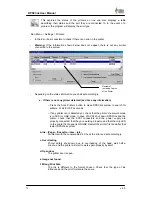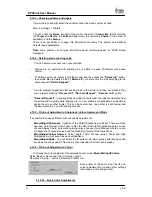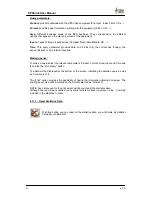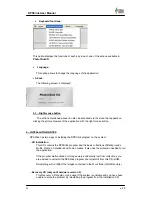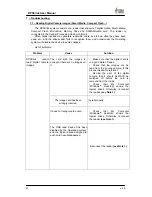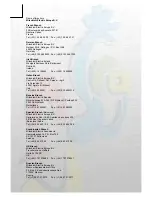82
DPSClick User Manual
v. 4.0
5 – PHOTOCLICKCD
When recording a PhotoClickCD, not only are the images selected by the user recorded on it,
but also a programme that makes it possible to view them comfortably on any PC with a
Windows 95/98/Me
TM
or Windows 2000/NT/XP
TM
–compatible OS.
On inserting the CD–ROM in the drive the auto start–up mode should be activated, the
program will run automatically and the screen in the picture will appear. If the program does not
start up automatically access the CD–ROM drive via the “My Computer” icon on the Windows
TM
desktop and search for the PhotoClickCD.exe application in the root directory of the CD–ROM.
To run this application double–click on it or use the Windows
TM
menus.
A resolution of 800x600 is recommended to view this screen properly. It will not run properly at
lower resolutions. If it is greater the remaining part of the screen will be filled with black space.
The main screen is as follows:
A: Menu Bar. B: Space reserved for the logotype of the photo shop. C: Name of the photo shop,
Title of the session and Date. D: Image Panel. E: Main functions
It includes different areas:
•
The top part shows the name of the photoshop and the name of the photo session
chosen by the customer when the CD is recorded. The top part also displays the
logotype of the application (right of the image) and the logotype of the photoshop, if
there is one (left of the image) and a menu with the utilities the application permits.
A
B
C
D
E