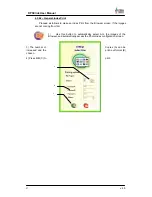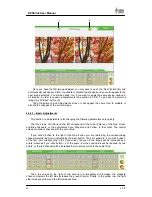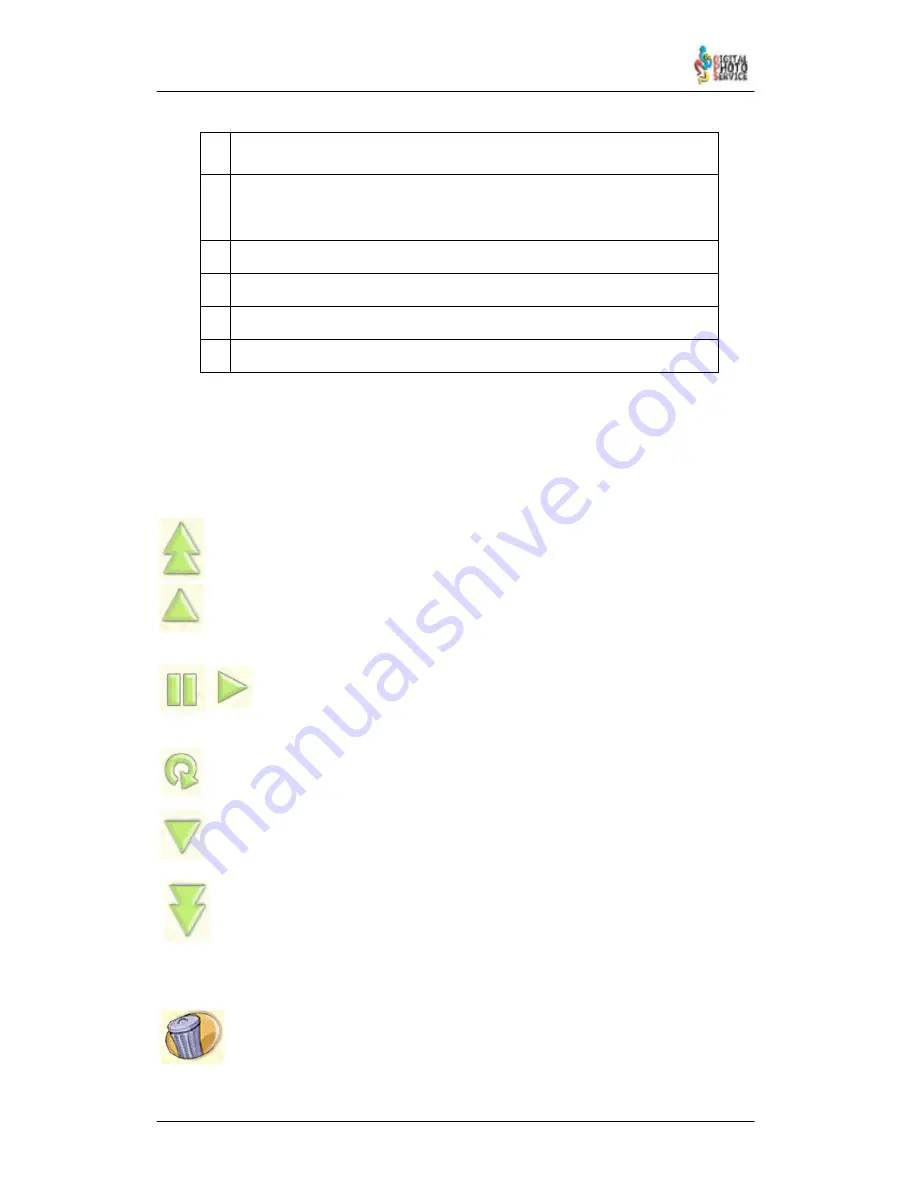
17
DPSClick User Manual
v. 4.0
*
When an image has this red asterisk it means that the quality is not good
enough for printing. The image was taken at a very low resolution.
M
When an image has this quality
it is not advisable to print it in
10x15 or
larger sizes. It may be used for small compositions, for wallet photos or
Photo ID. The picture is valid for 9x13 and smaller sizes. It should not be
printed in larger sizes.
L
The picture is valid for 10x15 and smaller sizes. It should not be printed in
larger sizes.
X
The picture is valid for 13x18 and smaller sizes. It should not be printed in
larger sizes.
W
The picture is valid for 15x20 and smaller sizes. It should not be printed in
larger sizes.
A4
The picture is valid for A4 and smaller sizes. It should not be printed in larger
sizes.
There is also the
Printer Status
information bar at the bottom of the screen. Just in the right
side of the small printer icon to the left, you can see the paper available in the printer. This
data always belongs to the printer that has the less paper.
Next message tell us the general status of the printers.
Finally we can also see the total number of images pending to be printed.
The functions of the different screen buttons are detailed below.
The first page button takes the user straight to the first page of loaded images.
The previous page button takes the user back a page.
The Resume / Pause buttons are for resuming or interrupting the loading of
images on the present page. It is not necessary to finish loading one page to
access the next one.
This button is used only to refresh the browser content. It is for refreshing the content
of a page if images are being inserted into DPSClick from a digital camera via a direct
connection, such as Firewire.
The next page button takes the user on to the next page.
The last page button takes the user straight to the last page of loaded images.
Depending on the application from which you have accessed it, the ‘Browser’ screen will
display or hide different tools. In each case the buttons have the following functions:
Delete:
It deletes the images selected. You can also access this function by right
clicking with the mouse on one of the pictures displayed.