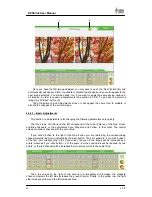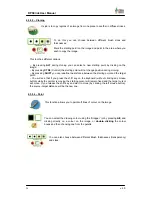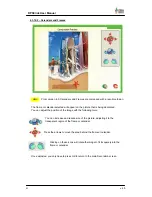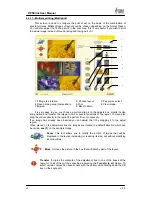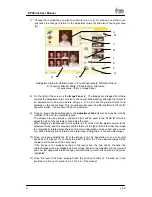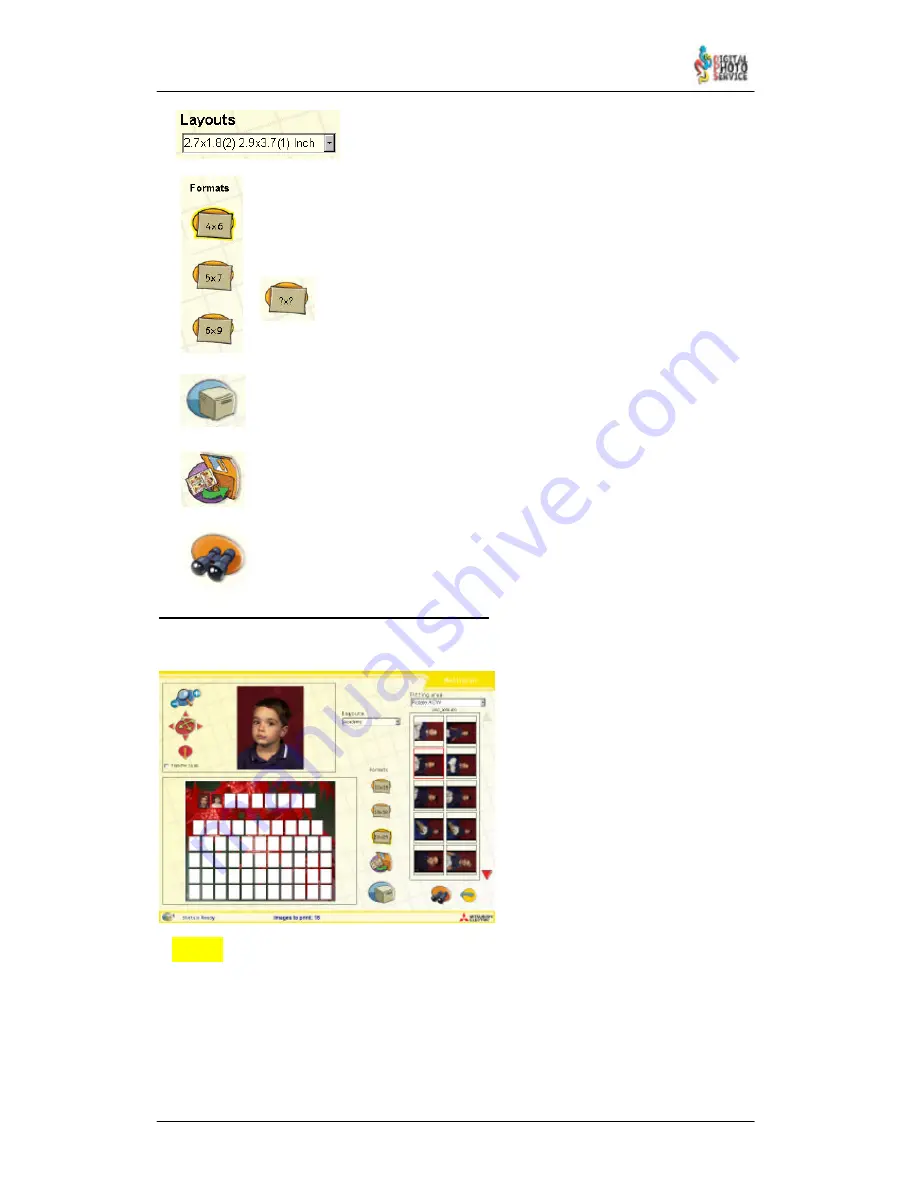
43
DPSClick User Manual
v. 4.0
NEW!
Layouts
: Use this option to choose between different modes to
compose the pictures. Each format has its own layouts.
Formats:
You can choose from the three pre–defined formats. Each one of
these formats will allow you to choose between different types of combination of
pictures.
Format “Others” is added from version 4.0
Print:
It will print the layout using Print tool dialogue box, where you can select
the number of copies to be printed.
Save printing composition:
With this button is possible to save the printing
composition for future use. It’s useful for “Academy” printings.
Browser:
With this button it’s possible to choose the folder where the
Imagepanel reads the images from.
4.3.11.1 – How to make “Academy” compositions
You can compose your own “Academy” pictures in Multiprint.
1) You should choose the 20x25 paper
size.and look for “Academy” in Layouts.
2) In Layout Area, select the
background in red.
3) Now you can drag in the
background of the Layout Area a picture
you have prepared previously. You can
search for it through Browser button.
4) Drag each picture to the desired
position. If you want, you can save the
composition and recover later to go on
working with it.
From version 4.0, it is possible to delete each image inserted in compositions,
including the background of Academy. To do this you have to make right click with
the mouse on the image, and select the option desired in the pop-up menu.