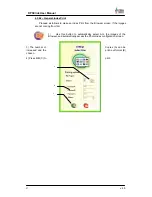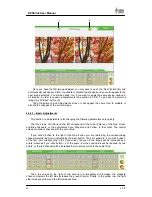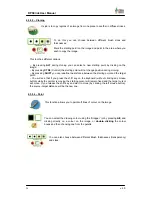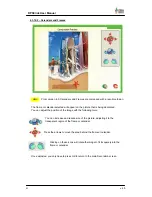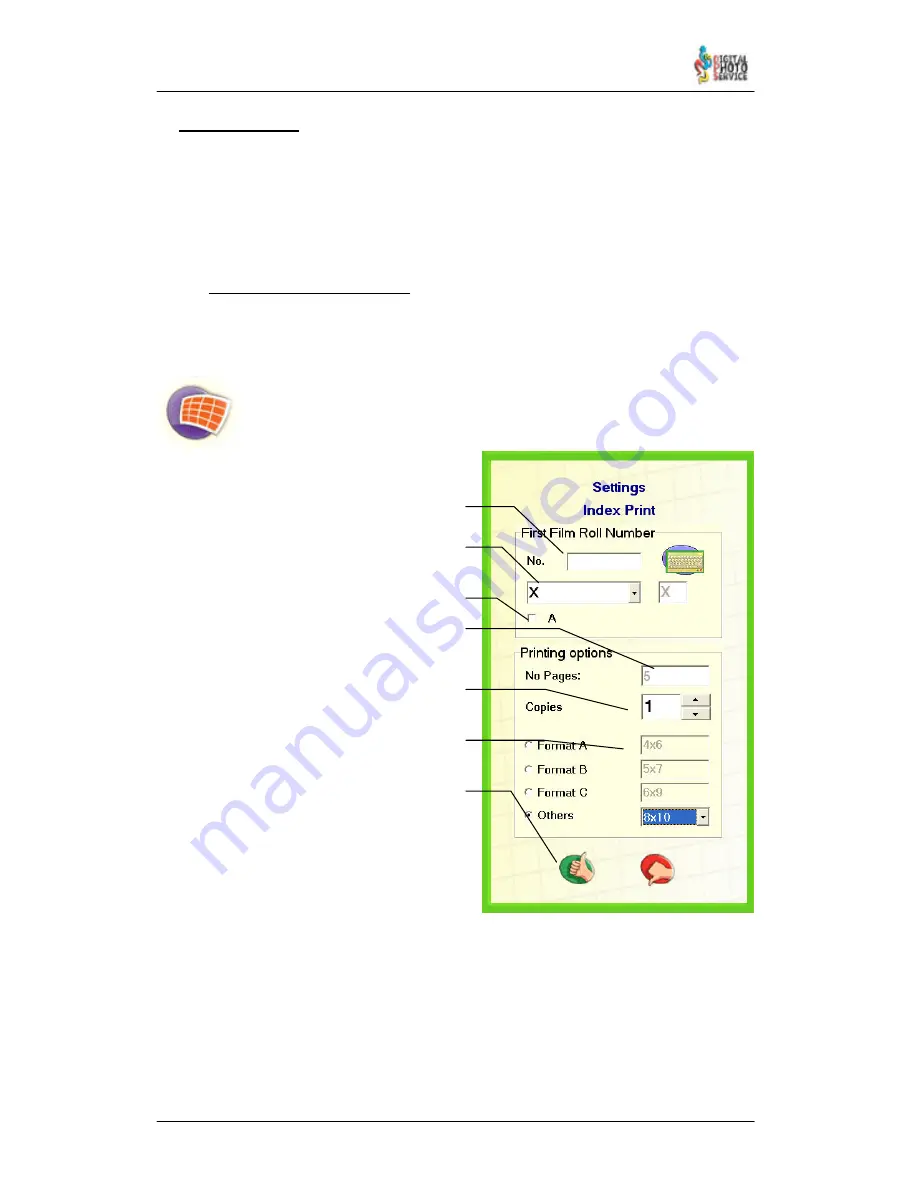
26
DPSClick User Manual
v. 4.0
4.3.6 – Index Print
The Index print has different configurable appearances such as the amount of rows and
columns of images that will appear in the picture or the separation between them. You can
also choose whether, when printing out the copy, the images will be numbered from a
specific number, to have the numbering match that of the films.
Once the images have been obtained you can modify the levels of colour and make the
Index print at will. You also have to choose in which format the copy will be printed.
4.3.6.1 – Film Strip Index Print
Proceed as follows to make an Index Print from strips of film or slides:
1) First choose ‘Films’ in the main screen of DPSClick and scan some images from film.
Go to Browser screen.
2) Use this button to automatically select ALL the images of the Browser, and
automatically access the Index Print configuration screen.
3) As you are working with strips of film,
it may be necessary to identify the reel
associated with the Index Print that is to
be printed. To do so, complete the “A”
space. This information will be printed
on the paper of the Index Print.
The miniatures can also be
identified with the same number and
letters as those that appear on the films.
To do so, write the number or letter of
the first valid image of the film in section
“B”.
If the label of the strip of film begins
with the letter A, it can also be selected
in option “C”.
3) The number of Copies (E) can be
increased and the print–out format (F)
chosen. You can check how many
sheets will be printed (D).
4) Press
OK
(G) to print.
A
B
C
D
G
E
F