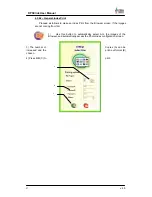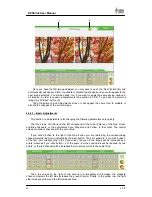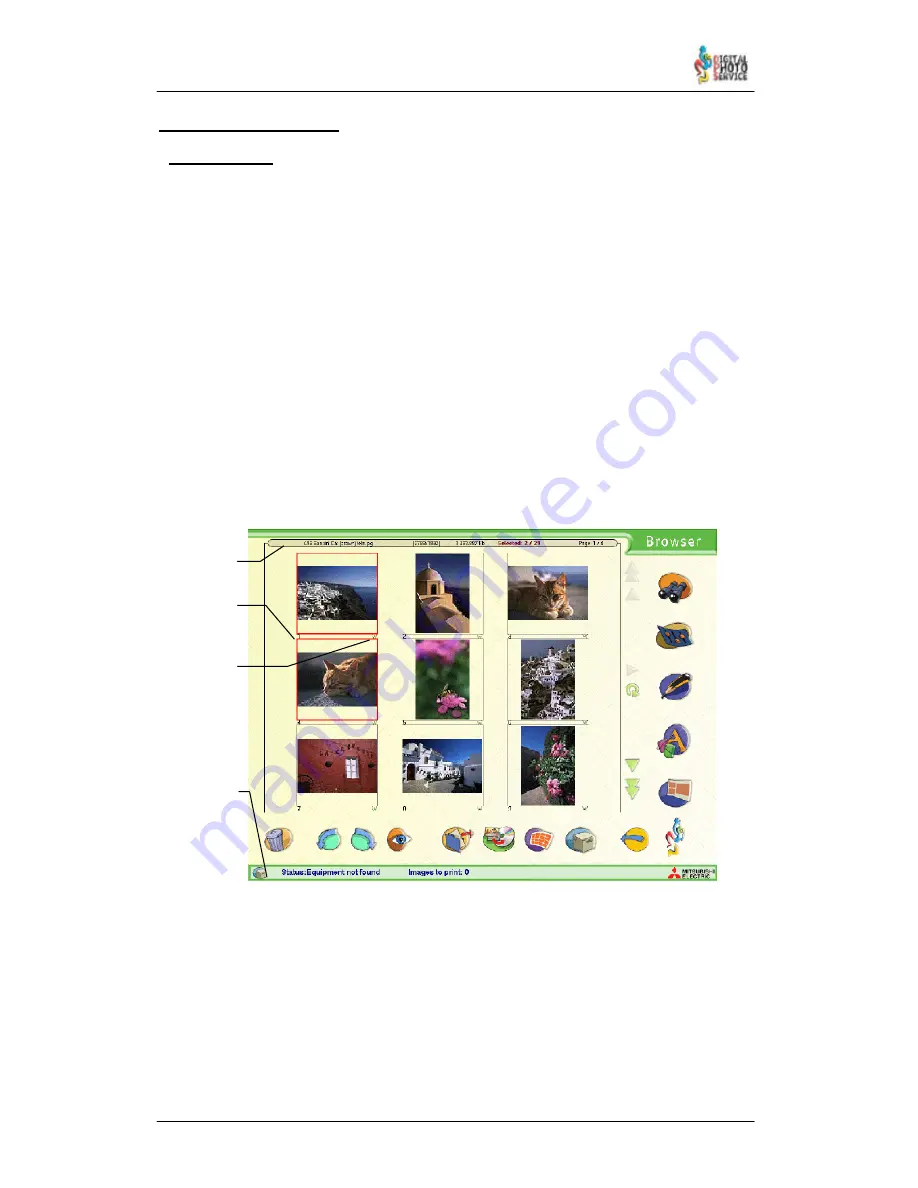
16
DPSClick User Manual
v. 4.0
4.3. COMMON FUNCTIONS
4.3.1 – Browser
The ‘Browser’ screen shows the pictures that have been read from any available digital
media in order to modify their appearance, if needed, make layouts and eventually hard copy
the results.
To select an image, just
click
on it: it will be framed in red immediately. Re–click on a
selected image to unselect it. To select or unselect them all, double–click on an empty part
of the image browser screen.
The
information bar
located at the top of the browser displays the data on the last
image selected: file name, size of the image (in Kbytes) and resolution in pixels.
The bar also shows how many photos have been selected out of all the photos loaded
in memory. In the example in the picture, the image label selected shows 1/15, which means
that one photo out of a total of 15 has been selected. Both the total and the number of
photos selected refers to all the images in all the pages, not just to those shown on the
current page.
It also shows what page of the browser the user is on. In the example the user is on
page 1/2. This means that you are viewing the first of a total of two pages.
A: Information Bar
B: Image number
C: Image Quality
D: Printer Satus Bar
Two items of information are given at the bottom of each miniature: on the left the
number that identifies it and on the right the quality of the image. The second data item is
important in order to know whether the resolution of the image is sufficient to be able to print
it in a given format. These are the different qualities that can be seen in a miniature:
A
B
C
D