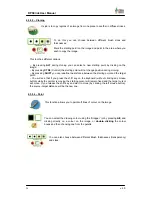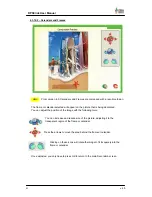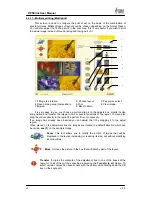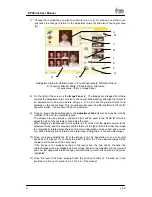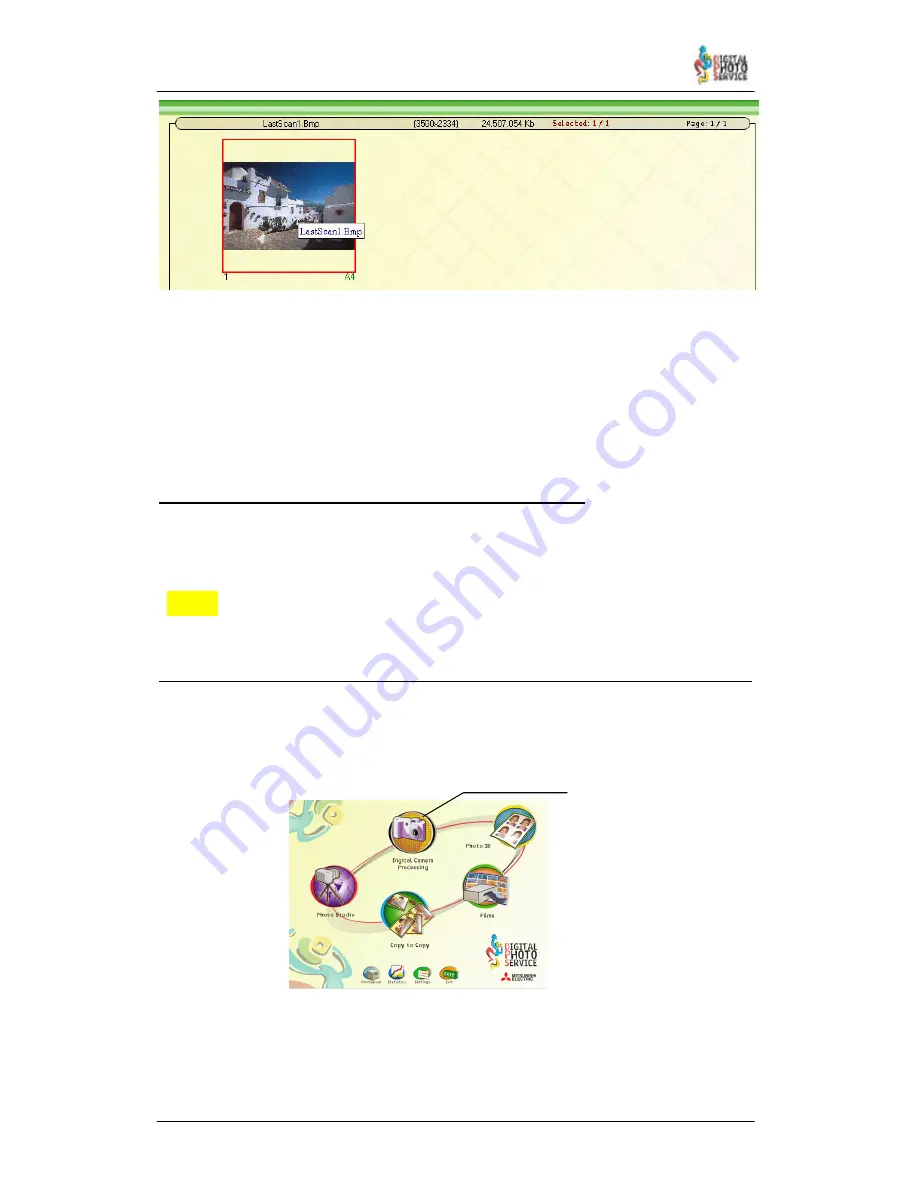
49
DPSClick User Manual
v. 4.0
NEW!
If a customer is coming with more than one file greater than 50 or 60Mb saved into a CD there
is a trick you can use to work faster with those files:
Start loading the files from CD as usual, but when you see the first image is loading, press
pause button. Make double click in the background to select all empty boxes, and export them
to the hard disk. After this, loading progress starts again but you can cancel it. Go back and
enter through Work folder option in sources screen. Search for the folder where you copied the
files and load them now from there.
4.4.3 – How to read and print PhotoClickCD images in DPSClick
To access the images of a PhotoClickCD from DPSClick (for second copies, for example)
access Photo Studio or Digital Camera Processing from the main screen. On the next screen,
choose CD–ROM.
From version 4.0 DPSClick detects PhotoClickCD’s and loads automatically
HighRes
folder of the CD.
4.4.4 – How to read and print images from Bluetooth devices (only from DPSClick v.2.21)
Proceed as follows when a customer delivers images taken with a Bluetooth device.
1) First of all, in the main screen, choose the digital camera option.
Digital Camera
Processing