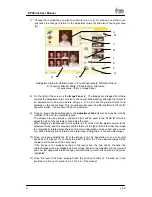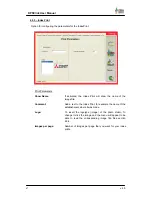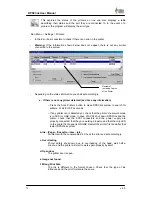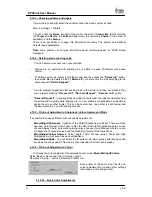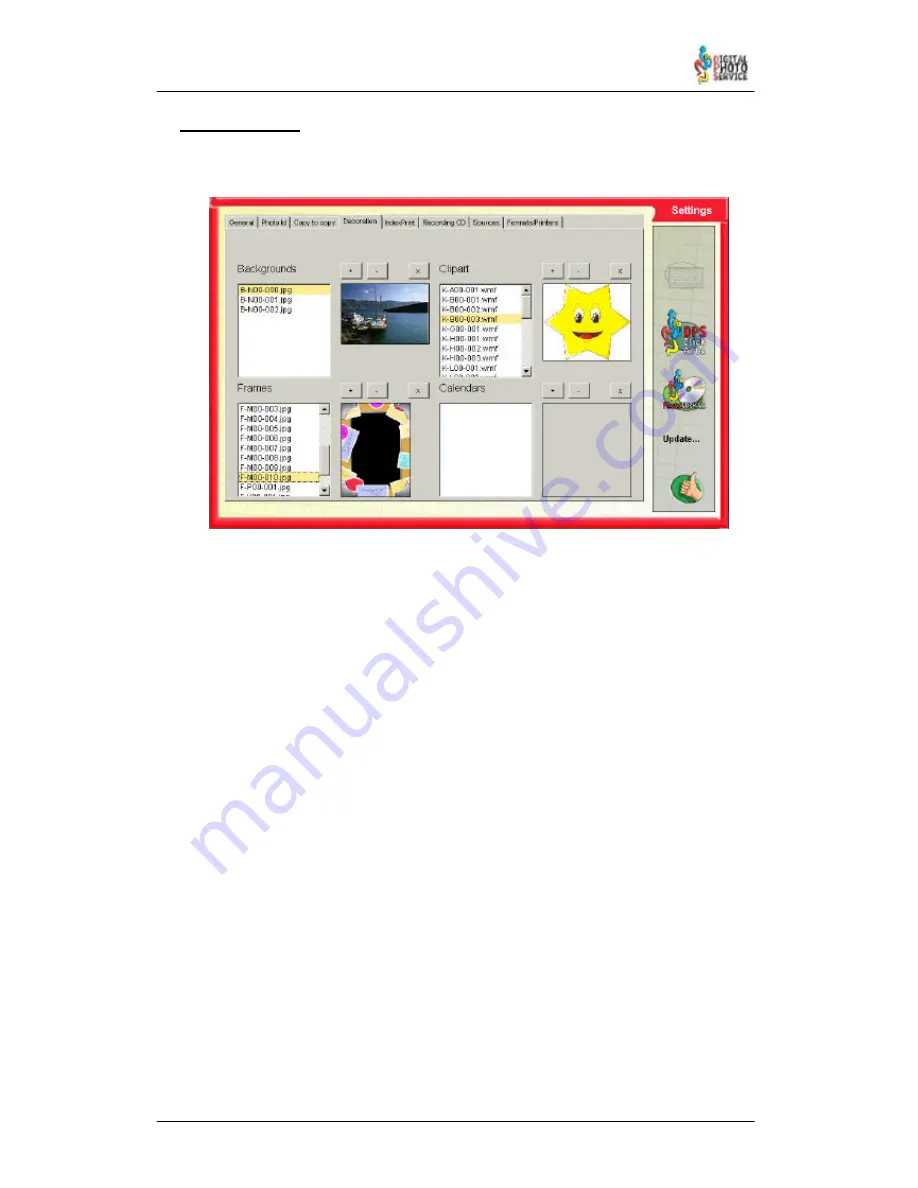
65
DPSClick User Manual
v. 4.0
4.9.4 – Decoration
This tool can be used to add new backgrounds, motifs, calendars and frames, which can
later be used in the ‘Decoration’ screen.
Backgrounds,
Motifs:
+ button:
Opens a browser (see section 4.9.4.1 – Add Image) to choose the
Background or Motif to be inserted. Once chosen, this will be added to
the Background or Motif collection.
- button:
Eliminates the selected Background or Motif from the collection. With
CTRL key is possible to select more than one file before delete.
x button:
Select all files from the list. Useful to delete all files at the same time
with ‘-‘ button.
Frames,
Calendars:
+ Button :
this option allows you to choose a new Frame or Calendar to add them
to the respective collections. A screen will them appear to select the
transparent colour. Remember that the area of the image that is to be
transparent must have a continuous colour. We also recommend that
you do not work with highly compressed images (very highly
compressed *.JPG, for example) since the outlines of the areas that are
to become transparent will be uneven.
Once you have done this the image selected will be added to the
corresponding list.
- button :
Eliminates the selected Frame or Calendar from the collection selected.
With CTRL key is possible to select more than one file before delete.
x button:
Select all files from the list. Useful to delete all files at the same time
with ‘-‘ button.
NOTE:
If inserting a non–vectorial motif (vectorial motifs are the following file formats:
.wmf, .emf, .dwg, .dwf) optimal image quality following layout cannot be guaranteed,
particularly all if the motif size is much greater than the original.