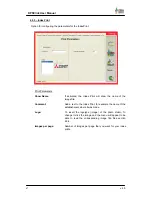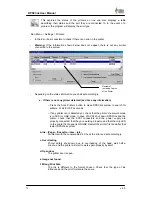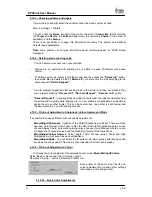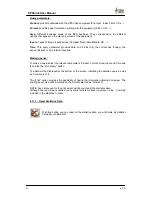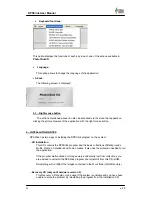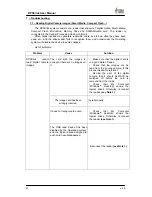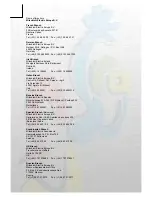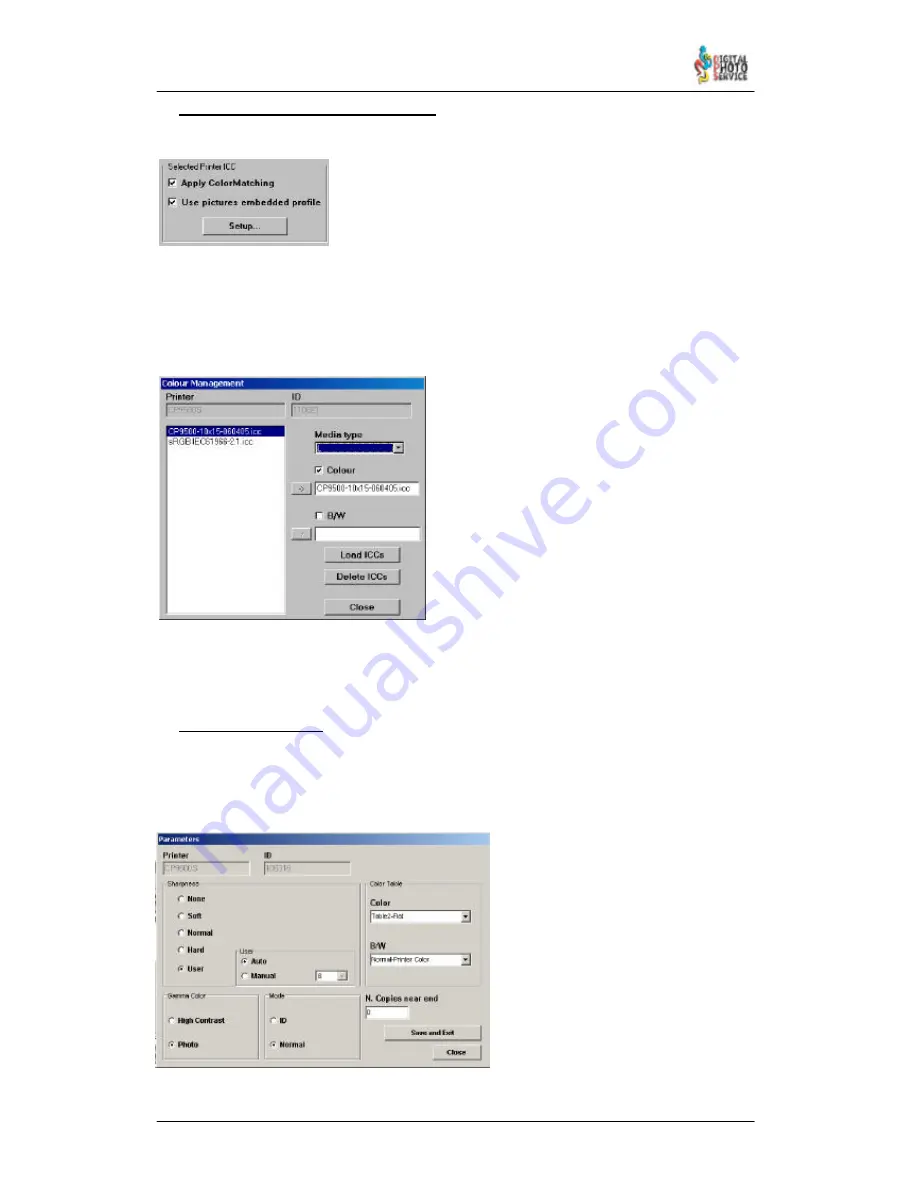
78
DPSClick User Manual
v. 4.0
4.10.6.3 – Colour Management options
From DPSClick 4.00 it is possible to configure PrintServer in
order to apply Colour management profiles. It is useful if you want
to obtain more realistic colours, and can be used at the same time
of DPSClick options. For more information about Color
Management, see section 4.9.9. Printing profiles must be created
(like screen profiles) only for your device, and moreover, for each
print size. Contact your dealer for more information about this.
To apply colour management to your prints, you must specify which profile must be used
with every printer and every print size. To do this, click the printer you want to configure and
then click “Setup” button on “Select Printer ICC” panel.
It will appear the following dialog.
On this dialog it is possible to adjust the print
profiles that must be applied on every media type
of the printer. On the left panel you can load or
remove ICC profiles from your hard drive by
clicking “Load ICCs” or “Delete ICCs” buttons.
Once you have loaded the colour profiles you
want to use, you can assign one to every media
type of the printer.
To do this, select the name of the colour profile
on the left panel. Then, select the media type
where you want to apply it (on the “media type”
drop-down list) and click the arrow “->” button to
assign it.
Note that to do this, you must have the “Colour” option checked, if you want to apply the
profile on colour images or the “B/W” if you want to apply it on black and white images. This
means that you can apply a profile in colour printings, and leave the default black and white
curve for black and white outputs (recommended).
4.10.6.4 – Parameters
If you select a printer, clicking on “parameters” you will have the possibility of changing some
advanced options of the printer, which can be useful to adjust or improve print quality.
The following dialog will appear:
It is possible to adjust
Sharpness
,
Colour
,
Gamma
,
Mode
, and
Colour
Tables
. The default values are usually
the best, but we recommend you to play
changing values and printing, in order to
select the options that you prefer on your
print outputs.
At this point it is important to explain
that Colour Tables are also involved in
colour management. “Flat” tables must
to be used when creating new profiles
with your system, or printing with colour
management activated. However, when
you enable colour management, flat
tables are loaded automatically, and you
do not have to worry about them.