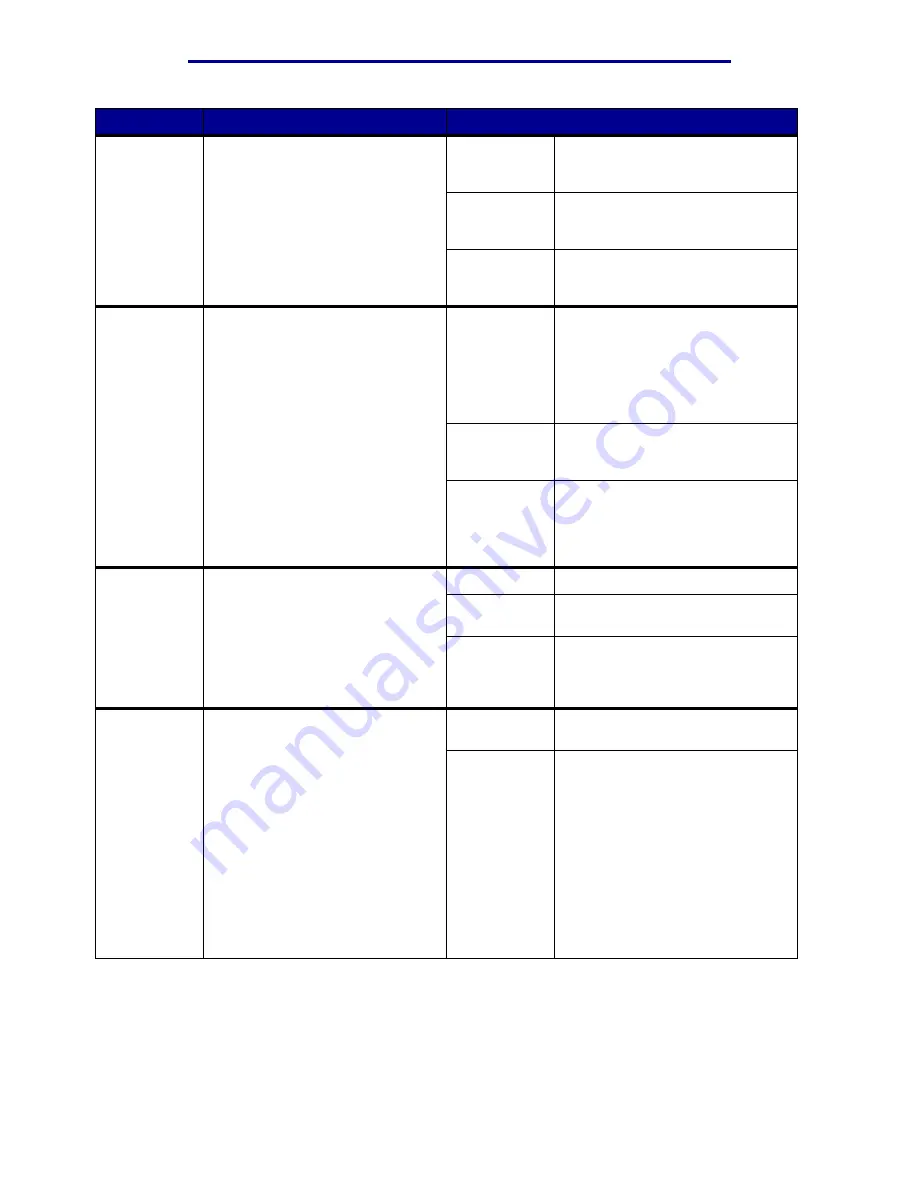
Using printer menus
Menu Item
Purpose
Values
Download
Target
To specify the storage location for
downloaded resources.
Storing downloaded resources in
flash memory or on a hard disk is
permanent storage rather than the
temporary storage that RAM
provides. The resources remain in
the flash memory or on the hard
disk even when the printer is
turned off.
RAM*
All downloaded resources are
automatically stored in printer
memory (RAM).
Flash
All downloaded resources are
automatically stored in flash
memory.
Disk
All downloaded resources are
automatically stored on the hard
disk.
Hole Punch
Alarm
To specify how the printer
responds when the hole punch box
becomes full.
Off*
Hole Punch Waste Full
is
displayed until someone empties
the hole punch box. If an Auto
Continue value is selected from
the Setup Menu, the printer
resumes printing after the
specified timeout value.
Single
Printer stops printing, displays
Hole Punch Waste Full
, and
sounds three quick beeps.
Continuous
Printer stops printing, displays
Hole Punch Waste Full
, and
repeats three beeps every 10
seconds until the hole punch box is
emptied.
Jam
Recovery
To establish whether the printer
reprints jammed pages.
On
Printer reprints jammed pages.
Off
Printer does not reprint jammed
pages.
Auto*
Printer reprints a jammed page
unless the memory required to
hold the page is needed for other
printer tasks.
Job
Accounting
To store statistical information
about your most recent print jobs
on the hard disk. The statistics
include whether the job printed
with or without errors, the print
time, the job size (in bytes), the
requested paper size and paper
type, the total number of printed
pages, and the number of copies
requested.
Note: Job Accounting is only
displayed when a hard disk is
installed, is neither defective nor
Read/Write or Write protected, and
Job Buffer Size is not set to 100%.
Off*
Printer does not store job statistics
on disk.
On
Printer stores job statistics for the
most recent print jobs.
Setup Menu
84
Summary of Contents for 12N1515 - C 912fn Color LED Printer
Page 1: ...C912 User s Reference March 2002 www lexmark com ...
Page 29: ...Printing 4 Close the multipurpose feeder Loading the multipurpose feeder 24 ...
Page 52: ...Media guidelines Card stock 47 ...
Page 138: ...Clearing paper jams 3 Close the top cover 4 Press Go 24 x Paper Jam Check Tray x 133 ...
Page 154: ...Maintenance 3 Lower the fuser until it snaps into place Replacing the fuser 149 ...
Page 181: ...Maintenance 4 Close the front door Closing the top cover 176 ...
Page 193: ...Maintenance 5 Lift the optional drawer Removing an optional drawer 188 ...
















































