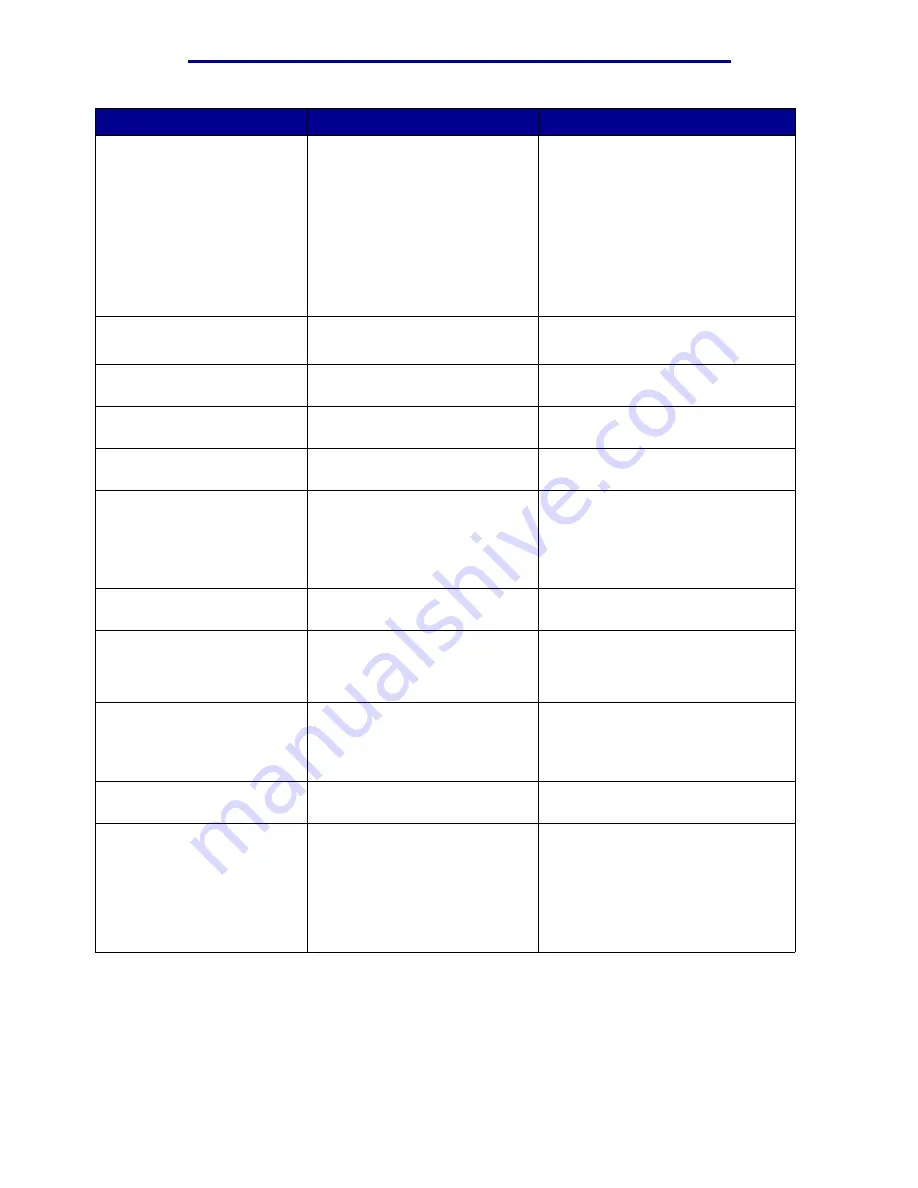
Understanding printer messages
Message
What this message means
What you can do
Check <device>
Connection
The specified device is either not
fully connected to the printer or is
experiencing a hardware failure.
• Reestablish communication by
removing the specified device and
reattaching it to the printer.
• Press Go to clear the message
and continue printing.
• If a hardware failure, turn the
printer off and back on. If the error
recurs, turn the printer off, remove
the specified device, and call for
service.
Clearing Job
Accounting Stat
The printer is deleting all job
statistics stored on the hard disk.
Wait for the message to clear.
Close Front Door
The printer front door is open.
Close the printer front door to clear
the message.
Close Side Door
The printer side door is open.
Close the printer side door to clear
the message.
Close Top Door
The printer top door is open.
Close the printer top door to clear
the message.
Close Tray <x>
Top Cover
The high capacity feeder door is
open.
Note: The high capacity feeder
can only be installed as Tray 3 or
Tray 5.
Close the top cover to clear the
message.
Copying
The printer is processing a copy
job originating from the scanner.
Wait for the message to clear.
Defragmenting
The printer is defragmenting the
flash memory to reclaim storage
space occupied by deleted
resources.
Wait for the message to clear.
Warning: Do not turn the printer off
while this message is displayed.
Delete All Jobs
The printer is requesting
confirmation to delete all held
jobs.
• Press Go to continue. The printer
deletes all held jobs.
• Press Stop to cancel the
operation
Deleting Jobs
The printer is deleting one or
more held jobs.
Wait for the message to clear.
Did You Replace
Belt?
You have turned on the printer
while the transfer belt is in the
warning state and needs to be
replaced.
• Press Select to reset the transfer
belt maintenance counter.
• Press Stop to continue. The
message continues to appear
each time you turn the printer on
while the transfer belt is in the
warning state.
Understanding printer messages
95
Summary of Contents for 12N1515 - C 912fn Color LED Printer
Page 1: ...C912 User s Reference March 2002 www lexmark com ...
Page 29: ...Printing 4 Close the multipurpose feeder Loading the multipurpose feeder 24 ...
Page 52: ...Media guidelines Card stock 47 ...
Page 138: ...Clearing paper jams 3 Close the top cover 4 Press Go 24 x Paper Jam Check Tray x 133 ...
Page 154: ...Maintenance 3 Lower the fuser until it snaps into place Replacing the fuser 149 ...
Page 181: ...Maintenance 4 Close the front door Closing the top cover 176 ...
Page 193: ...Maintenance 5 Lift the optional drawer Removing an optional drawer 188 ...






























