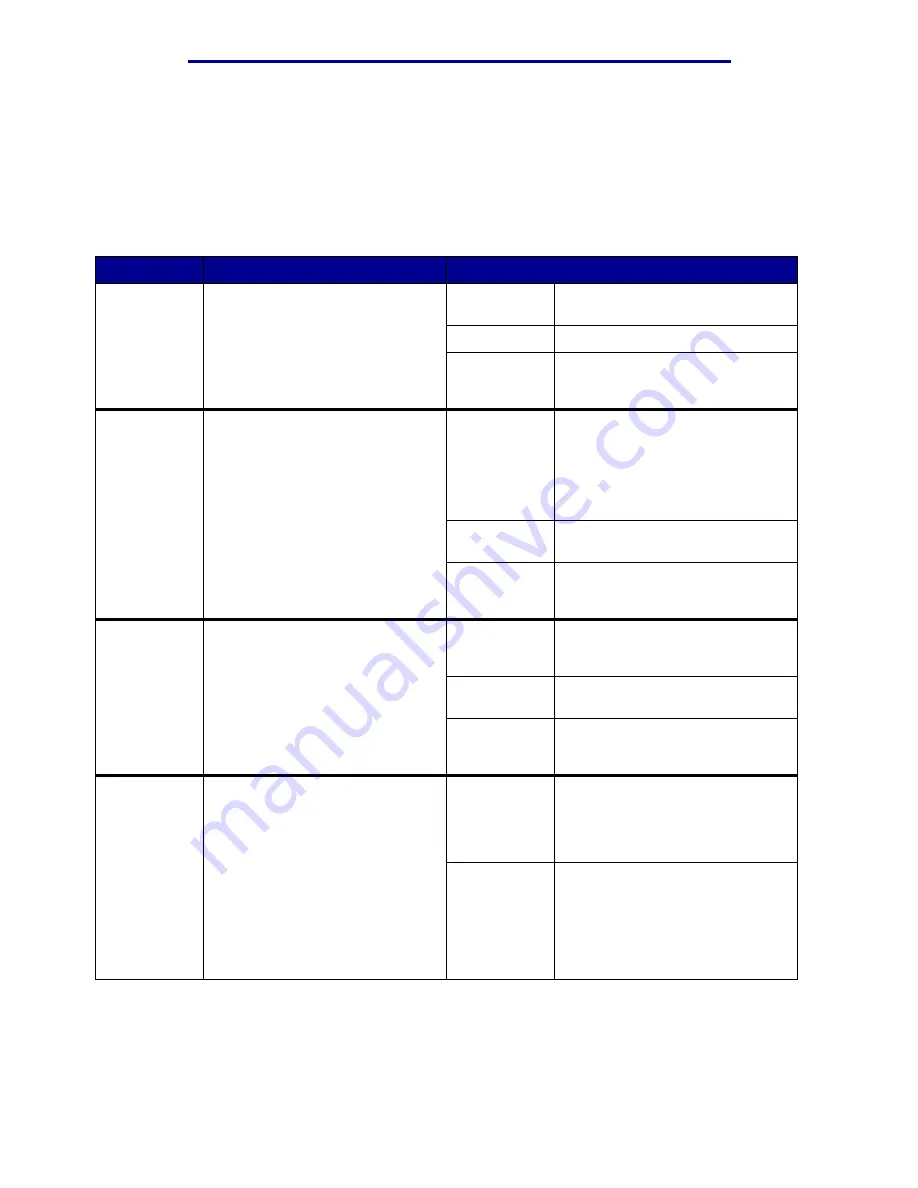
Using printer menus
USB Menu
Use the USB Menu to change printer settings affecting a Universal Serial Bus (USB) port (USB
Option <x>).
Note: Values marked by an asterisk (*) are the factory default settings.
Menu Item
Purpose
Values
Job
Buffering
To temporarily store jobs on the
printer hard disk before printing.
Note: Changing the Job Buffering
menu item automatically resets the
printer.
Off*
Does not buffer print jobs to the
hard disk.
On
Buffers print jobs to the hard disk.
Auto
Buffers print jobs only if the printer
is busy processing data from
another input port.
MAC Binary
PS
To configure the printer to process
Macintosh binary PostScript print
jobs.
Off
Printer processes raw binary
PostScript print jobs from
computers using the Macintosh
operating system.
Note: This setting often causes
Windows print jobs to fail.
On
Printer filters PostScript print jobs
using standard protocol.
Auto*
Printer processes print jobs from
computers using either Windows
or Macintosh operating systems.
NPA Mode
To specify whether the printer
performs the special processing
required for bidirectional
communication, following the
conventions defined in the
Network Printing Alliance (NPA)
Protocol.
Note: Changing this menu item
automatically resets the printer.
Off
Printer performs NPA processing.
If data is not in NPA format, it is
rejected as bad data.
On
Printer does not perform NPA
processing.
Auto*
Printer examines the data to
determine the format and then
processes it appropriately.
PCL
SmartSwitch
To configure the printer so it
automatically switches to
PCL emulation when a print job
received through the USB port
requires it, regardless of the
default printer language.
On*
Printer examines the data on the
USB interface and selects
PCL emulation if the data indicates
that is the required printer
language.
Off
Printer does not examine the
incoming data. The printer uses
PostScript emulation to process
the job if PS SmartSwitch is On, or
uses the default printer language
specified in the Setup Menu if PS
SmartSwitch is Off.
USB Menu
90
Summary of Contents for 12N1515 - C 912fn Color LED Printer
Page 1: ...C912 User s Reference March 2002 www lexmark com ...
Page 29: ...Printing 4 Close the multipurpose feeder Loading the multipurpose feeder 24 ...
Page 52: ...Media guidelines Card stock 47 ...
Page 138: ...Clearing paper jams 3 Close the top cover 4 Press Go 24 x Paper Jam Check Tray x 133 ...
Page 154: ...Maintenance 3 Lower the fuser until it snaps into place Replacing the fuser 149 ...
Page 181: ...Maintenance 4 Close the front door Closing the top cover 176 ...
Page 193: ...Maintenance 5 Lift the optional drawer Removing an optional drawer 188 ...
















































