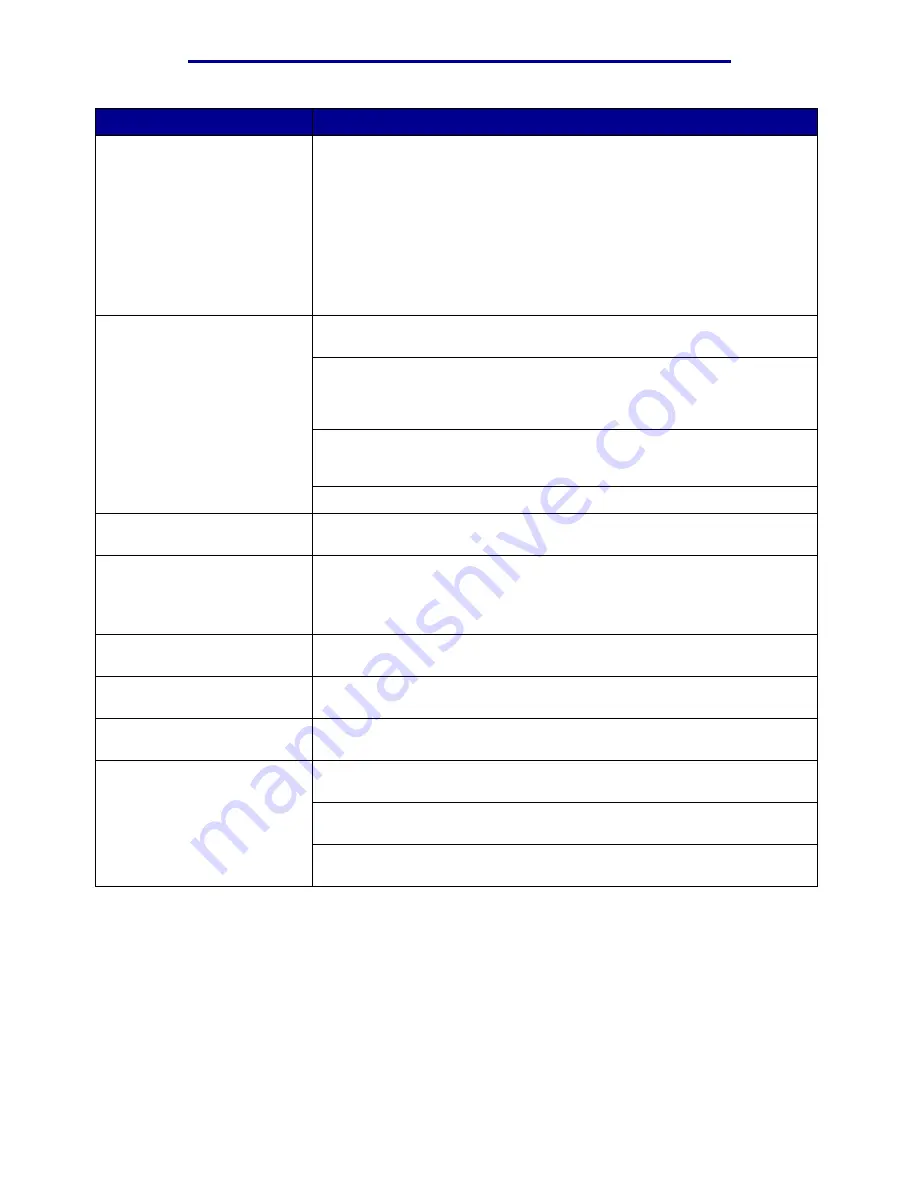
Troubleshooting
Problem
Action
Job did not print or incorrect
characters printed (continued).
If you are using a print spooler, verify the spooler is not stalled.
Check the printer interface from the Setup Menu.
Determine which host interface you are using. Print a menu settings page
to verify the current interface settings are correct. See
Printing the menu
settings page
.
If you are using a serial interface:
• Make sure Honor DSR is set to Off.
• Check the protocol, baud, parity, and data bit settings. The settings on
the printer and on the host computer should match.
Printer seems to print slowly.
Make sure you select the appropriate Paper Type setting before sending a
job to print.
If the Paper Type is set to Transparency, the printer adjusts the fuser
temperature and slows printing to improve the print quality. After printing on
this media, the printer requires additional time to warm the fuser after you
select another Paper Type setting (such as Plain Paper or Letterhead).
Reduce the complexity of your print job. Eliminating the number and size of
fonts, the number and complexity of images, and the number of pages in a
job may increase print speed.
Set Page Protect Off from the
Setup Menu
.
Unexpected page breaks
appear.
Increase the Print Timeout value in the
Setup Menu
.
Transparencies jam.
If you just turned the printer on or the printer has been idle for a period of
time, print on paper before trying to print on transparencies.
Disabling Power Saver may also prevent transparencies from jamming
after the printer has been idle.
Paper is jammed in the fuser.
Rotate the fuser pressure release lever down and remove the jammed
paper. See
Clearing paper jams
for more information.
Part of the printed page was
clipped or is cut off.
Make sure you have the correct size paper in the paper tray and the paper
size is set correctly for the paper in the tray.
Printer is connected to the
USB port, but will not print.
Make sure you are using Windows 98, Windows 2000, Windows Me, or
another USB-capable operating system supported by your manufacturer.
Paper does not feed properly.
Make sure you are using recommended media. Do not use 16 lb paper or
paper greater than 32 lb with the duplex unit.
Make sure the adjustable guides in the paper tray are adjusted properly for
the media you loaded.
Make sure the stack of media does not exceed the maximum stack height
indicated on the tray.
Calling for service
190
Summary of Contents for 12N1515 - C 912fn Color LED Printer
Page 1: ...C912 User s Reference March 2002 www lexmark com ...
Page 29: ...Printing 4 Close the multipurpose feeder Loading the multipurpose feeder 24 ...
Page 52: ...Media guidelines Card stock 47 ...
Page 138: ...Clearing paper jams 3 Close the top cover 4 Press Go 24 x Paper Jam Check Tray x 133 ...
Page 154: ...Maintenance 3 Lower the fuser until it snaps into place Replacing the fuser 149 ...
Page 181: ...Maintenance 4 Close the front door Closing the top cover 176 ...
Page 193: ...Maintenance 5 Lift the optional drawer Removing an optional drawer 188 ...



























