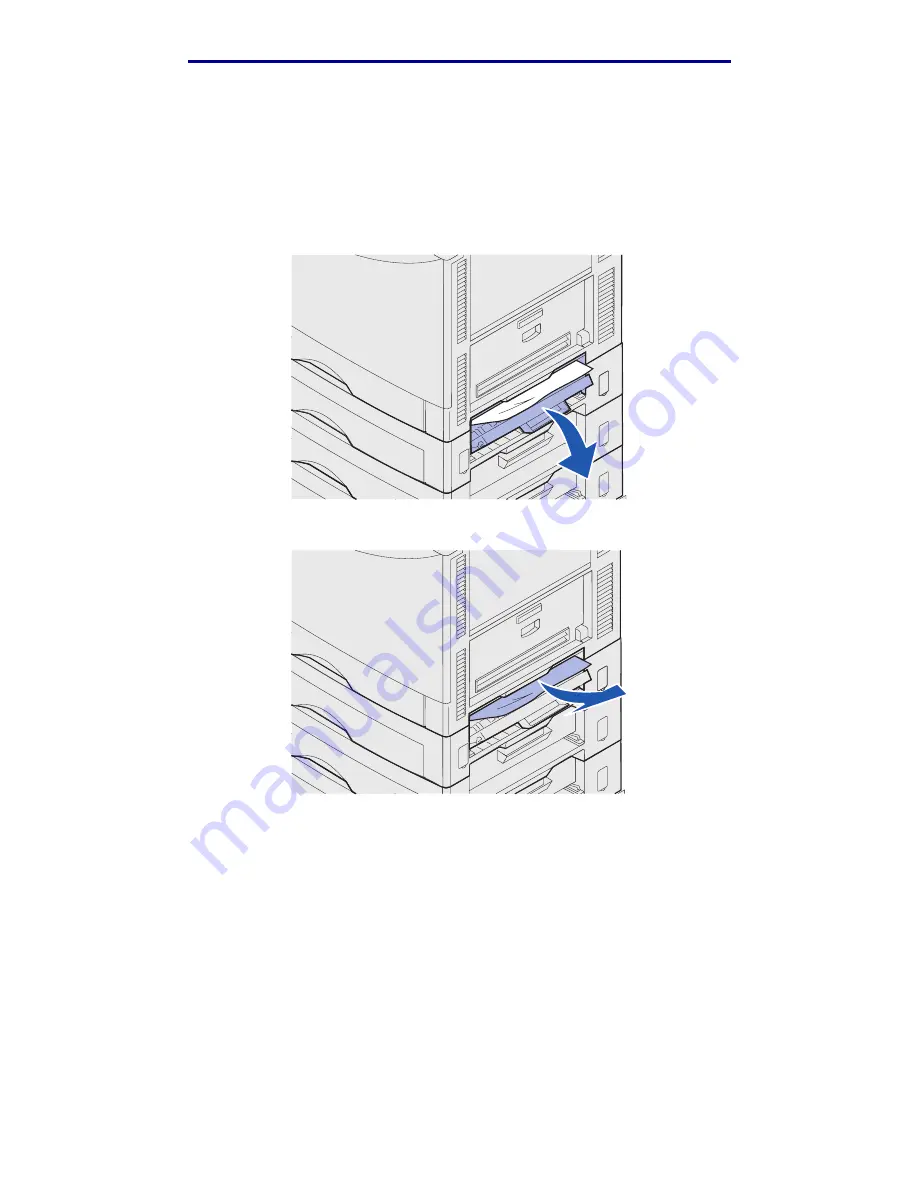
Clearing paper jams
Check Area E
This message indicates a jam in the top, middle, or bottom optional drawer paper path area.
Note: If you have a high capacity feeder, pull the feeder away from the printer.
1
Open the jam access door on the top optional drawer.
2
Remove the jam.
3
Close the jam access door.
4
Repeat these steps for jams in the middle and bottom drawers.
5
Press Go. If the paper jam message continues, check and clear all paper from the paper
path.
200 Paper Jam <x> Pages Jammed (Check Areas A-F, T1-5, MPF)
126
Summary of Contents for 12N1515 - C 912fn Color LED Printer
Page 1: ...C912 User s Reference March 2002 www lexmark com ...
Page 29: ...Printing 4 Close the multipurpose feeder Loading the multipurpose feeder 24 ...
Page 52: ...Media guidelines Card stock 47 ...
Page 138: ...Clearing paper jams 3 Close the top cover 4 Press Go 24 x Paper Jam Check Tray x 133 ...
Page 154: ...Maintenance 3 Lower the fuser until it snaps into place Replacing the fuser 149 ...
Page 181: ...Maintenance 4 Close the front door Closing the top cover 176 ...
Page 193: ...Maintenance 5 Lift the optional drawer Removing an optional drawer 188 ...






























