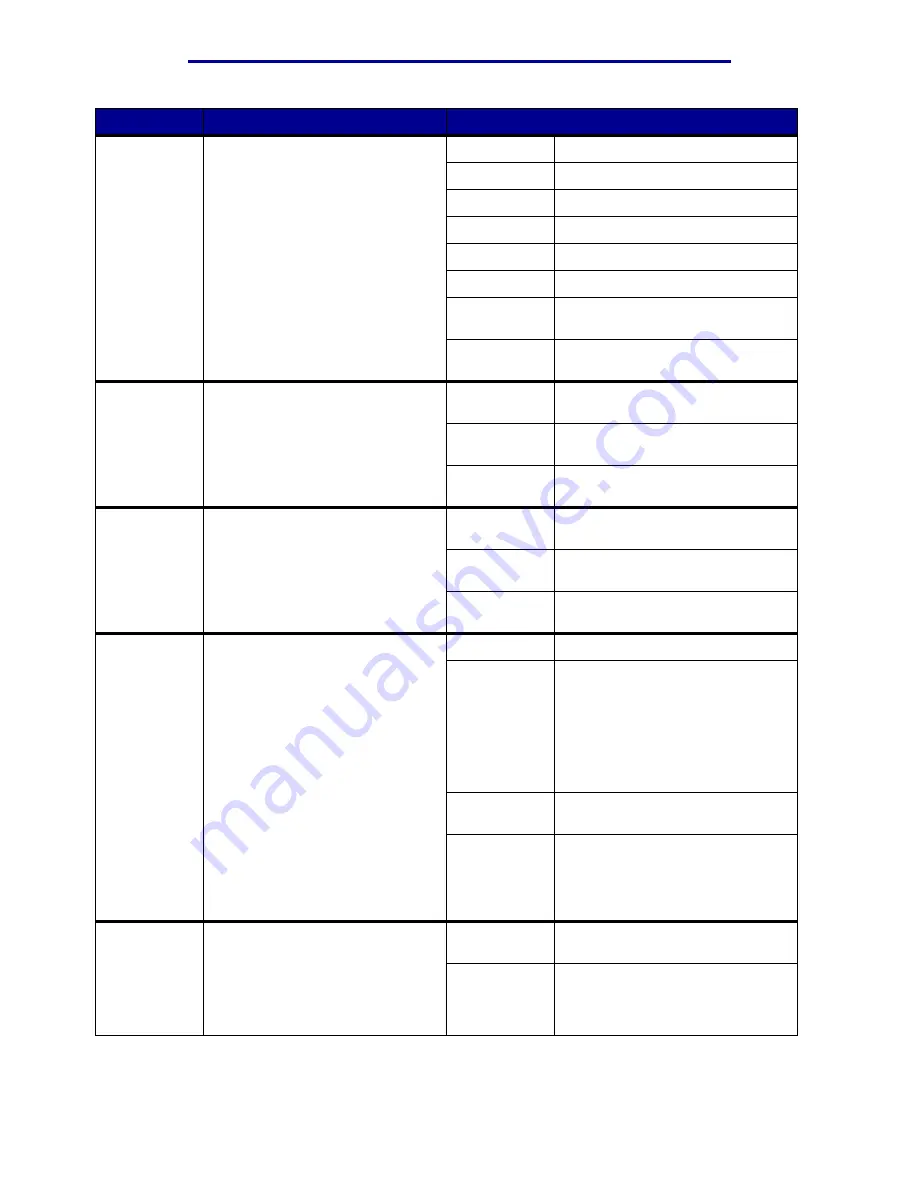
Using printer menus
Menu Item
Purpose
Values
Multipage
Print
To print multiple page images on
one side of a sheet of paper. Also
called n-up or Paper Saver.
Off*
Prints one page image per side.
2 Up
Prints two page images per side.
3 Up
Prints three page images per side.
4 Up
Prints four page images per side.
6 Up
Prints six page images per side.
9 Up
Prints nine page images per side.
12 Up
Prints twelve page images per
side.
16 Up
Prints sixteen page images per
side.
Multipage
View
To determine the orientation of a
multipage sheet.
Auto*
Lets the printer choose between
portrait and landscape orientation.
Long Edge
Sets the long edge of the paper as
the top of the page (landscape).
Short Edge
Sets the short edge of the paper
as the top of the page (portrait).
Offset Pages
To offset the output of each print
job or each copy of a print job,
making it easier to separate the
documents stacked in the output
bin.
None*
Stacks all sheets directly on top of
each other.
Between
Copies
Offsets each copy of a print job.
Between
Jobs
Offsets each print job.
Separator
Sheets
To insert blank separator sheets
between jobs, between multiple
copies of a job, or between each
page of a job.
None*
Does not insert separator sheets.
Between
Copies
Inserts a blank sheet between
each copy of a job. If Collation is
Off, a blank page is inserted
between each set of printed pages
(all page 1’s, all page 2’s, and so
on). If Collation is On, a blank page
is inserted between each collated
copy of the job.
Between
Jobs
Inserts a blank sheet between
jobs.
Between
Pages
Inserts a blank sheet between
each page of a job. This is useful if
you are printing transparencies or
want to insert blank pages in a
document for notes.
Separator
Source
To specify the paper source that
holds separator sheets.
Tray <x>
(Tray 1*)
Selects separator sheets from the
specified tray.
MP Feeder
Selects separator sheets from the
multipurpose feeder. (You must
also set Configure MP to
Cassette.)
Finishing Menu
54
Summary of Contents for 12N1515 - C 912fn Color LED Printer
Page 1: ...C912 User s Reference March 2002 www lexmark com ...
Page 29: ...Printing 4 Close the multipurpose feeder Loading the multipurpose feeder 24 ...
Page 52: ...Media guidelines Card stock 47 ...
Page 138: ...Clearing paper jams 3 Close the top cover 4 Press Go 24 x Paper Jam Check Tray x 133 ...
Page 154: ...Maintenance 3 Lower the fuser until it snaps into place Replacing the fuser 149 ...
Page 181: ...Maintenance 4 Close the front door Closing the top cover 176 ...
Page 193: ...Maintenance 5 Lift the optional drawer Removing an optional drawer 188 ...
















































