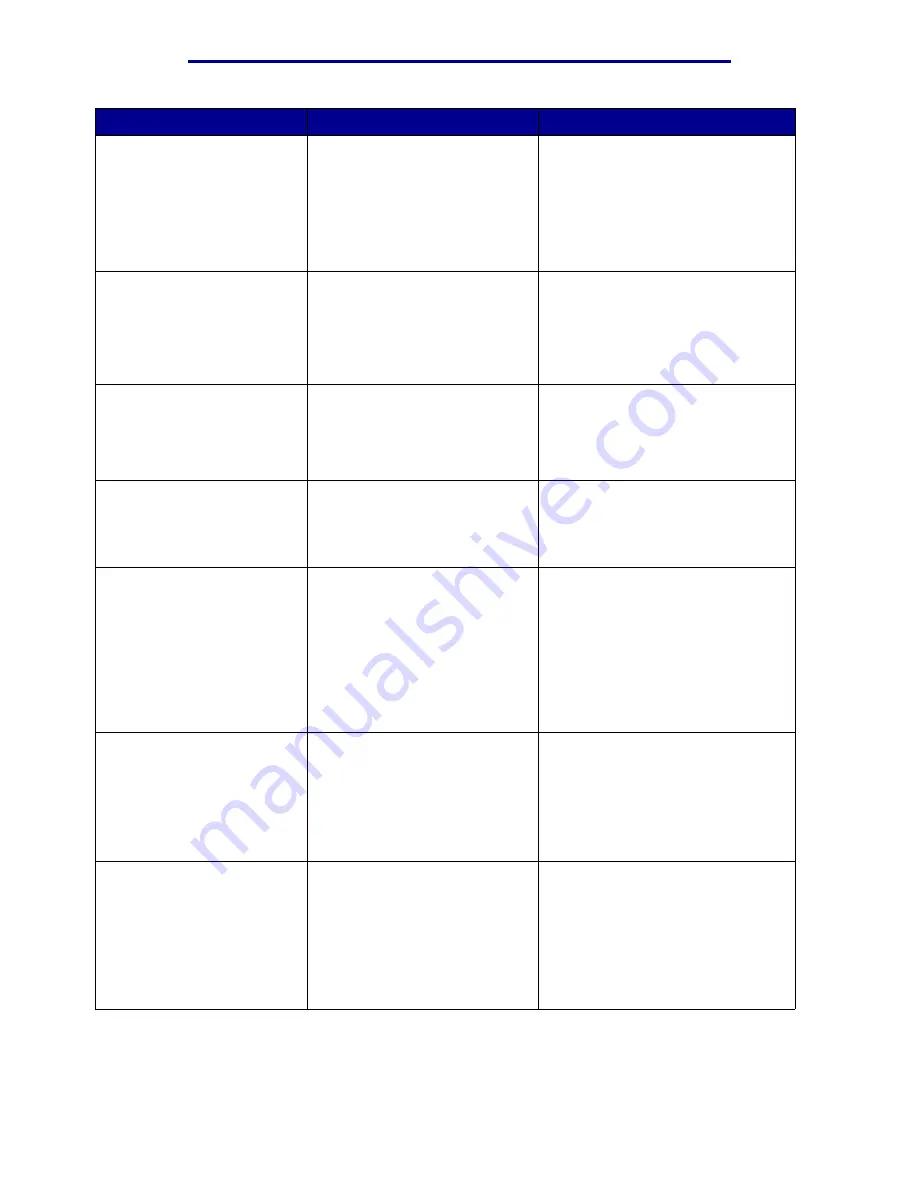
Understanding printer messages
Message
What this message means
What you can do
4<x> Unsupported
Firmware Card
The printer detects an
unsupported version of firmware
on the installed firmware card.
• Turn the printer off, and then press
and hold Go while turning it on.
The printer reads the code on the
system card and bypasses the
code on the firmware card.
• Remove the firmware card.
See also: Setup Guide
40 Tray <x> Size
Sense Error
The high capacity feeder detects
an error in the size sensing
mechanism.
• Turn off printer and make sure that
all the high capacity feeder
connectors are installed correctly.
• Have the high capacity feeder size
sensor checked by a service
technician.
41 Open Bin 1
Exit Tray
The printer wants to send paper
to the Bin 1 output tray, but the
tray is closed.
• Open Bin 1 to clear the message
and continue printing.
• Press Go to clear the message
and continue printing. The paper
is diverted to the Standard bin.
51 Defective Flash
The printer detects defective
flash memory.
Press Go to clear the message and
continue printing. You must install
different flash memory before you
can download any resources to
flash.
52 Flash Full
There is not enough free space
in the flash memory to store the
data you are trying to download.
• Press Go to clear the message
and continue printing.
Downloaded fonts and macros not
previously stored in flash memory
are deleted.
• Delete fonts, macros, and other
data stored on the flash memory.
• Install flash memory with more
storage capacity.
53 Unformatted Flash
The printer detects unformatted
flash memory.
• Press Go to clear the message
and continue printing. You must
format the flash memory before
you can store any resources on it.
• If the error message remains, the
flash memory may be defective
and require replacing.
54 Serial Option <x>
Error
The printer has detected a serial
interface error on a serial port.
• Make sure the serial link is set up
correctly and you are using the
appropriate cable.
• Press Go to clear the message
and continue printing. The job may
not print correctly.
• Press Menu to open the Job Menu
and reset the printer.
Understanding printer messages
106
Summary of Contents for 12N1515 - C 912fn Color LED Printer
Page 1: ...C912 User s Reference March 2002 www lexmark com ...
Page 29: ...Printing 4 Close the multipurpose feeder Loading the multipurpose feeder 24 ...
Page 52: ...Media guidelines Card stock 47 ...
Page 138: ...Clearing paper jams 3 Close the top cover 4 Press Go 24 x Paper Jam Check Tray x 133 ...
Page 154: ...Maintenance 3 Lower the fuser until it snaps into place Replacing the fuser 149 ...
Page 181: ...Maintenance 4 Close the front door Closing the top cover 176 ...
Page 193: ...Maintenance 5 Lift the optional drawer Removing an optional drawer 188 ...
















































