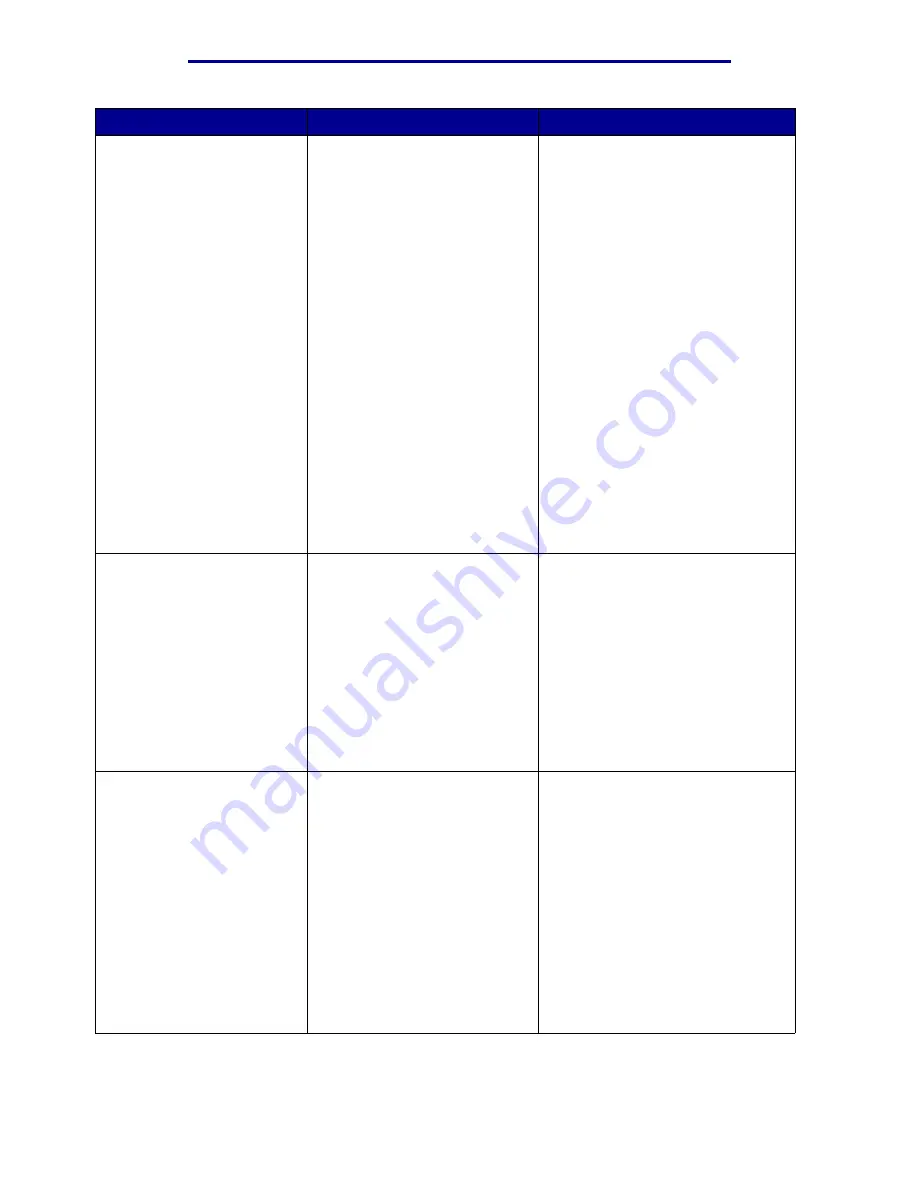
Understanding printer messages
Message
What this message means
What you can do
37 Insufficient Memory
The printer memory is full and
cannot continue processing
current print jobs.
• Press Go to clear the message
and continue the current print job.
The printer frees memory by
deleting the oldest held job and
continues deleting held jobs until
there is enough printer memory to
process the job.
• Press Stop to clear the message
without deleting any held jobs.
The current job may not print
correctly.
• Press Menu to open the Job Menu
and cancel the current job.
• To avoid this error in the future:
– Delete fonts, macros, and other
data in printer memory.
– Install additional printer memory.
Note: The messages
37
Insufficient Memory
and
Held
Jobs May Be Lost
alternate on
the display.
See also:
Using the Print and Hold
function
;
Held Jobs May Be Lost
;
Held Jobs May Not Be Restored
38 Memory Full
The printer is processing data,
but the memory used to store
pages is full.
• Press Go to clear the message
and continue printing the job. The
job may not print correctly.
• Press Menu to open the Job Menu
and cancel the current job.
• To avoid this error in the future:
– Simplify the print job by reducing
the amount of text or graphics on a
page and deleting unnecessary
downloaded fonts or macros.
– Install additional printer memory.
See also:
Canceling a print job
39 Complex Page
The page may not print correctly
because the print information on
the page is too complex.
• Press Go to clear the message
and continue printing the job. The
job may not print correctly.
• Press Menu to open the Job Menu
and cancel the current job.
• To avoid this error in the future:
– Reduce the complexity of the page
by reducing the amount of text or
graphics on the page and deleting
unnecessary downloaded fonts or
macros.
– Set Page Protect to On in the
Setup Menu
.
– Install additional printer memory.
See also:
Setup Menu
Understanding printer messages
105
Summary of Contents for 12N1515 - C 912fn Color LED Printer
Page 1: ...C912 User s Reference March 2002 www lexmark com ...
Page 29: ...Printing 4 Close the multipurpose feeder Loading the multipurpose feeder 24 ...
Page 52: ...Media guidelines Card stock 47 ...
Page 138: ...Clearing paper jams 3 Close the top cover 4 Press Go 24 x Paper Jam Check Tray x 133 ...
Page 154: ...Maintenance 3 Lower the fuser until it snaps into place Replacing the fuser 149 ...
Page 181: ...Maintenance 4 Close the front door Closing the top cover 176 ...
Page 193: ...Maintenance 5 Lift the optional drawer Removing an optional drawer 188 ...






























