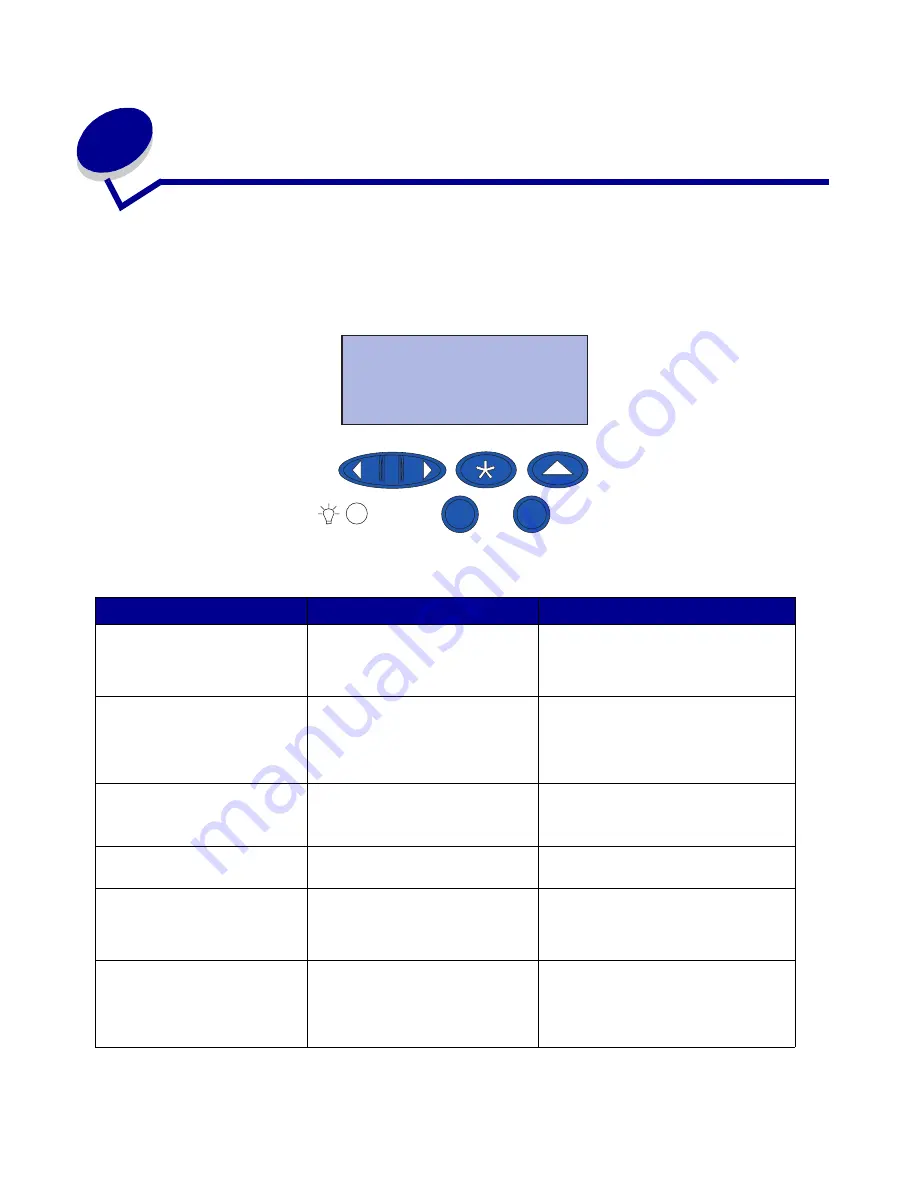
5
Understanding printer messages
The operator panel displays messages describing the current state of the printer and indicates
possible printer problems you must resolve. This topic provides a list of all printer messages, explains
what they mean, and tells you how to clear the messages For Finisher error messages, see the
Finisher Manual.
Ready
1
Menu
2
Select
3
Return
4
Go
5
Stop
6
Message
What this message means
What you can do
Activating Menu
Changes
The printer is activating changes
made to the printer settings.
Wait for the message to clear.
See also:
Disabling operator panel menus
Bin <x> Full
The specified bin is full.
Remove the stack of paper from the
bin to clear the message. If you
assigned the bin a name, the bin
name is displayed instead of the bin
number.
Busy
The printer is busy receiving,
processing, or printing data
.
• Wait for the message to clear.
• Press Menu to open the Job Menu
and cancel the current job.
Canceling Fax
The printer is processing a
request to cancel a fax job.
Wait for the message to clear.
Canceling Job
The printer is processing a
request to cancel the current
print job.
Wait for the message to clear.
See also:
Canceling Job
Change <x>
The printer is requesting that a
different type of paper be loaded
in one of the input sources.
Change the paper type in the
specified source.
See also:
Loading a paper tray
; Setup Guide
Understanding printer messages
94
Summary of Contents for 12N1515 - C 912fn Color LED Printer
Page 1: ...C912 User s Reference March 2002 www lexmark com ...
Page 29: ...Printing 4 Close the multipurpose feeder Loading the multipurpose feeder 24 ...
Page 52: ...Media guidelines Card stock 47 ...
Page 138: ...Clearing paper jams 3 Close the top cover 4 Press Go 24 x Paper Jam Check Tray x 133 ...
Page 154: ...Maintenance 3 Lower the fuser until it snaps into place Replacing the fuser 149 ...
Page 181: ...Maintenance 4 Close the front door Closing the top cover 176 ...
Page 193: ...Maintenance 5 Lift the optional drawer Removing an optional drawer 188 ...
















































