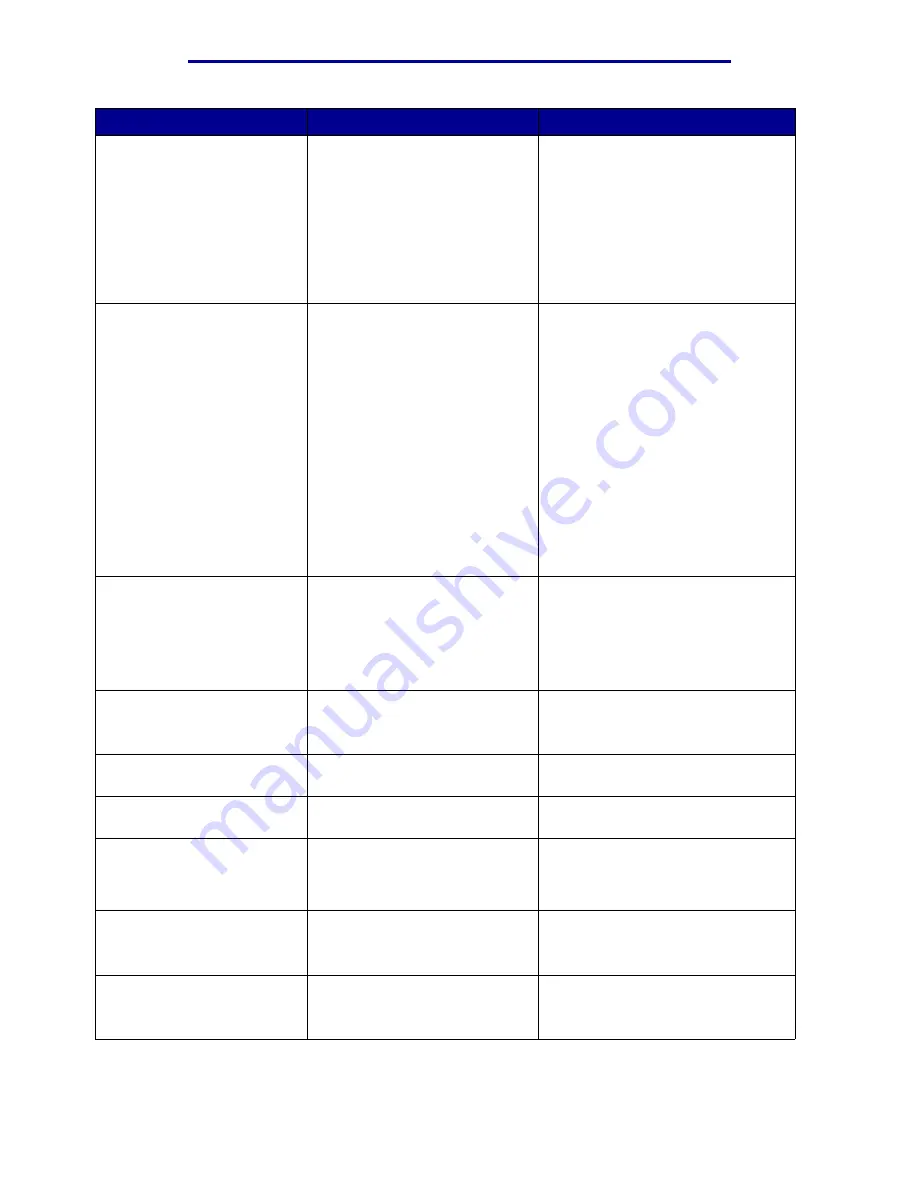
Understanding printer messages
Message
What this message means
What you can do
Restore Held Jobs. Go/
Stop?
Someone reset the printer or
turned it on, and the printer
detects Print and Hold jobs
stored on the hard disk.
• Press Go. All Print and Hold jobs
on the hard disk are restored to
printer memory.
• Press Return or Stop. No Print
and Hold jobs are restored to
printer memory. The printer
returns to the Ready state.
See also:
Using the Print and Hold
function
Restoring Factory
Defaults
The printer is restoring the
factory default printer settings.
When factory default settings are
restored:
• All downloaded resources
(fonts, macros, symbol sets) in
the printer memory are
deleted.
• All menu settings return to the
factory default setting except:
– The Display Language setting
in the Setup Menu.
– All settings in the Parallel
Menu, Serial Menu, Network
Menu, USB Menu, and Fax
Menu.
Wait for the message to clear.
Restoring Held Job xxx/
yyy
The printer is restoring held jobs
from the hard disk.
Note:
xxx
represents the
number of the job being restored.
yyy
represents the total number
of jobs to be restored.
• Wait for the message to clear.
• Select the Abort Restore menu
item in the Job Menu.
See also:
Using the Print and Hold
function
Restoring Held Jobs
The printer is restoring held jobs
from the hard disk.
Wait for the message to clear.
See also:
Using the Print and Hold
function
Serial <x>
A serial interface is the active
communication link.
Wait for the message to clear.
Std Bin Full
The standard bin is full.
Remove the stack of paper in the bin
to clear the message.
Supplies
At least one of the printer
supplies requires attention. For
example, you may have a toner
cartridge that is low on toner.
Press Menu to open the Supplies
Menu and identify which supply item
needs replacing. Replace the
appropriate printer supplies.
Tray <x> Empty
The specified tray is out of paper. Load paper in the tray to clear the
message.
See also:
Loading a paper tray
Tray <x> Low
The specified tray is low on
paper.
Add paper to the tray to clear the
message.
See also:
Loading a paper tray
Understanding printer messages
102
Summary of Contents for 12N1515 - C 912fn Color LED Printer
Page 1: ...C912 User s Reference March 2002 www lexmark com ...
Page 29: ...Printing 4 Close the multipurpose feeder Loading the multipurpose feeder 24 ...
Page 52: ...Media guidelines Card stock 47 ...
Page 138: ...Clearing paper jams 3 Close the top cover 4 Press Go 24 x Paper Jam Check Tray x 133 ...
Page 154: ...Maintenance 3 Lower the fuser until it snaps into place Replacing the fuser 149 ...
Page 181: ...Maintenance 4 Close the front door Closing the top cover 176 ...
Page 193: ...Maintenance 5 Lift the optional drawer Removing an optional drawer 188 ...
















































