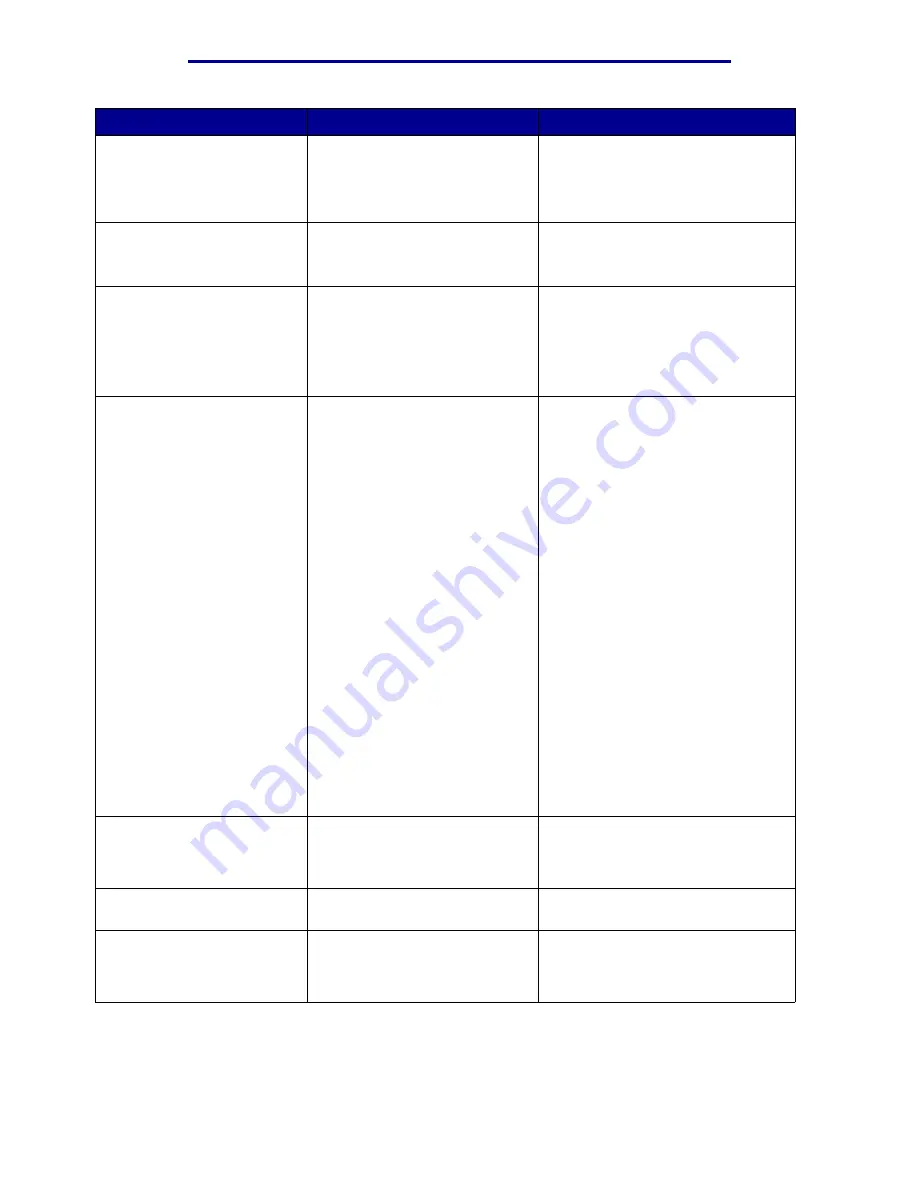
Understanding printer messages
Message
What this message means
What you can do
Formatting Disk
yyy%
The printer is formatting the hard
disk. When formatting takes
longer than usual, the second
line of the display shows the
percent complete.
Wait for the message to clear.
Warning: Do not turn the printer off
while this message is displayed.
Formatting Flash
The printer is formatting the flash
memory.
Wait for the message to clear.
Warning: Do not turn the printer off
while this message is displayed.
Fuser
Maintenance
The counter that tracks wear on
the fuser has reached its limit.
• Press Go to continue printing.
• If print quality is unacceptable,
replace the fuser.
See also:
Replacing the fuser
Held Jobs May Be
Lost
The printer memory is too full to
continue processing print jobs.
• Press Go to clear the message
and continue printing. The printer
frees memory by deleting the
oldest held job and continues
deleting held jobs until there is
enough printer memory to process
the job.
• Press Stop to clear the message
without deleting any held jobs.
The current job may not print
correctly.
• Press Menu to open the Job Menu
and cancel the current job.
• To avoid this error in the future:
– Delete fonts, macros, and other
data stored in printer memory.
– Install more printer memory
.
– Note: The messages
37
Insufficient Memory
and
Held
Jobs
may be lost alternate on the
display.
See also:
Using the Print and Hold function
;
37 Insufficient Memory
Held Jobs May
Not Be Restored
The printer memory cannot
restore Print and Hold jobs from
the printer hard disk.
Press Go to clear the message.
Some of the Print and Hold jobs
stored on the disk will not be
restored.
Infrared <x>
An infrared interface is the active
communication link.
Insert Tray <x>
The specified tray is either
missing or not fully inserted.
Insert the specified tray completely.
See also:
Loading a paper tray
Understanding printer messages
97
Summary of Contents for 12N1515 - C 912fn Color LED Printer
Page 1: ...C912 User s Reference March 2002 www lexmark com ...
Page 29: ...Printing 4 Close the multipurpose feeder Loading the multipurpose feeder 24 ...
Page 52: ...Media guidelines Card stock 47 ...
Page 138: ...Clearing paper jams 3 Close the top cover 4 Press Go 24 x Paper Jam Check Tray x 133 ...
Page 154: ...Maintenance 3 Lower the fuser until it snaps into place Replacing the fuser 149 ...
Page 181: ...Maintenance 4 Close the front door Closing the top cover 176 ...
Page 193: ...Maintenance 5 Lift the optional drawer Removing an optional drawer 188 ...
















































