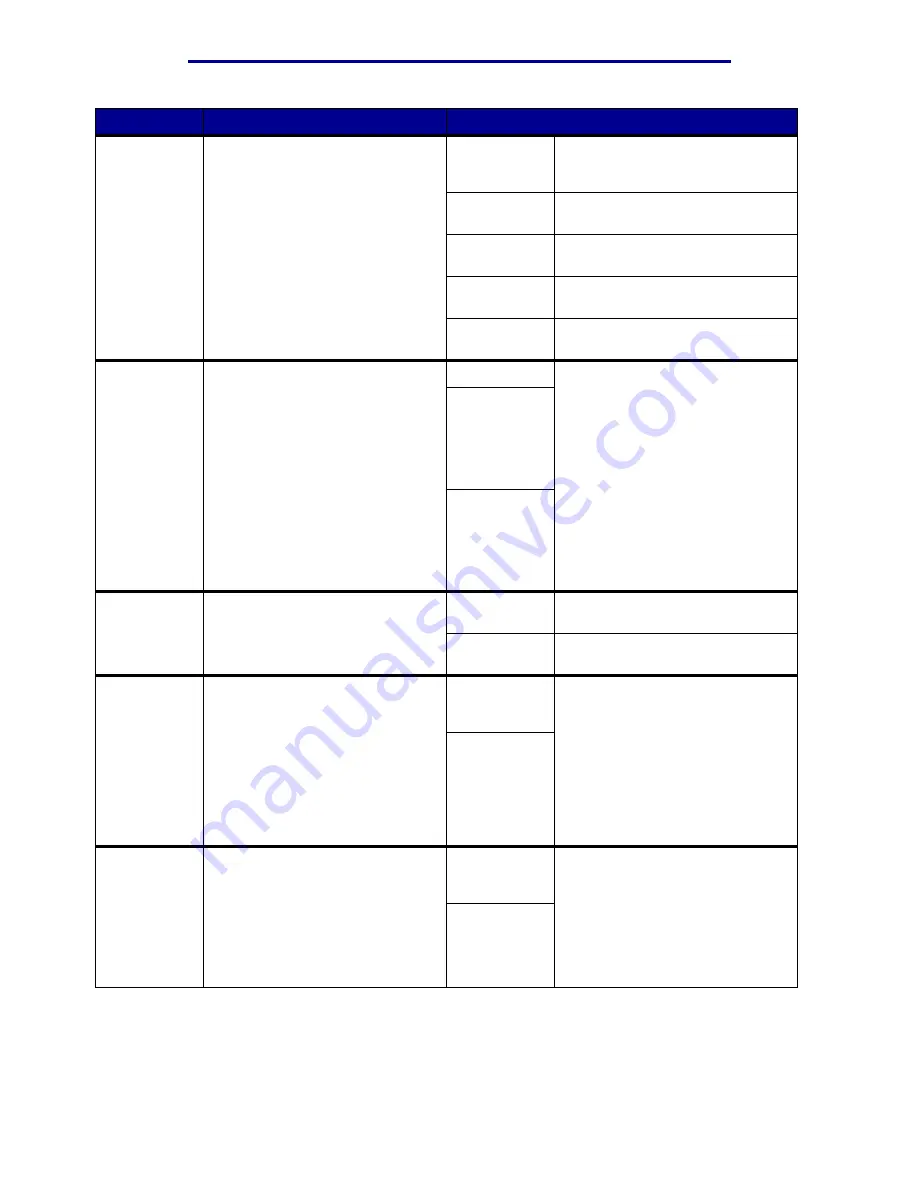
Using printer menus
Menu Item
Purpose
Values
Font Source
To determine the set of fonts
displayed in the Font Name menu
item.
Resident*
Displays all fonts resident in printer
RAM when the printer ships from
the factory.
Download
Displays all fonts downloaded to
printer RAM.
Flash
Displays all fonts stored in flash
memory.
Disk
Displays all fonts stored on the
printer hard disk.
All
Displays all fonts available to the
printer from all sources.
Lines per
Page
To determine the number of lines
that print on each page.
1...255
The printer sets the amount of
space between each line (vertical
line spacing) based on the Lines
per Page, Paper Size, and
Orientation menu items. Select the
correct Paper Size and Orientation
before changing Lines per Page.
60*
(country/
region-
specific
factory default
values)
64*
(country/
region-
specific
factory default
values)
Orientation
To determine how text and
graphics are oriented on the page.
Portrait*
Prints text and graphics parallel to
the short edge of the paper.
Landscape
Prints text and graphics parallel to
the long edge of the paper.
Pitch
To specify the font pitch for
scalable monospaced fonts.
0.08...100
(in increments
of 0.01 cpi)
Pitch refers to the number of fixed-
space characters in a horizontal
inch of type. You can select a pitch
from 0.08 to 100 characters per
inch (cpi) in increments of 0.01 cpi.
For nonscalable monospaced
fonts, the pitch is displayed, but
cannot be changed.
Note: Pitch is only displayed for
fixed, or monospaced, fonts.
10*
Point Size
To change the point size for
scalable typographic fonts.
1...1008
in increments
of 0.25 points)
Point size refers to the height of
the characters in the font. One
point equals approximately 1/72 of
an inch. You can select point sizes
from 1 to 1008 in increments of
0.25 points.
Note: Point Size is only displayed
for typographic fonts.
12*
PCL Emul Menu
64
Summary of Contents for 12N1515 - C 912fn Color LED Printer
Page 1: ...C912 User s Reference March 2002 www lexmark com ...
Page 29: ...Printing 4 Close the multipurpose feeder Loading the multipurpose feeder 24 ...
Page 52: ...Media guidelines Card stock 47 ...
Page 138: ...Clearing paper jams 3 Close the top cover 4 Press Go 24 x Paper Jam Check Tray x 133 ...
Page 154: ...Maintenance 3 Lower the fuser until it snaps into place Replacing the fuser 149 ...
Page 181: ...Maintenance 4 Close the front door Closing the top cover 176 ...
Page 193: ...Maintenance 5 Lift the optional drawer Removing an optional drawer 188 ...
















































