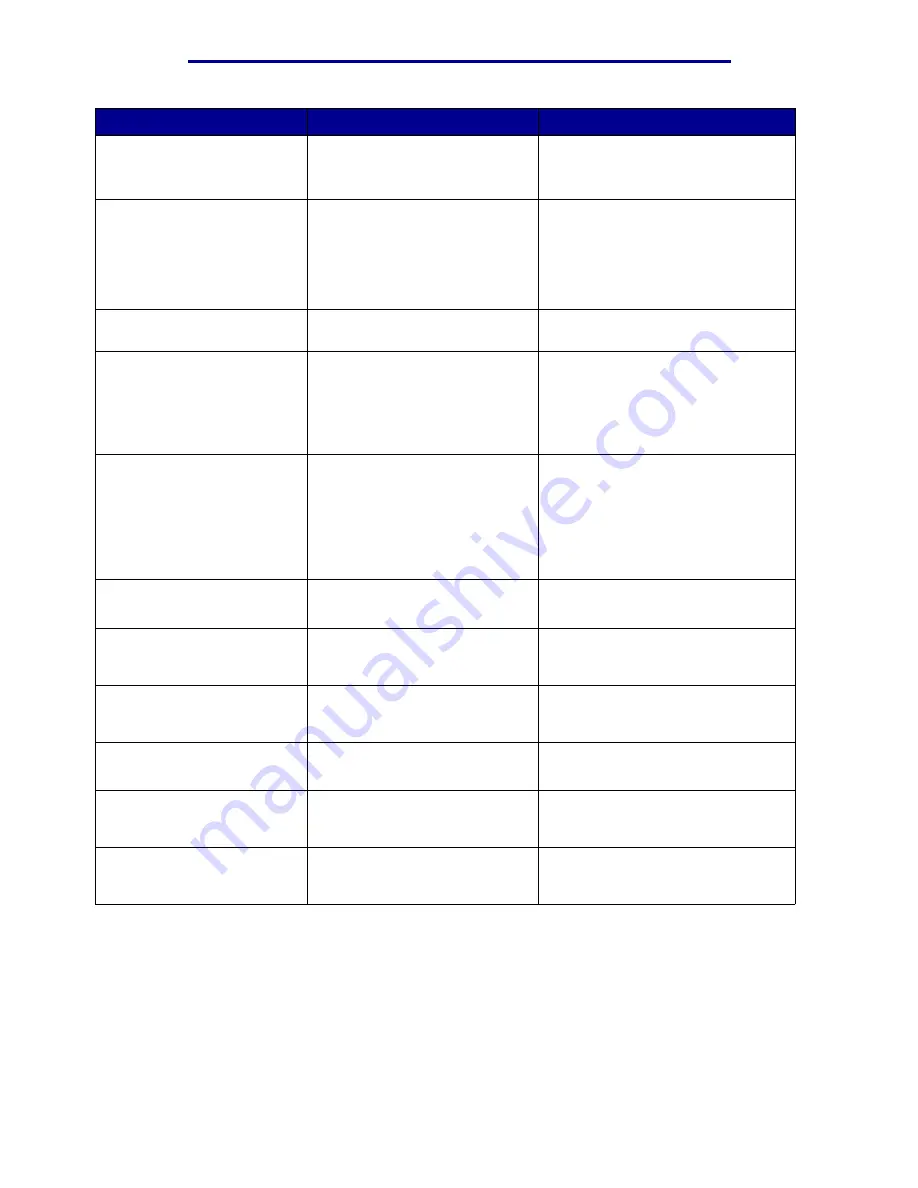
Understanding printer messages
Message
What this message means
What you can do
Tray <x> Missing
The specified tray is either
missing or not fully inserted into
the printer.
Insert the tray completely into the
printer.
See also:
Loading a paper tray
Unsupported Disk
The printer detects an
unsupported disk.
• Press Go to clear the message.
• Format the disk.
Note: Disk operations are not
allowed until the disk is formatted.
USB <x>
The printer is processing data
through the specified USB port.
Wait for the message to clear.
Waiting
The printer has received a page
of data to print but is waiting for
an End of Job command, a Form
Feed command, or additional
data.
• Press Go to print the contents of
the buffer.
• Press Menu to open the
Job Menu
and cancel the current job.
See also:
Canceling Job
1565 Emul Error Load
Emul Option
The download emulator version
on the firmware card does not
match the printer code version.
This error can occur if you
update printer firmware or move
a firmware card from one printer
to another.
The printer automatically clears the
message in 30 seconds, and then
disables the download emulator on
the firmware card.
Download the correct download
emulator version from the Lexmark
Web site.
2<xx> Paper Jam
The printer detects a paper jam.
Clear the paper path.
See also:
Clearing paper jams
30 Coating Roll
Missing
The oil coating roll is either
missing or incorrectly installed.
Correctly install the oil coating roll to
clear the message and continue
printing.
30 <color> Print Unit
Missing
One or more of the color print
units is either missing or
incorrectly installed.
Correctly install the color print units
to clear the message and continue
printing.
32 Unsupported <color>
Cartridge
The printer detects an
unsupported toner cartridge.
Replace the unsupported toner
cartridge
.
33 Tray <x>
Config Error
The optional Heavy Media Tray is
inserted into any tray location
except Tray 1.
Remove the Heavy Media Tray from
the invalid location to clear the
message.
34 Incorrect Media
The printer detects the wrong
type of media in the listed
source.
Place the requested media in the
listed source and press Go.
Understanding printer messages
103
Summary of Contents for 12N1515 - C 912fn Color LED Printer
Page 1: ...C912 User s Reference March 2002 www lexmark com ...
Page 29: ...Printing 4 Close the multipurpose feeder Loading the multipurpose feeder 24 ...
Page 52: ...Media guidelines Card stock 47 ...
Page 138: ...Clearing paper jams 3 Close the top cover 4 Press Go 24 x Paper Jam Check Tray x 133 ...
Page 154: ...Maintenance 3 Lower the fuser until it snaps into place Replacing the fuser 149 ...
Page 181: ...Maintenance 4 Close the front door Closing the top cover 176 ...
Page 193: ...Maintenance 5 Lift the optional drawer Removing an optional drawer 188 ...
















































