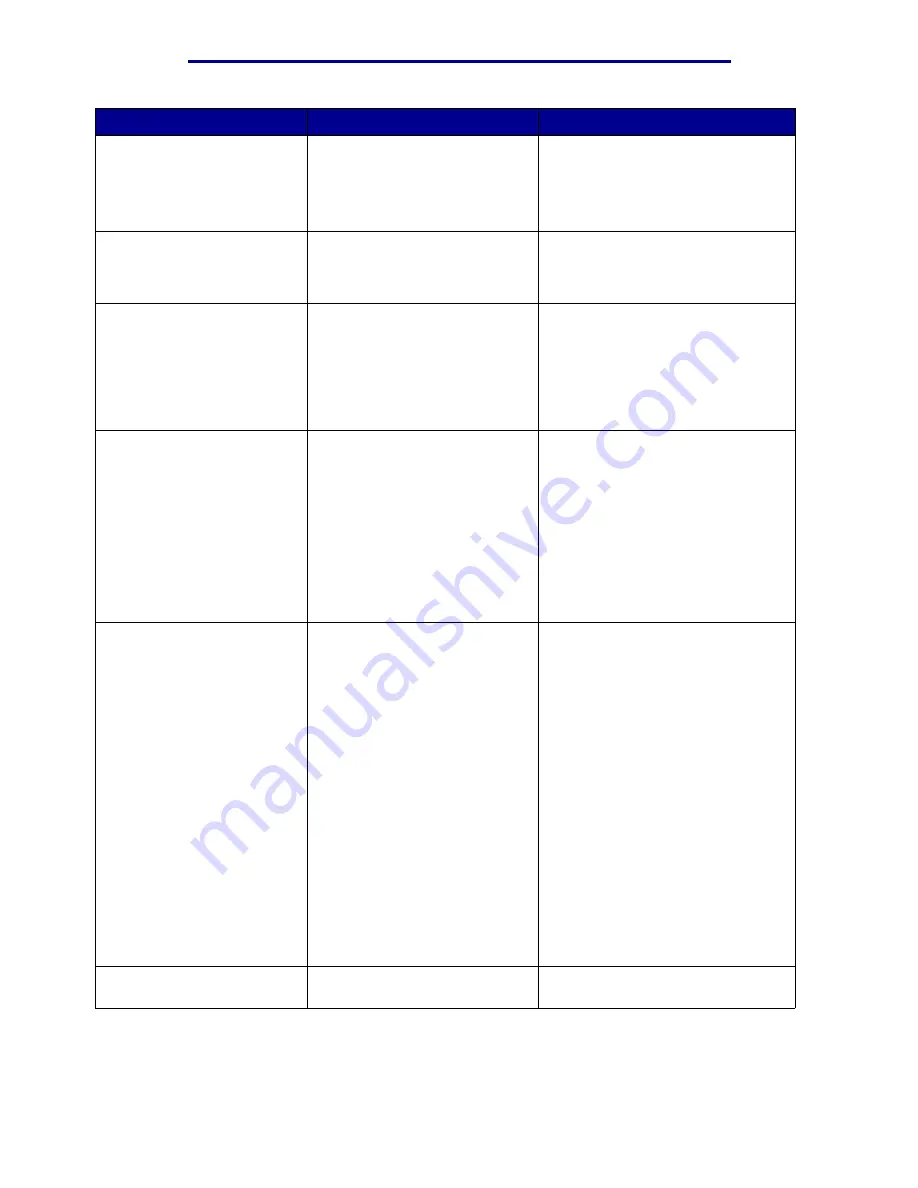
Understanding printer messages
Message
What this message means
What you can do
Install <device>
or Cancel Job
The printer is requesting that a
specified device be installed so it
can print a job.
• Turn the printer off, install the
specified device, and restart the
printer.
• Press Menu to open the Job Menu
and cancel the current job.
Invalid Engine Code
The printer engine code has not
been programmed or is not valid.
Call for service.
See also:
Calling for service
Invalid
Network <x> Code
or
Invalid Standard
Network Code
The code in an internal print
server is not valid. The printer
cannot receive and process jobs
until valid code is programmed
into the internal print server.
Download valid code to the printer
internal print server.
Note: You can download network
code while this message is
displayed.
Load <x>
The printer is trying to feed paper
from a source it detects is empty.
• Load paper of the size and type
requested in the second line of the
display in the specified tray. The
printer automatically clears the
message and continues printing
the job.
• Press Menu to open the Job Menu
and cancel the current job.
See also:
Loading a paper tray
Load Manual
A request for a manual feed job
has been sent to the printer. The
printer is ready for insertion of a
single sheet into the manual feed
slot.
• Load a sheet of the paper
specified in the second line of the
display in the manual feed tray or
multipurpose feeder.
• Press Select or Go to ignore the
manual feed request and print on
the paper already in one of the
input sources. If the printer finds a
tray that has paper of the correct
type and size, it feeds paper from
that tray. If the printer cannot find a
tray with the correct paper type
and size, it prints on the paper
installed in the default input
source.
• Press Menu to open the Job Menu
and cancel the current job.
See also:
Loading the multipurpose feeder
LocalTalk <x>
A LocalTalk interface is the active
communication link.
Understanding printer messages
98
Summary of Contents for 12N1515 - C 912fn Color LED Printer
Page 1: ...C912 User s Reference March 2002 www lexmark com ...
Page 29: ...Printing 4 Close the multipurpose feeder Loading the multipurpose feeder 24 ...
Page 52: ...Media guidelines Card stock 47 ...
Page 138: ...Clearing paper jams 3 Close the top cover 4 Press Go 24 x Paper Jam Check Tray x 133 ...
Page 154: ...Maintenance 3 Lower the fuser until it snaps into place Replacing the fuser 149 ...
Page 181: ...Maintenance 4 Close the front door Closing the top cover 176 ...
Page 193: ...Maintenance 5 Lift the optional drawer Removing an optional drawer 188 ...
















































