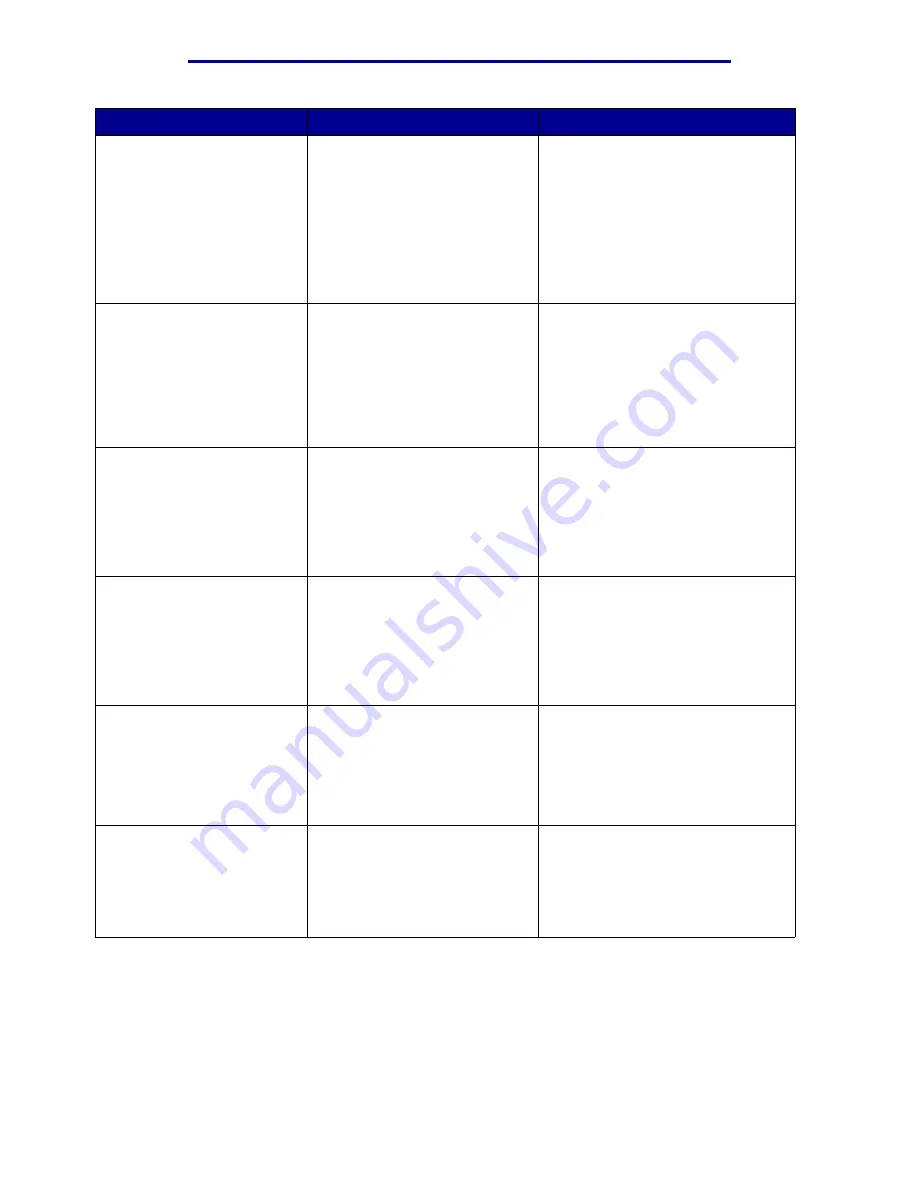
Understanding printer messages
Message
What this message means
What you can do
58 Too Many
Bins Attached
• Too many output bins are
installed.
• An unsupported configuration
of output bins is installed.
Turn off and unplug the printer.
Remove the additional output
option(s). Plug in the printer and turn
it on.
Note: To prevent an electrical
overload, plug your printer into a
well-grounded outlet on a non-
ground fault interrupter (GFI) circuit.
See also: Setup Guide
58 Too Many Disks
Installed
Too many hard disks are
installed on the printer. The
printer only supports one hard
disk at a time.
Turn off and unplug the printer.
Remove the excess hard disks from
the printer. Plug in the printer and
turn it on.
Note: To prevent an electrical
overload, plug your printer into a
well-grounded outlet on a non-
ground fault interrupter (GFI) circuit.
58 Too Many Flash
Options
Too many flash memory options
are installed on the printer.
Turn off and unplug the printer.
Remove the excess flash memory.
Plug in the printer and turn it on.
Note: To prevent an electrical
overload, plug your printer into a
well-grounded outlet on a non-
ground fault interrupter (GFI) circuit.
58 Too Many
Trays Attached
Too many drawers with matching
trays are installed.
Turn off and unplug the printer.
Remove the additional drawers. Plug
in the printer and turn it on.
Note: To prevent an electrical
overload, plug your printer into a
well-grounded outlet on a non-
ground fault interrupter (GFI) circuit.
61 Defective Disk
The printer detects a defective
hard disk.
• Press Go to clear the message
and continue printing.
• Install a different hard disk before
you perform any operations that
require one.
See also: Setup Guide
62 Disk Full
There is not enough memory on
the hard disk to store the data
sent to the printer.
• Press Go to clear the message
and continue processing. Any
information not previously stored
on the hard disk is deleted.
• Delete fonts, macros, and other
data stored on the hard disk.
Understanding printer messages
108
Summary of Contents for 12N1515 - C 912fn Color LED Printer
Page 1: ...C912 User s Reference March 2002 www lexmark com ...
Page 29: ...Printing 4 Close the multipurpose feeder Loading the multipurpose feeder 24 ...
Page 52: ...Media guidelines Card stock 47 ...
Page 138: ...Clearing paper jams 3 Close the top cover 4 Press Go 24 x Paper Jam Check Tray x 133 ...
Page 154: ...Maintenance 3 Lower the fuser until it snaps into place Replacing the fuser 149 ...
Page 181: ...Maintenance 4 Close the front door Closing the top cover 176 ...
Page 193: ...Maintenance 5 Lift the optional drawer Removing an optional drawer 188 ...
















































