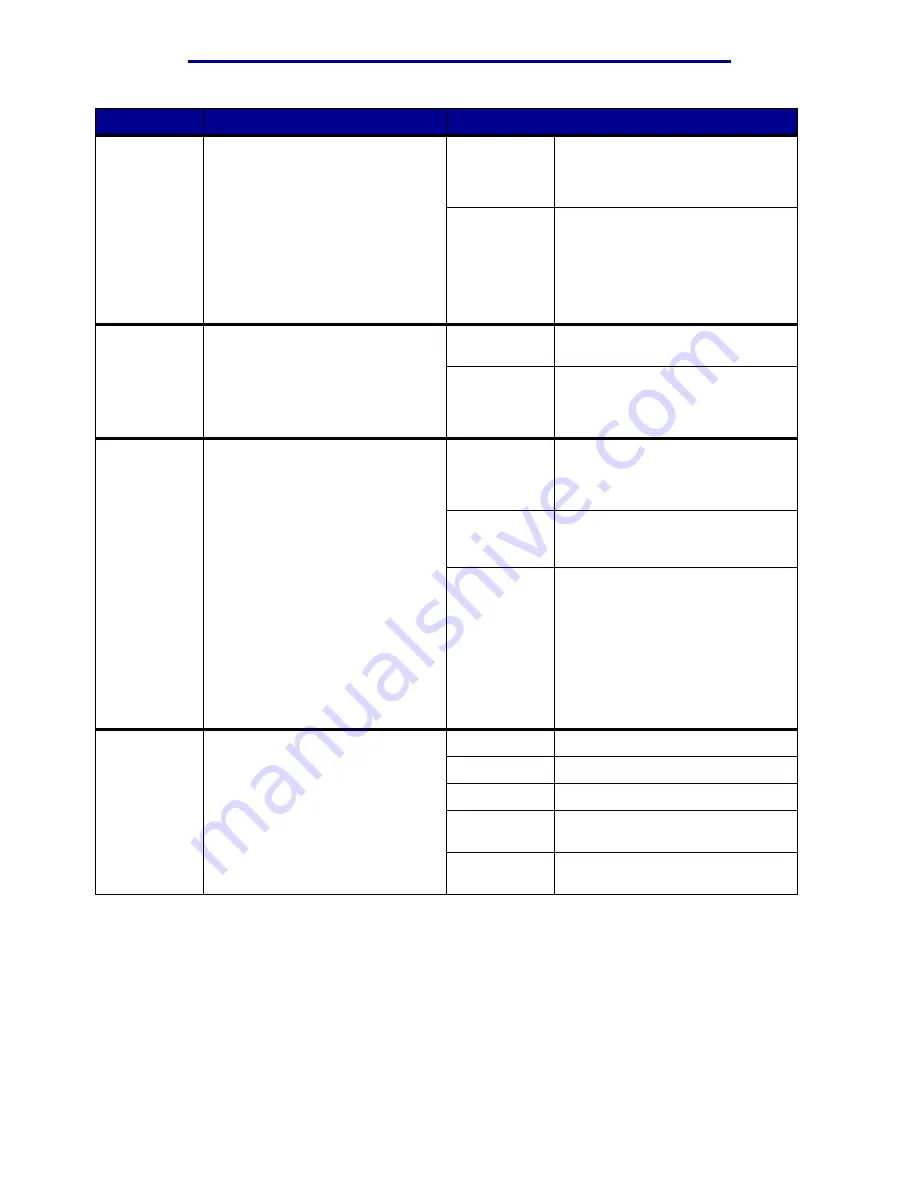
Using printer menus
Menu Item
Purpose
Values
PS
SmartSwitch
To configure the printer so it
automatically switches to
PostScript emulation when a print
job received through the serial port
requires it, regardless of the
default printer language.
On*
Printer examines data on the serial
interface and selects PostScript
emulation if the data indicates that
is the required printer language.
Off
Printer does not examine the
incoming data. The printer uses
PCL emulation to process the job if
PCL SmartSwitch is On, or uses
the default printer language
specified in the Setup Menu if PCL
SmartSwitch is Off.
Robust XON
To determine whether the printer
communicates availability to the
computer.
This menu item only applies to the
serial port if Serial Protocol is set
to XON/XOFF.
Off*
Printer waits to receive data from
the computer.
On
Printer sends a continuous stream
of XONs to the host computer to
indicate that the serial port is ready
to receive more data.
Serial Buffer
To configure the size of the serial
input buffer.
Note: Changing the Serial Buffer
menu item automatically resets the
printer.
Disabled
Disables job buffering. Any jobs
already buffered on the disk are
printed before normal processing
of incoming jobs resumes.
Auto*
Printer automatically calculates the
Serial Buffer size (recommended
setting).
3K to
maximum
size allowed
User specifies the Serial Buffer
size. The maximum size depends
on the amount of memory in your
printer, the size of the other link
buffers, and whether Resource
Save is set to On or Off. To
maximize the range for the Serial
Buffer size, disable or reduce the
size of the parallel, and USB
buffers.
Serial
Protocol
To select the hardware and
software handshaking values for
the serial interface.
DTR*
Hardware handshaking.
DTR/DSR
Hardware handshaking.
XON/XOFF
Software handshaking.
XON/XOFF/
DTR
Combined hardware and software
handshaking.
XONXOFF/
DTRDSR
Combined hardware and software
handshaking.
Serial Menu
82
Summary of Contents for 12N1515 - C 912fn Color LED Printer
Page 1: ...C912 User s Reference March 2002 www lexmark com ...
Page 29: ...Printing 4 Close the multipurpose feeder Loading the multipurpose feeder 24 ...
Page 52: ...Media guidelines Card stock 47 ...
Page 138: ...Clearing paper jams 3 Close the top cover 4 Press Go 24 x Paper Jam Check Tray x 133 ...
Page 154: ...Maintenance 3 Lower the fuser until it snaps into place Replacing the fuser 149 ...
Page 181: ...Maintenance 4 Close the front door Closing the top cover 176 ...
Page 193: ...Maintenance 5 Lift the optional drawer Removing an optional drawer 188 ...
















































