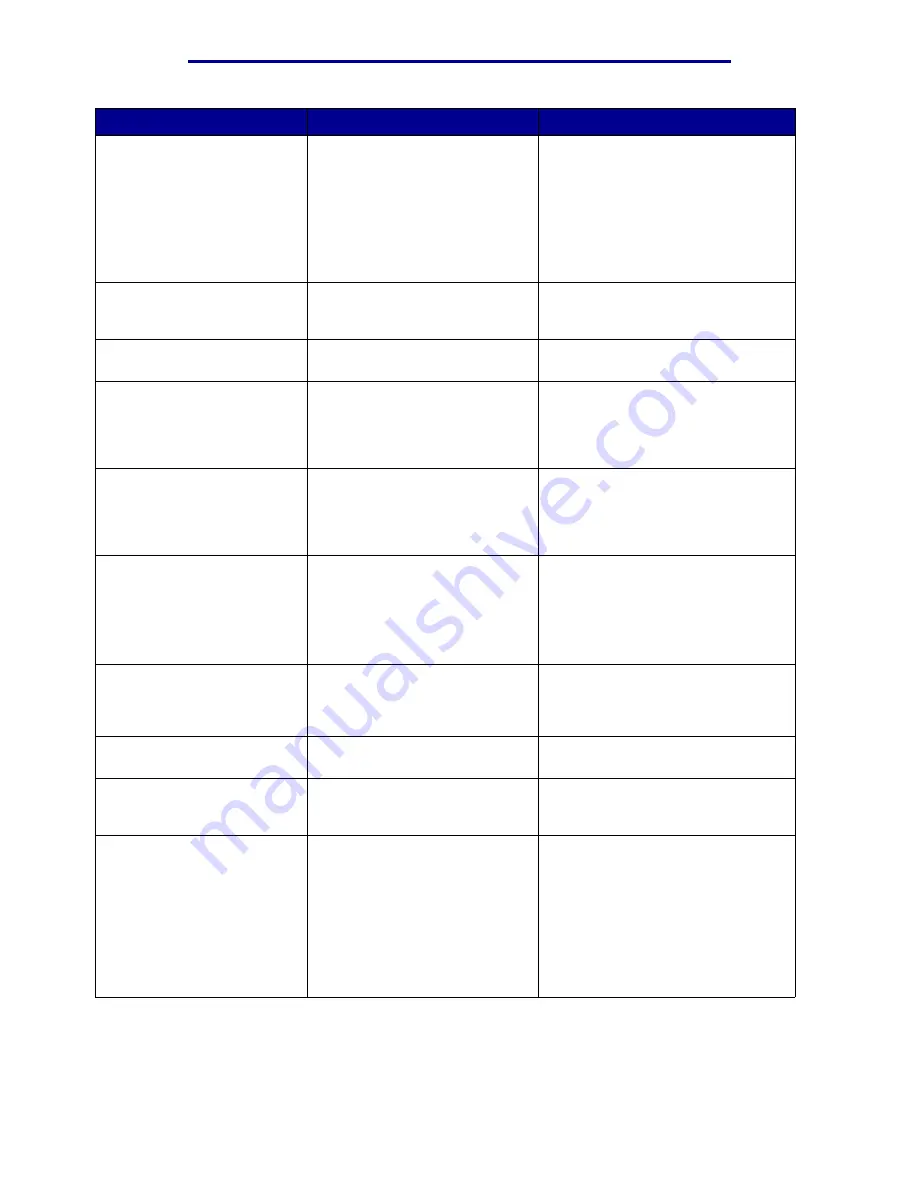
Understanding printer messages
Message
What this message means
What you can do
Menus Disabled
The printer menus are disabled.
You cannot change the printer
settings from the operator panel.
You can still open the Job Menu to
cancel a job that is printing or to
select a confidential job or a held job
that you want to print. If you need
access to the printer menus, contact
your network administrator.
See also:
Disabling operator panel menus
Network Card
Busy
An internal print server (also
called an internal network
adapter or INA) is being reset.
Wait for the message to clear.
Network <x>
A network interface is the active
communication link.
Network <x>, <y>
A network interface is the active
communication link, where <x>
represents the active
communication link and <y>
represents the channel.
No DRAM
Installed
No DRAM is installed.
Turn the printer off, install DRAM,
and turn the printer back on.
See also:
Setup Guide
No Jobs Found.
Retry?
The four-digit personal
identification number (PIN) you
entered is not associated with
any confidential print job.
• Press Go to enter another PIN.
• Press Stop to clear the PIN entry
prompt.
See also:
Using the Print and Hold function
Not Ready
The printer is not ready to
receive or process data.
Someone pressed Stop to take
the printer offline.
Press Go to make the printer ready
to receive jobs.
Parallel <x>
A parallel interface is the active
communication link.
Performing
Self Test
The printer is running the series
of start-up tests it performs after
it is turned on.
Wait for the message to clear.
Power Saver
The printer is ready to receive
and process data. It is reducing
its electricity consumption while
idle. If the printer remains
inactive for the period of time
specified in the Power Saver
menu item (20 minutes is the
factory default), the
Power
Saver
message replaces the
Ready
message.
• Send a job to print.
• Press Go to quickly warm the
printer to normal operating
temperature and display the
Ready message.
Understanding printer messages
99
Summary of Contents for 12N1515 - C 912fn Color LED Printer
Page 1: ...C912 User s Reference March 2002 www lexmark com ...
Page 29: ...Printing 4 Close the multipurpose feeder Loading the multipurpose feeder 24 ...
Page 52: ...Media guidelines Card stock 47 ...
Page 138: ...Clearing paper jams 3 Close the top cover 4 Press Go 24 x Paper Jam Check Tray x 133 ...
Page 154: ...Maintenance 3 Lower the fuser until it snaps into place Replacing the fuser 149 ...
Page 181: ...Maintenance 4 Close the front door Closing the top cover 176 ...
Page 193: ...Maintenance 5 Lift the optional drawer Removing an optional drawer 188 ...
















































