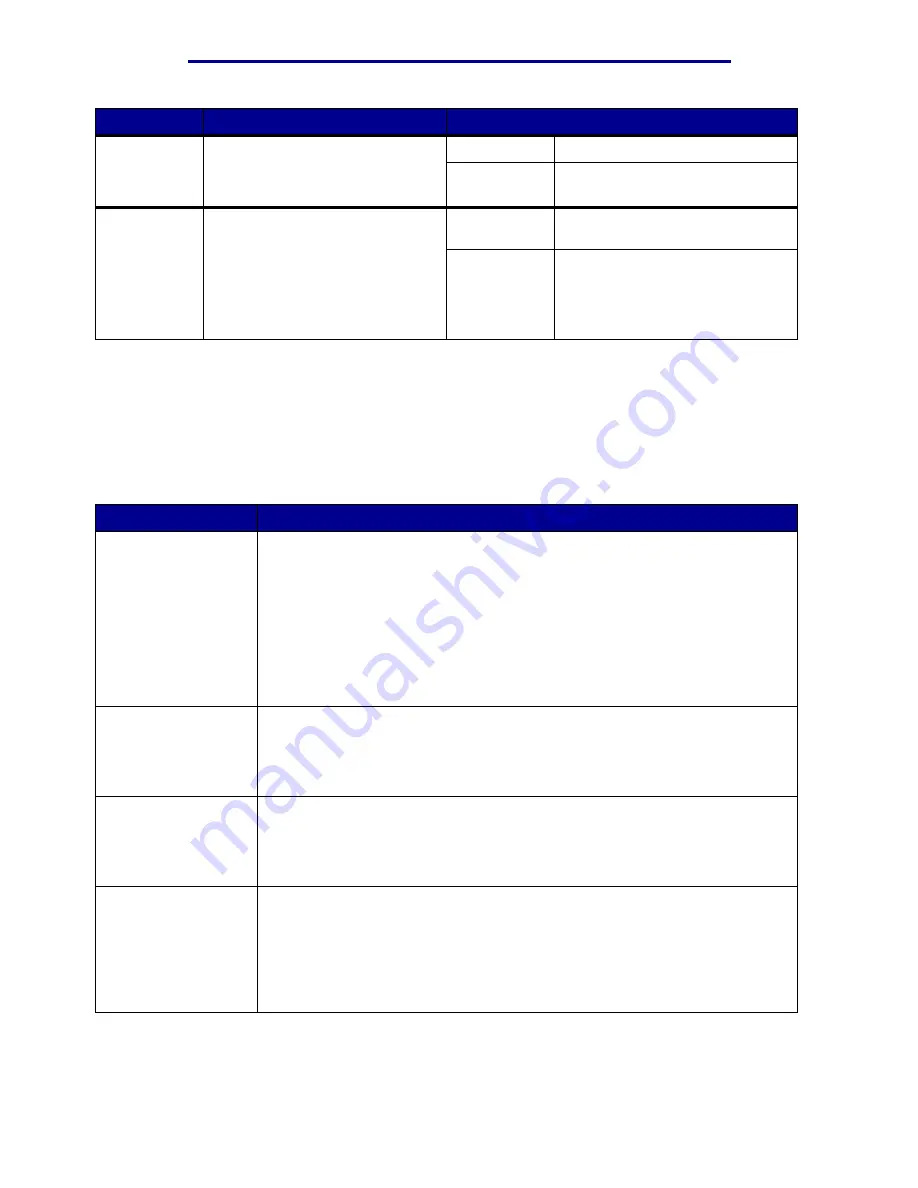
Using printer menus
Menu Item
Purpose
Values
Staple Job
To set stapling as the default for all
print jobs. (Select stapling from the
printer driver if you want to staple
only specific jobs.)
Off*
Does not staple print jobs.
On
Staples each print job sent to the
printer.
Staple Prime
Src
To specify the paper source you
want the printer to use when it
primes the stapler. When a staple
cartridge is replaced or a staple
jam is cleared, the printer may
need to prime the stapler by
stapling a sheet of paper several
times.
Tray <x>
(Tray 1*)
Selects paper from the specified
tray.
MP Feeder
Selects paper from the
multipurpose feeder.
Infrared Menu
The Infrared Menu is only displayed when at least one infrared interface exists on the printer.
Note: Values marked by an asterisk (*) are the factory default settings
.
Menu Item
Purpose
Infrared Port
Whenever the value of the NPA Mode, Infrared Port, or Job Buffering is changed
from the operator panel, the printer automatically restarts upon exiting the
menus in order to reconfigure memory.
Note: Only one of the installed infrared ports are displayed. If there are multiple
infrared ports available, the user cannot specify which one will be activated. The
first option is always enabled (for example, the option with the lowest slot
number).
=Disabled*
=IR Option X
PCL SmartSwitch
Note:
Only displayed when both PCL and PostScript interpreters are
available AND
Infrared Port is not set to Disabled.
=Off
=On*
PS SmartSwitch
Note: Only displayed when both PCL and PostScript interpreters are available
AND Infrared Port is not set to Disabled.
=Off
=On*
NPA Mode
Whenever the value of the NPA Mode, Infrared Port, or Job Buffering is changed
from the operator panel, the printer automatically restarts upon exiting the
menus in order to reconfigure memory.
Note: Only displayed when Infrared Port is not set to Disabled.
=Off
=Auto*
Infrared Menu
55
Summary of Contents for 12N1515 - C 912fn Color LED Printer
Page 1: ...C912 User s Reference March 2002 www lexmark com ...
Page 29: ...Printing 4 Close the multipurpose feeder Loading the multipurpose feeder 24 ...
Page 52: ...Media guidelines Card stock 47 ...
Page 138: ...Clearing paper jams 3 Close the top cover 4 Press Go 24 x Paper Jam Check Tray x 133 ...
Page 154: ...Maintenance 3 Lower the fuser until it snaps into place Replacing the fuser 149 ...
Page 181: ...Maintenance 4 Close the front door Closing the top cover 176 ...
Page 193: ...Maintenance 5 Lift the optional drawer Removing an optional drawer 188 ...
















































