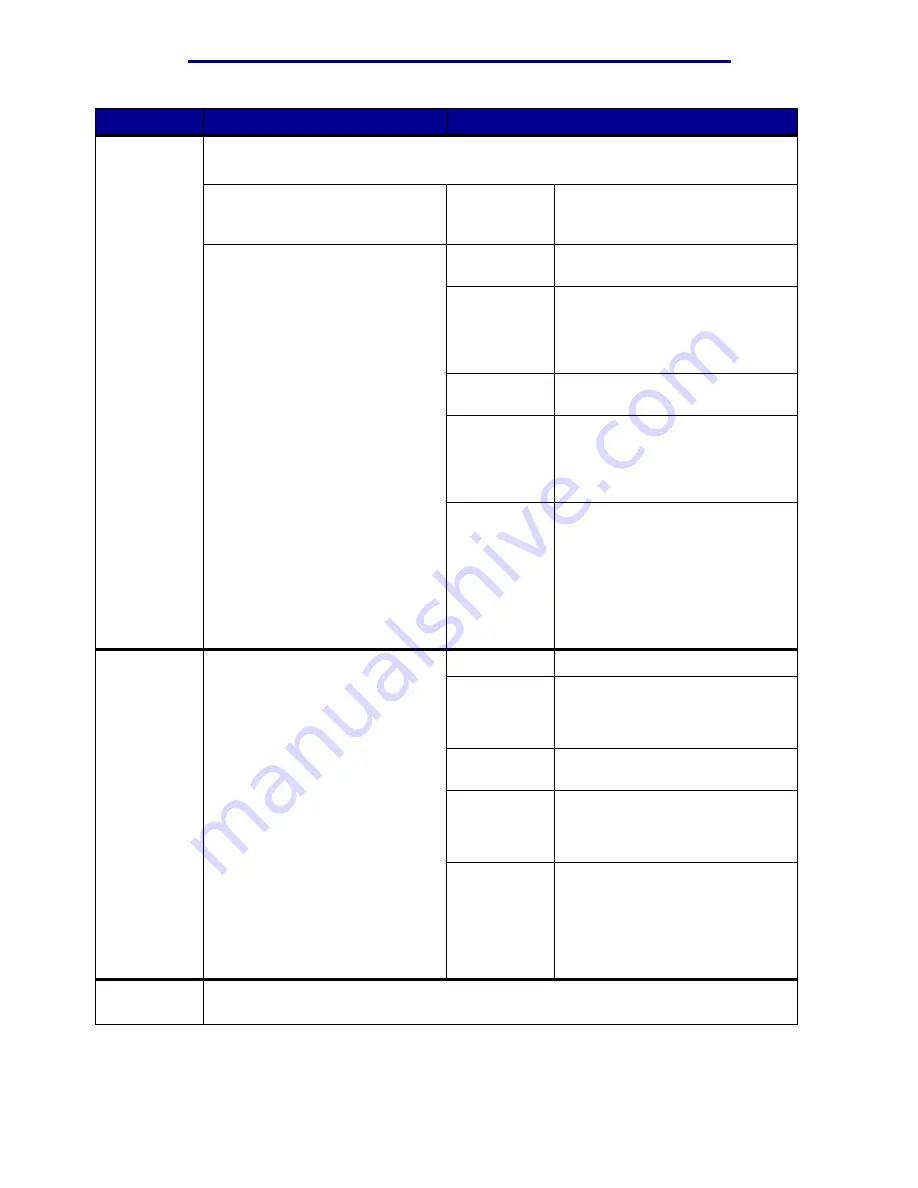
Using printer menus
Menu Item
Purpose
Values
Confidential
Job
To print confidential jobs stored in printer memory.
Note: When the confidential job prints, it is automatically deleted from printer memory.
1 Enter the Personal Identification
Number (PIN) associated with
your confidential job.
Enter PIN
Use the operator panel buttons to
enter the PIN associated with your
confidential job.
2 Then select a value:
Print All Jobs Prints all jobs associated with your
PIN.
Print A Job
Prints the specified confidential
job. Press Menu to scroll through
the list of confidential jobs
associated with your PIN. Press
Select to print a specific job.
Delete All
Jobs
Deletes all jobs associated with
your PIN.
Delete A Job Deletes the specified confidential
job. Press Menu to scroll through
the list of Confidential Jobs
associated with your PIN. Press
Select to delete a specific job.
Copies
Determines the number of copies
printed for each confidential job.
Press Menu to scroll through the
list of confidential jobs associated
with your PIN. Press Select to
specify the job you want to print.
Press Menu to increase or
decrease the number of copies,
and then press Select.
Held Jobs
To print Reserve Print, Repeat
Print, or Verify Print jobs stored in
printer memory.
Print All Jobs Prints all held jobs.
Print A Job
Prints the specified held job. Press
Menu to scroll through the list of
held jobs. Press Select to print the
specific job.
Delete All
Jobs
Deletes all held jobs.
Delete A Job Deletes the designated held job.
Press Menu to scroll through the
list of held jobs. Press Select to
delete the job.
Copies
Determines the number of copies
for each held job. Press Menu to
scroll through the list of held jobs.
Press Select to specify the job you
want to print. Press Menu to
increase or decrease the number
of copies, and then press Select.
Reset Active
Bin
To define the active bin as the start bin (the first bin to receive printed output) in a set of
linked bins.
Job Menu
58
Summary of Contents for 12N1515 - C 912fn Color LED Printer
Page 1: ...C912 User s Reference March 2002 www lexmark com ...
Page 29: ...Printing 4 Close the multipurpose feeder Loading the multipurpose feeder 24 ...
Page 52: ...Media guidelines Card stock 47 ...
Page 138: ...Clearing paper jams 3 Close the top cover 4 Press Go 24 x Paper Jam Check Tray x 133 ...
Page 154: ...Maintenance 3 Lower the fuser until it snaps into place Replacing the fuser 149 ...
Page 181: ...Maintenance 4 Close the front door Closing the top cover 176 ...
Page 193: ...Maintenance 5 Lift the optional drawer Removing an optional drawer 188 ...
















































