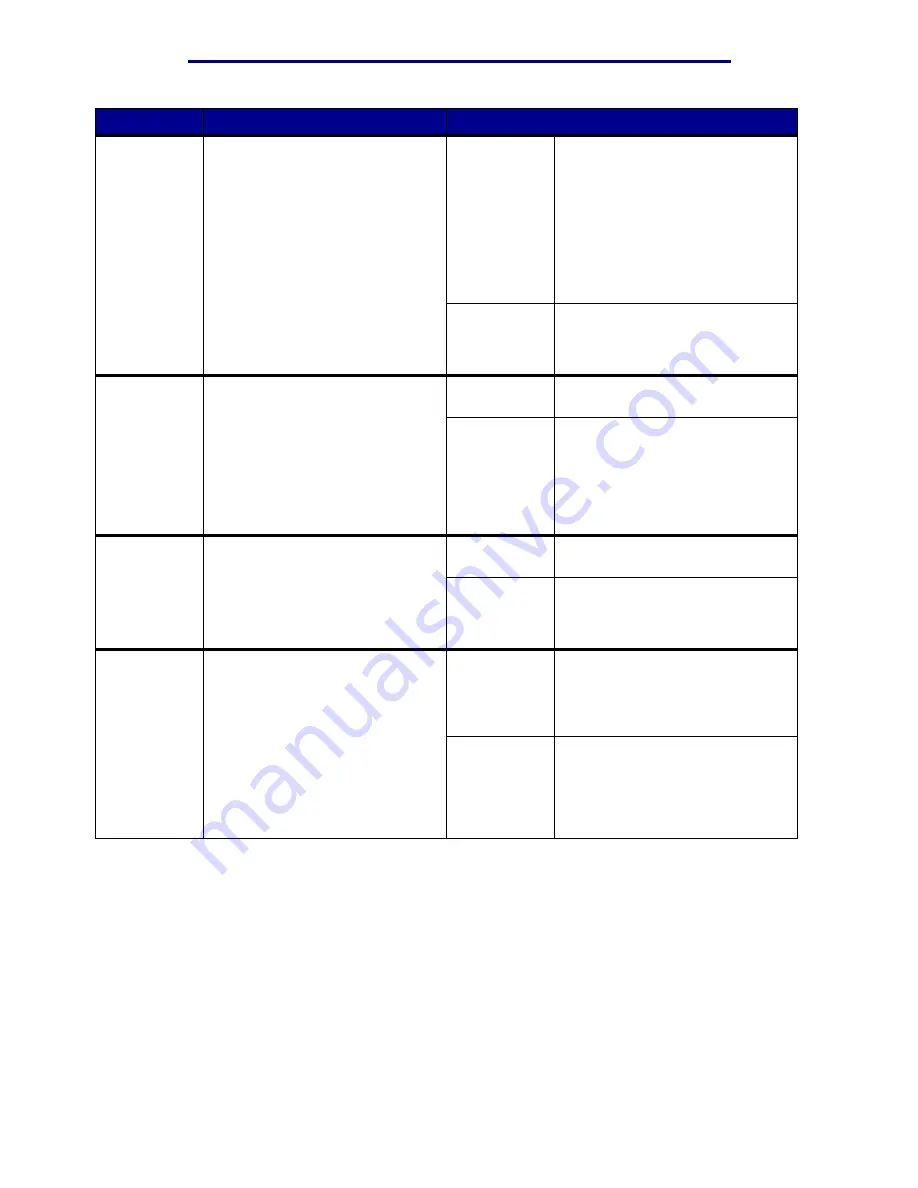
Using printer menus
Menu Item
Purpose
Values
Print
Timeout
To specify the amount of time (in
seconds) the printer waits before
printing the last page of a print job
that does not end with a command
to print the page. The print timeout
counter does not start until
Waiting
is displayed.
Disabled
The printer does not print the last
page of a print job until one of the
following occurs:
• The printer receives enough
information to fill the page.
• The printer receives a Form
Feed command.
• You select Print Buffer from the
Job Menu.
1...255 (90*)
The printer prints the last page
after the specified time. (Your
printer may not support the entire
range of values.)
Printer
Language
To establish the default printer
language used to communicate
data from the computer to the
printer.
Note: Setting a printer language
as the default does not prevent a
software program from sending
print jobs that use the other
language.
PCL
Emulation
PCL emulation, compatible with
Hewlett-Packard printers.
PS
Emulation*
PostScript emulation, compatible
with Adobe PostScript language.
Printer
Usage
To determine the behavior of the
image transfer unit during printing.
Max Speed
The image transfer unit is engaged
throughout the print job.
Max Yield*
The image transfer unit position is
engaged based on page content.
This may extend the life of certain
print supplies.
Resource
Save
To determine what the printer does
with downloaded resources, such
as fonts and macros stored in
RAM, if the printer receives a job
that requires more memory than is
available.
Off*
Printer retains downloaded
resources only until memory is
needed. It then deletes those
resources associated with the
inactive printer language.
On
Printer retains all downloaded
resources for all printer languages
during language changes and
printer resets. If the printer runs
out of memory,
38 Memory Full
is displayed.
Setup Menu
86
Summary of Contents for 12N1515 - C 912fn Color LED Printer
Page 1: ...C912 User s Reference March 2002 www lexmark com ...
Page 29: ...Printing 4 Close the multipurpose feeder Loading the multipurpose feeder 24 ...
Page 52: ...Media guidelines Card stock 47 ...
Page 138: ...Clearing paper jams 3 Close the top cover 4 Press Go 24 x Paper Jam Check Tray x 133 ...
Page 154: ...Maintenance 3 Lower the fuser until it snaps into place Replacing the fuser 149 ...
Page 181: ...Maintenance 4 Close the front door Closing the top cover 176 ...
Page 193: ...Maintenance 5 Lift the optional drawer Removing an optional drawer 188 ...
















































