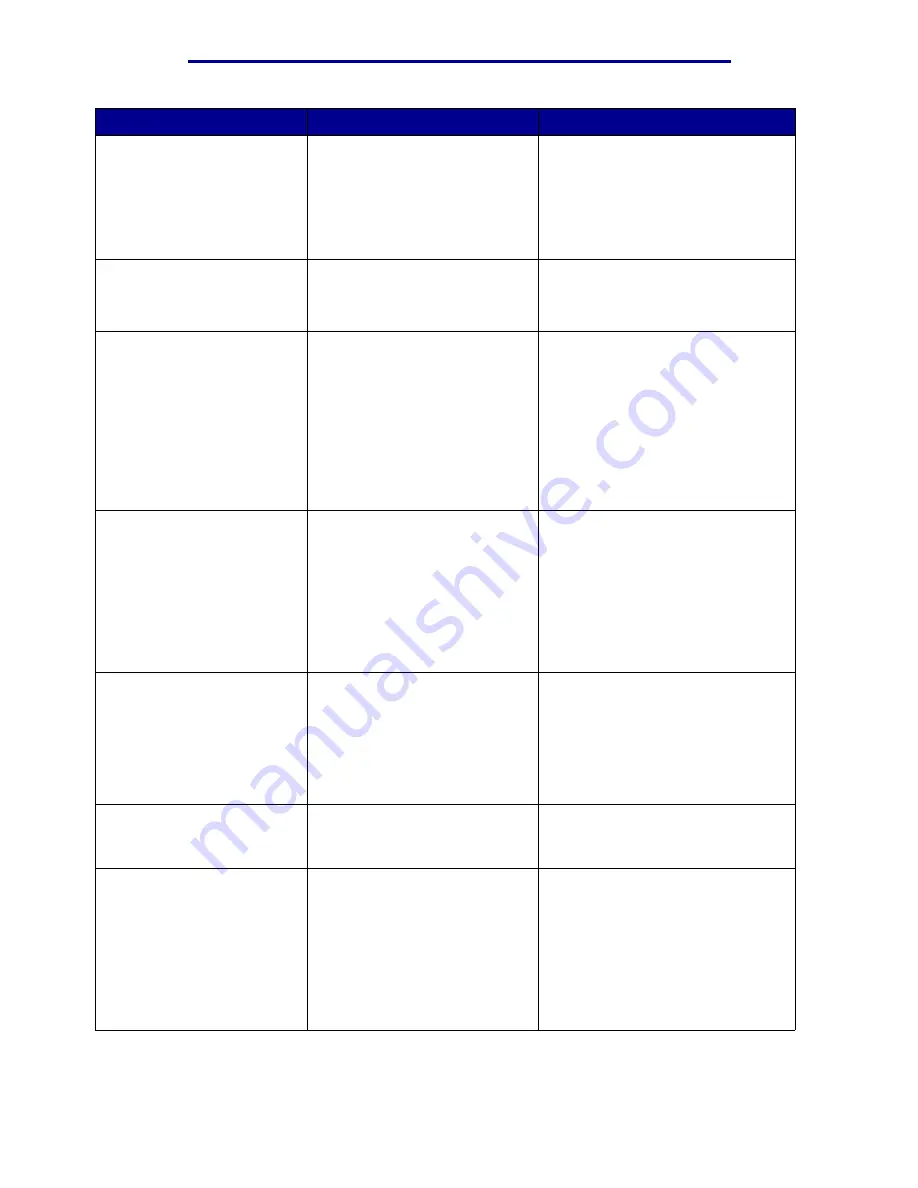
Understanding printer messages
Message
What this message means
What you can do
80 Fuser
Life Warning
The fuser is nearing its end of
life. If you do not have a
replacement fuser, order one
now. You can print approximately
500 pages before the
80 Fuser
Exhausted
message appears.
Press Go to clear the message and
continue printing. The
Supplies
message is displayed until you
replace the fuser.
See also:
Replacing the fuser
81 Engine Code
CRC Failure
Microcode in the engine flash
code module has failed a system
check.
Press Go to clear the message and
discard the code. Retransmit the
microcode data from the host
computer.
84 All Photo
Devs Exhausted
All of the photodevelopers have
reached their end of life
.
• Replace all of the
photodevelopers. Make sure you
also install the new fuser coating
roll that is included in each
photodeveloper kit.
• If the print quality is still
acceptable and you do not want to
replace the photodevelopers yet,
press Go to clear the message
and continue printing.
84 Black Photo
Dev Exhausted
The black photodeveloper has
reached its end of life.
• Replace the black photodeveloper.
Make sure you also install the new
fuser coating roll that is included in
the black photodeveloper kit.
• If the print quality is still
acceptable and you do not want to
replace the photodeveloper yet,
press Go to clear the message
and continue printing
.
84 Black Photo
Dev Life Warning
The black photodeveloper is
nearing its end of life. If you do
not have a replacement black
photodeveloper kit, order one
now. You can print approximately
100 pages before the
84 Black Photo Dev
Exhausted
message appears.
Press Go to clear the message and
continue printing. The
Supplies
message is displayed until you
replace the photodeveloper.
84 <color> Photo
Dev Abnormal
The printer has detected an
abnormal photodeveloper.
Install a new photodeveloper to clear
the message and continue printing.
84 Color Photo
Devs Exhausted
The color photodevelopers have
reached the end of their lives.
• Replace the color
photodevelopers. Make sure you
replace all three (Cyan, Magenta,
and Yellow) at the same time.
• If the print quality is still
acceptable and you do not want to
replace the photodevelopers yet,
press Go to clear the message
and continue printing.
Understanding printer messages
110
Summary of Contents for 12N1515 - C 912fn Color LED Printer
Page 1: ...C912 User s Reference March 2002 www lexmark com ...
Page 29: ...Printing 4 Close the multipurpose feeder Loading the multipurpose feeder 24 ...
Page 52: ...Media guidelines Card stock 47 ...
Page 138: ...Clearing paper jams 3 Close the top cover 4 Press Go 24 x Paper Jam Check Tray x 133 ...
Page 154: ...Maintenance 3 Lower the fuser until it snaps into place Replacing the fuser 149 ...
Page 181: ...Maintenance 4 Close the front door Closing the top cover 176 ...
Page 193: ...Maintenance 5 Lift the optional drawer Removing an optional drawer 188 ...
















































