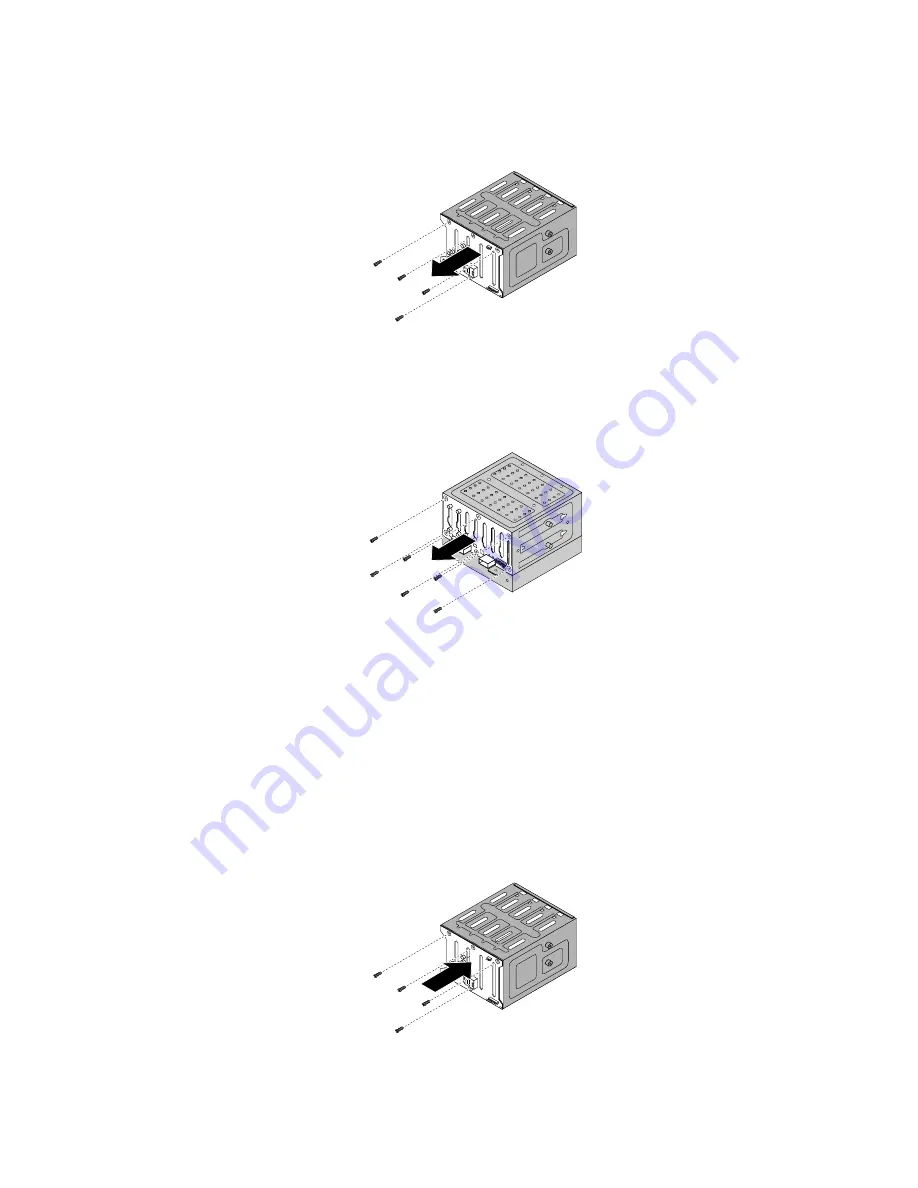
• For the 3.5-inch hot-swap hard-disk-drive backplane, remove the four screws that secure the
backplane and then remove the backplane from the hard-disk-drive cage.
Figure 80. Removing the 3.5-inch hot-swap hard-disk-drive backplane
• For the 2.5-inch hot-swap hard-disk-drive backplane, remove the six screws that secure the
backplane and then remove the backplane from the hard-disk-drive cage.
Figure 81. Removing the 2.5-inch hot-swap hard-disk-drive backplane
10. Touch the static-protective package that contains the new hot-swap hard-disk-drive backplane to any
unpainted surface on the outside of the server. Then, remove the new backplane from the package.
Note:
Carefully handle the backplane by its edges.
11. Position the new backplane on the hard-disk-drive cage so that the screw holes in the new backplane
are aligned with the corresponding holes in the hard-disk-drive cage. Then, do one of the following
depending on the hard-disk-drive cage:
• For the 3.5-inch hot-swap hard-disk-drive cage, install the four screws to secure the backplane on
the cage.
Figure 82. Installing the 3.5-inch hot-swap hard-disk-drive backplane
144
ThinkServer TS430 Hardware Maintenance Manual
Summary of Contents for ThinkServer TS430
Page 16: ...4 ThinkServer TS430 Hardware Maintenance Manual ...
Page 18: ...6 ThinkServer TS430 Hardware Maintenance Manual ...
Page 96: ...84 ThinkServer TS430 Hardware Maintenance Manual ...
Page 192: ...180 ThinkServer TS430 Hardware Maintenance Manual ...
Page 200: ...188 ThinkServer TS430 Hardware Maintenance Manual ...
Page 242: ...230 ThinkServer TS430 Hardware Maintenance Manual ...
Page 249: ...Appendix A Notices 237 ...
Page 250: ...238 ThinkServer TS430 Hardware Maintenance Manual ...
Page 262: ...250 ThinkServer TS430 Hardware Maintenance Manual ...
Page 263: ......
Page 264: ......
















































