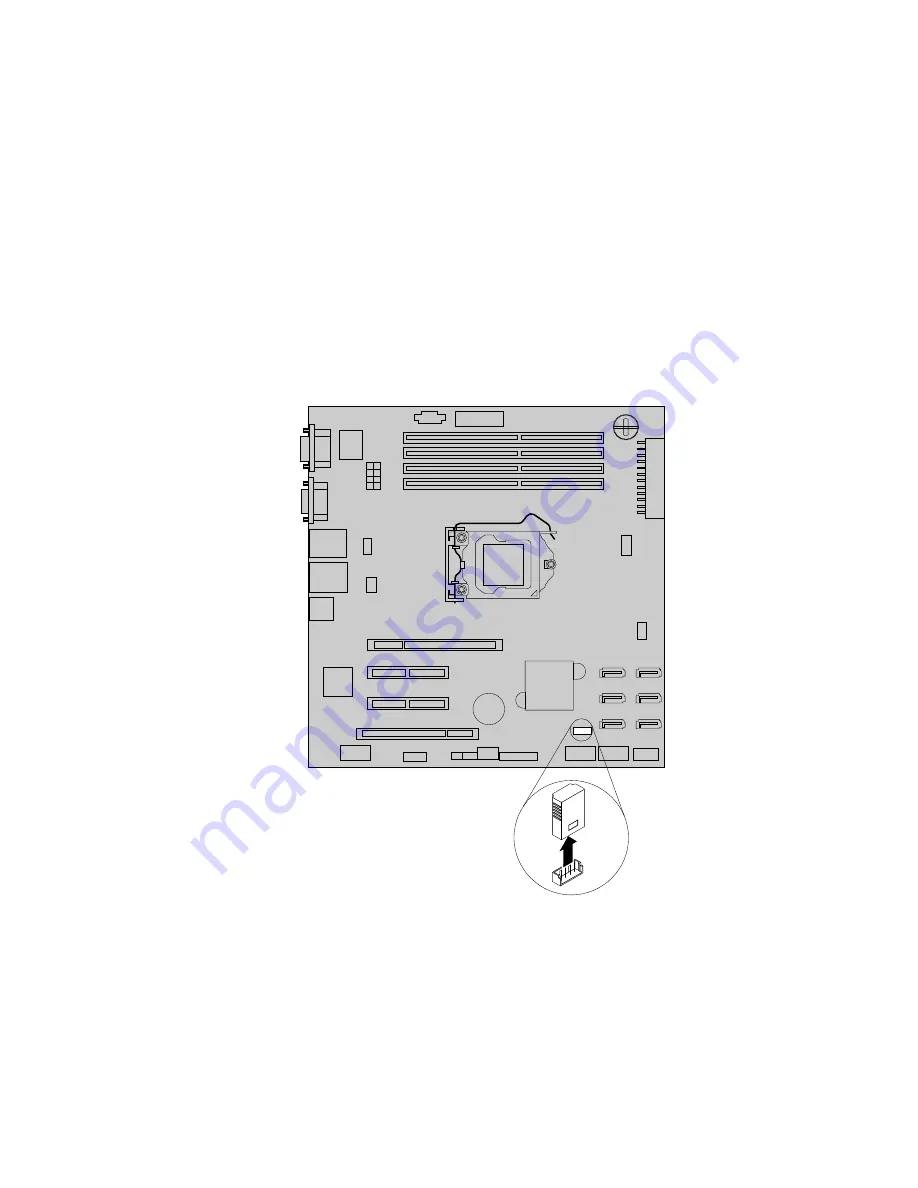
Notes:
1. Use any documentation that comes with the iKVM key and follow those instructions in addition to
the instructions in this topic.
2. If you remove the iKVM key, the remote management function for server remote management is
unavailable.
To remove the iKVM key, do the following:
1. Remove all media from the drives and turn off all attached devices and the server. Then, disconnect all
power cords from electrical outlets and disconnect all cables that are connected to the server.
2. Remove the server cover. See “Removing the server cover” on page 87.
3. Lay the server on its side for easier operation.
4. Locate the iKVM key on the system board and then lift the iKVM key straight up to remove it from the
iKVM key connector.
Figure 56. Removing the iKVM key
5. If you are instructed to return the old iKVM key, follow all packaging instructions and use any packaging
materials that are supplied to you for shipping.
What to do next:
• To work with another piece of hardware, go to the appropriate section.
• To complete the removal procedure, go to “Completing the parts replacement” on page 177.
Chapter 6
.
Installing, removing, or replacing hardware
117
Summary of Contents for ThinkServer TS430
Page 16: ...4 ThinkServer TS430 Hardware Maintenance Manual ...
Page 18: ...6 ThinkServer TS430 Hardware Maintenance Manual ...
Page 96: ...84 ThinkServer TS430 Hardware Maintenance Manual ...
Page 192: ...180 ThinkServer TS430 Hardware Maintenance Manual ...
Page 200: ...188 ThinkServer TS430 Hardware Maintenance Manual ...
Page 242: ...230 ThinkServer TS430 Hardware Maintenance Manual ...
Page 249: ...Appendix A Notices 237 ...
Page 250: ...238 ThinkServer TS430 Hardware Maintenance Manual ...
Page 262: ...250 ThinkServer TS430 Hardware Maintenance Manual ...
Page 263: ......
Page 264: ......






























