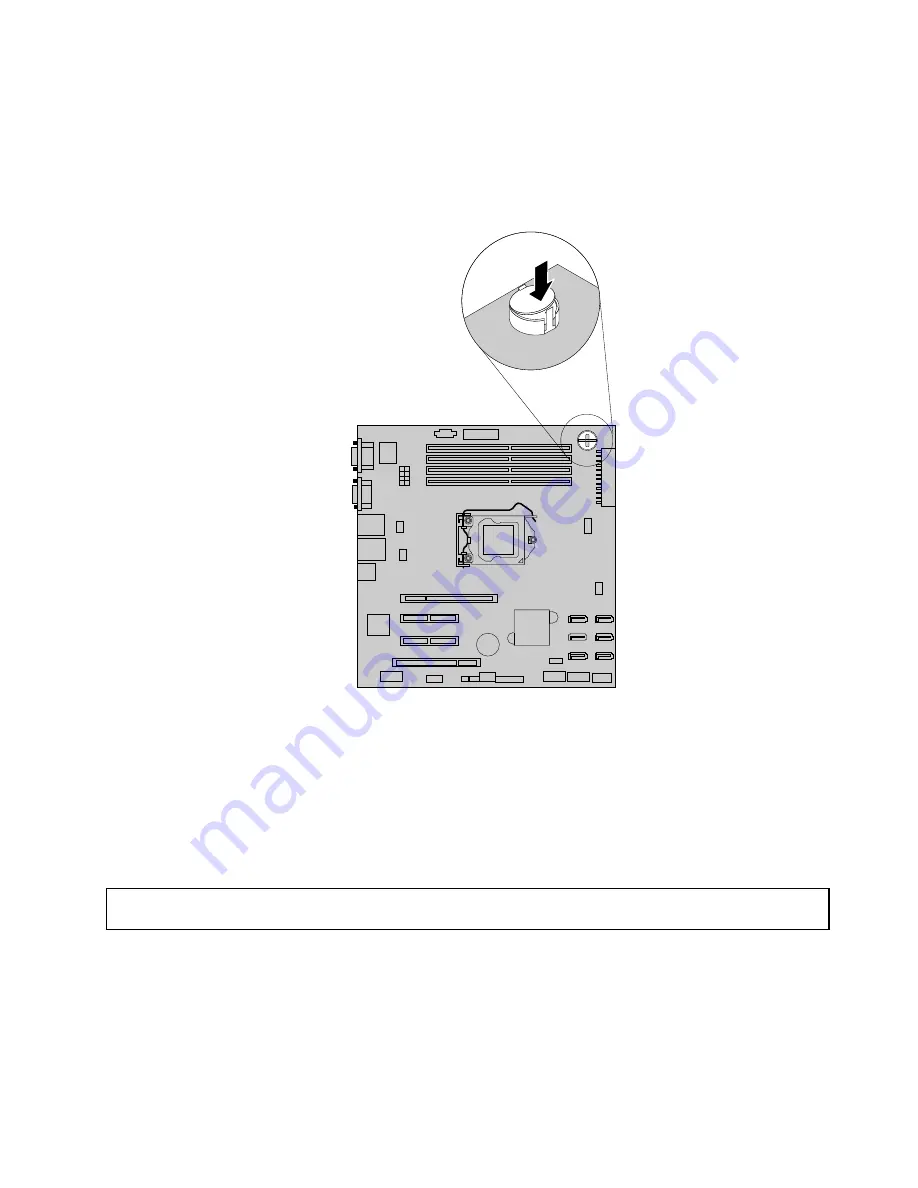
5. Locate the iButton socket on the system board. Insert one side of the TR 100 key under one of the
retaining clips on the iButton socket. Then, carefully press the other side of the TR 100 key straight
down until the key snaps into position and is secured by the two retaining clips on the iButton socket.
Note:
If necessary, remove any parts or disconnect any cables that might impede your operation.
Figure 53. Installing the TR 100 key
What to do next:
• To work with another piece of hardware, go to the appropriate section.
• To complete the installation, go to “Completing the parts replacement” on page 177. Then, the onboard
SATA software RAID 5 is available for your server if your server has the required number of hard disk
drives installed. To configure RAID, see “Configuring RAID” on page 73.
Removing the TR100 key
Attention:
Do not open your server or attempt any repair before reading and understanding the “Safety information”
on page iii and “Guidelines” on page 85.
This topic provides instructions on how to remove the TR 100 key.
Notes:
1. This topic applies only to servers that have a TR 100 key option installed.
2. If you remove the TR 100 key, the onboard SATA software RAID 5 will be disabled.
Chapter 6
.
Installing, removing, or replacing hardware
113
Summary of Contents for ThinkServer TS430
Page 16: ...4 ThinkServer TS430 Hardware Maintenance Manual ...
Page 18: ...6 ThinkServer TS430 Hardware Maintenance Manual ...
Page 96: ...84 ThinkServer TS430 Hardware Maintenance Manual ...
Page 192: ...180 ThinkServer TS430 Hardware Maintenance Manual ...
Page 200: ...188 ThinkServer TS430 Hardware Maintenance Manual ...
Page 242: ...230 ThinkServer TS430 Hardware Maintenance Manual ...
Page 249: ...Appendix A Notices 237 ...
Page 250: ...238 ThinkServer TS430 Hardware Maintenance Manual ...
Page 262: ...250 ThinkServer TS430 Hardware Maintenance Manual ...
Page 263: ......
Page 264: ......















































