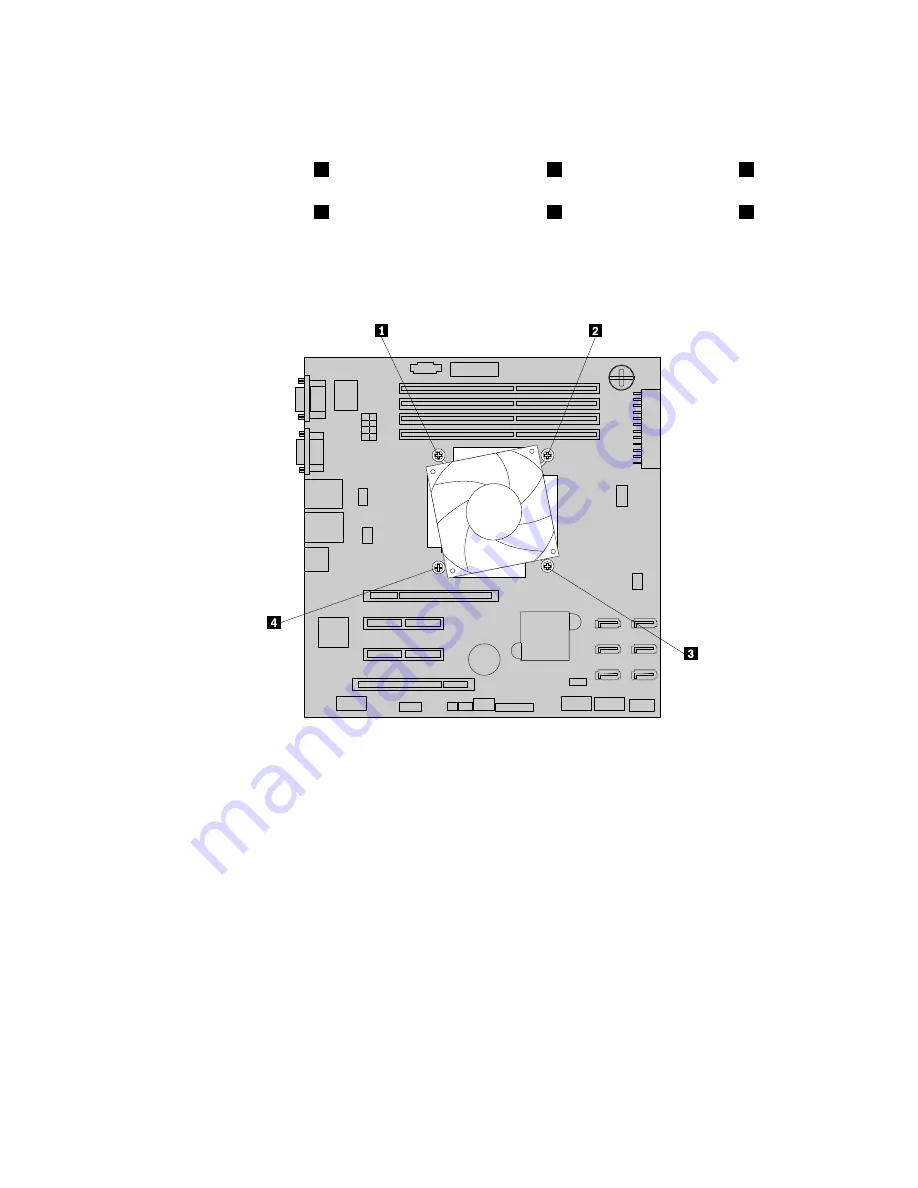
6. Remove the four screws that secure the heat sink and fan assembly to the system board. It is
recommended that you carefully remove the four screws from the system board using the following
method to avoid any possible damage to the system board.
a. Partially remove screw
1
, then completely remove screw
3
, and then return to screw
1
and
completely remove it.
b. Partially remove screw
2
, then completely remove screw
4
, and then return to screw
2
and
completely remove it.
Note:
The four screws are integrated parts of the heat sink and fan assembly. Do not try to remove the
four screws from the heat sink and fan assembly.
Figure 98. Removing the screws that secure the heat sink and fan assembly
7. Gently twist the heat sink and fan assembly to free it from the microprocessor and then lift the heat sink
and fan assembly off the system board.
8. Lay aside the old heat sink and fan assembly. Touch the static-protective package that contains the new
heat sink and fan assembly to any unpainted surface on the outside of the server. Then, remove the new
heat sink and fan assembly from the package.
Notes:
• When handling the heat sink and fan assembly, do not touch the thermal grease on the bottom of it.
• Before installing the new heat sink and fan assembly, be sure to use the cleaning pad that comes with
the new heat sink and fan assembly to wipe the thermal grease from the top of the microprocessor.
Dispose of the cleaning pad after all of the thermal grease is removed from the microprocessor.
9. Place the new heat sink and fan assembly on the system board so that the four screws on the new heat
sink and fan assembly are aligned with the corresponding mounting studs on the system board. Note
the orientation of the new heat sink and fan assembly and make sure that you properly place it so that
you can easily connect the heat sink and fan assembly cable to the microprocessor fan connector on
the system board. See “System board components” on page 45.
Chapter 6
.
Installing, removing, or replacing hardware
165
Summary of Contents for ThinkServer TS430
Page 16: ...4 ThinkServer TS430 Hardware Maintenance Manual ...
Page 18: ...6 ThinkServer TS430 Hardware Maintenance Manual ...
Page 96: ...84 ThinkServer TS430 Hardware Maintenance Manual ...
Page 192: ...180 ThinkServer TS430 Hardware Maintenance Manual ...
Page 200: ...188 ThinkServer TS430 Hardware Maintenance Manual ...
Page 242: ...230 ThinkServer TS430 Hardware Maintenance Manual ...
Page 249: ...Appendix A Notices 237 ...
Page 250: ...238 ThinkServer TS430 Hardware Maintenance Manual ...
Page 262: ...250 ThinkServer TS430 Hardware Maintenance Manual ...
Page 263: ......
Page 264: ......
















































