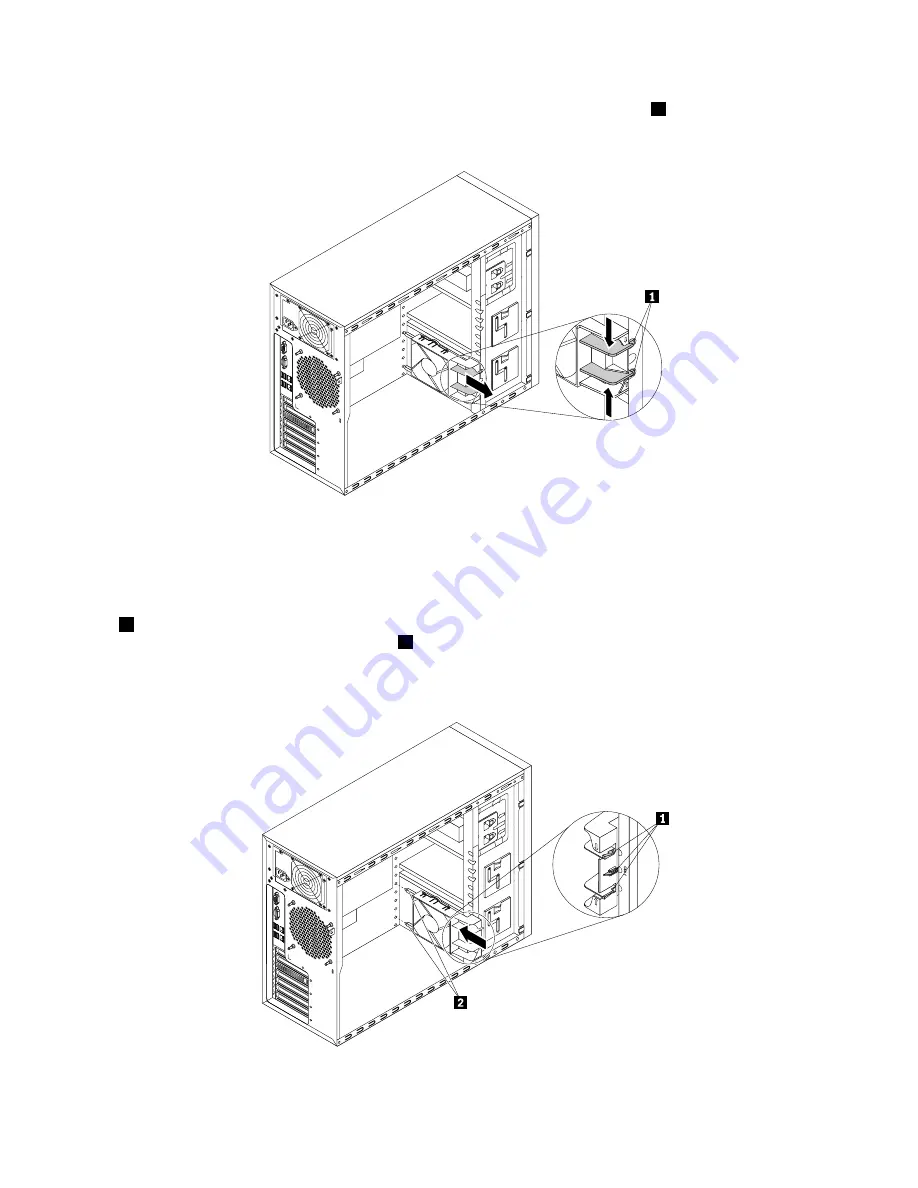
5. Press the two tabs of the front system fan towards each other until the two tips
1
are aligned with the
corresponding holes in the chassis. Then, carefully slide the front system fan out of the chassis.
Figure 94. Removing the front system fan
6. Touch the static-protective package that contains the new front system fan to any unpainted surface on
the outside of the server. Then, remove the new front system fan from the package.
7. Position the new front system fan on the system fan 1 mounting area of the chassis so that the three tips
1
on the bottom of the front system fan are aligned with the corresponding holes in the mounting area.
Meanwhile, make sure that the two posts
2
of the front system fan are aligned with the corresponding
holes in the inner side of the chassis. Then, carefully slide the front system fan into the chassis until
it snaps into position.
Figure 95. Installing the front system fan
160
ThinkServer TS430 Hardware Maintenance Manual
Summary of Contents for ThinkServer TS430
Page 16: ...4 ThinkServer TS430 Hardware Maintenance Manual ...
Page 18: ...6 ThinkServer TS430 Hardware Maintenance Manual ...
Page 96: ...84 ThinkServer TS430 Hardware Maintenance Manual ...
Page 192: ...180 ThinkServer TS430 Hardware Maintenance Manual ...
Page 200: ...188 ThinkServer TS430 Hardware Maintenance Manual ...
Page 242: ...230 ThinkServer TS430 Hardware Maintenance Manual ...
Page 249: ...Appendix A Notices 237 ...
Page 250: ...238 ThinkServer TS430 Hardware Maintenance Manual ...
Page 262: ...250 ThinkServer TS430 Hardware Maintenance Manual ...
Page 263: ......
Page 264: ......
















































