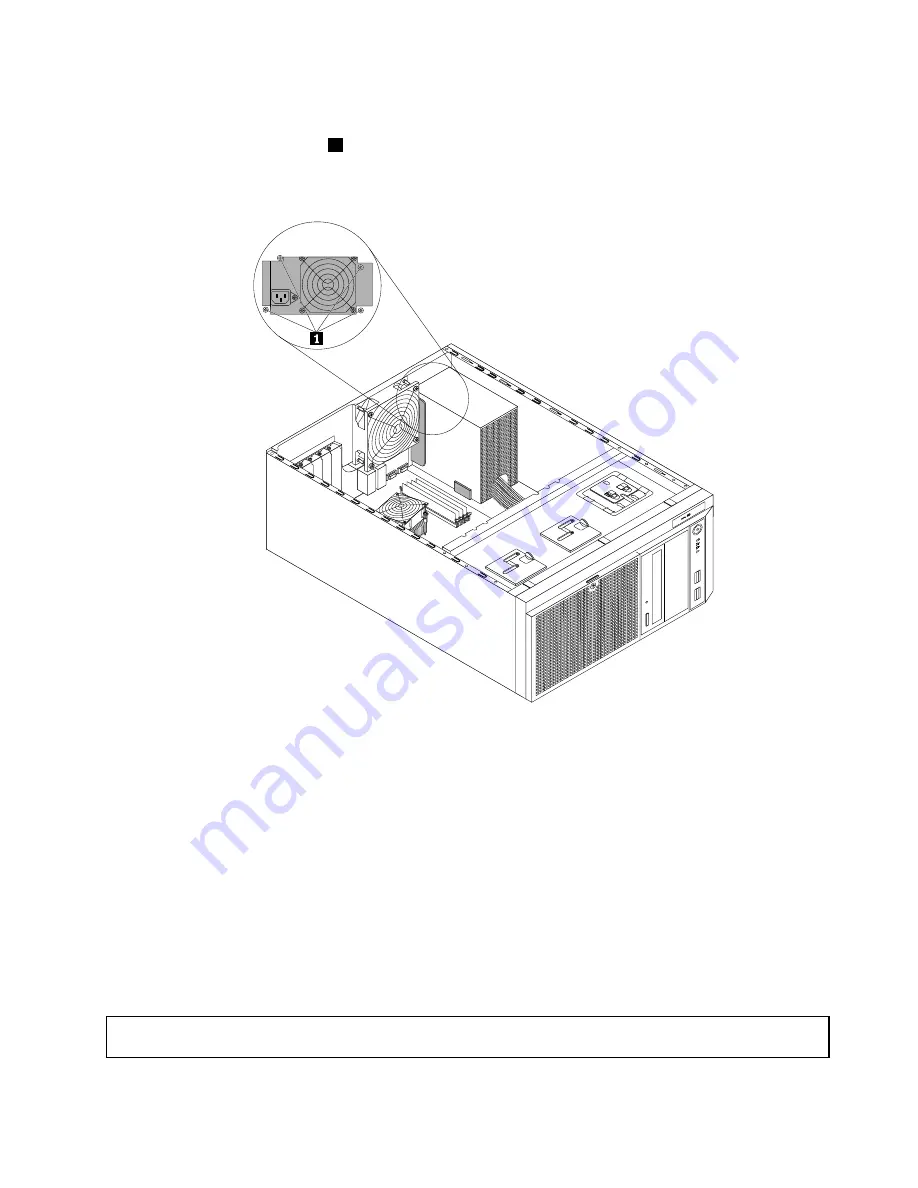
10. Install the new power supply assembly into the chassis so that the four screw holes in the new power
supply assembly are aligned with the corresponding holes marked with A in the rear of the chassis.
Then, install the four screws
1
to secure the new power supply assembly in place.
Note:
Use only screws provided by Lenovo.
CPU
MEM
Figure 87. Installing the non-hot-swap power supply assembly
11. Refer to your note and connect the new power supply assembly cables to the system board, all drives,
and or hot-swap hard-disk-drive backplanes, depending on the model. Then, properly route the cables
and secure the cables with the cable clips and ties in the chassis.
12. Reinstall the front system fan(s). See “Replacing the front system fan” on page 158.
13. If you are instructed to return the old non-hot-swap power supply assembly, follow all packaging
instructions and use any packaging materials that are supplied to you for shipping.
What to do next:
• To work with another piece of hardware, go to the appropriate section.
• To complete the replacement, go to “Completing the parts replacement” on page 177.
Replacing a hot-swap redundant power supply
Attention:
Do not open your server or attempt any repair before reading and understanding the “Safety information”
on page iii and “Guidelines” on page 85.
Chapter 6
.
Installing, removing, or replacing hardware
149
Summary of Contents for ThinkServer TS430
Page 16: ...4 ThinkServer TS430 Hardware Maintenance Manual ...
Page 18: ...6 ThinkServer TS430 Hardware Maintenance Manual ...
Page 96: ...84 ThinkServer TS430 Hardware Maintenance Manual ...
Page 192: ...180 ThinkServer TS430 Hardware Maintenance Manual ...
Page 200: ...188 ThinkServer TS430 Hardware Maintenance Manual ...
Page 242: ...230 ThinkServer TS430 Hardware Maintenance Manual ...
Page 249: ...Appendix A Notices 237 ...
Page 250: ...238 ThinkServer TS430 Hardware Maintenance Manual ...
Page 262: ...250 ThinkServer TS430 Hardware Maintenance Manual ...
Page 263: ......
Page 264: ......
















































