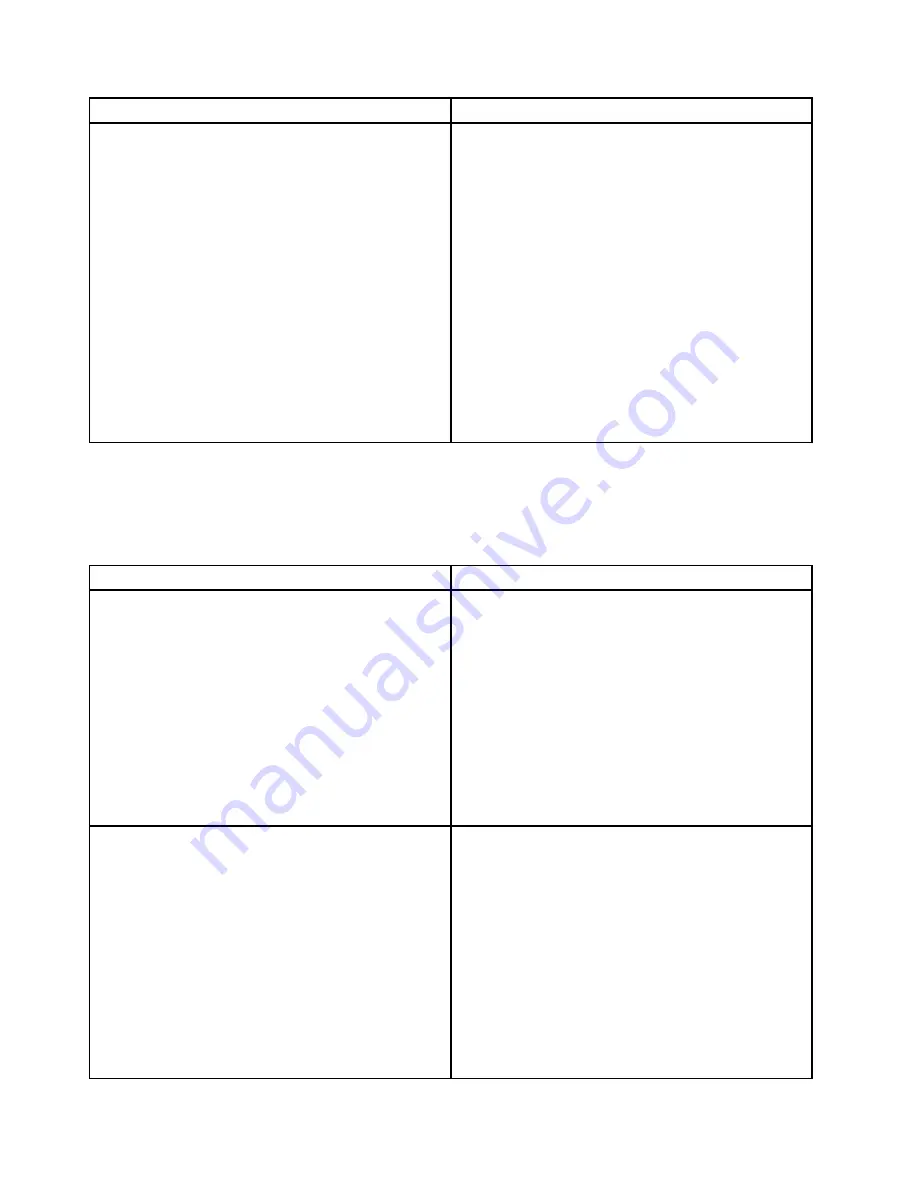
Symptom
Action
The amount of system memory that is displayed is less
than the total capacity of the installed physical memory
modules and you suspect a memory module problem.
1. Make sure that:
• All memory modules are the correct type
supported by the server. See “Features” on page
7.
• You follow the memory module installation rules.
See “Memory module installation rules” on page
94.
• All memory modules are seated correctly and
securely.
• The system firmware is up-to-date.
2. If you have any diagnostic programs, run the
diagnostic programs to test the memory modules.
3. Reinstall the memory modules.
4. Replace the suspect memory modules.
5. (Trained service technician only) Replace the system
board.
Keyboard, mouse, or USB device problems
Follow the suggested actions for the corresponding symptom in the order in which they are listed until the
problem is solved. If none of these actions solve the problem, see “Troubleshooting procedure” on page 181
for the subsequent steps you should check after using the information in this topic.
Symptom
Action
All or some keys on the keyboard do not work.
1. Make sure that:
• The USB keyboard cable is securely connected
to a USB connector on the server. If the USB
keyboard is connected to a USB hub, disconnect
the keyboard from the hub and connect it directly
to the server.
• No keys are stuck.
• The USB controller is enabled in the Setup Utility
program. See “Using the Setup Utility program”
on page 57.
2. Restart the server.
3. Replace the keyboard.
The mouse or pointing device does not work.
1. Make sure that:
• The mouse or pointing device cable is securely
connected to the server. If the USB mouse or
pointing device is connected to a USB hub,
disconnect the mouse or pointing device from the
hub and connect it directly to the server.
• The mouse or pointing device is clean and no dust
accumulates.
• The device drivers are installed correctly.
• The USB controller is enabled in the Setup Utility
program. See “Using the Setup Utility program”
on page 57.
2. Restart the server.
186
ThinkServer TS430 Hardware Maintenance Manual
Summary of Contents for ThinkServer TS430
Page 16: ...4 ThinkServer TS430 Hardware Maintenance Manual ...
Page 18: ...6 ThinkServer TS430 Hardware Maintenance Manual ...
Page 96: ...84 ThinkServer TS430 Hardware Maintenance Manual ...
Page 192: ...180 ThinkServer TS430 Hardware Maintenance Manual ...
Page 200: ...188 ThinkServer TS430 Hardware Maintenance Manual ...
Page 242: ...230 ThinkServer TS430 Hardware Maintenance Manual ...
Page 249: ...Appendix A Notices 237 ...
Page 250: ...238 ThinkServer TS430 Hardware Maintenance Manual ...
Page 262: ...250 ThinkServer TS430 Hardware Maintenance Manual ...
Page 263: ......
Page 264: ......















































