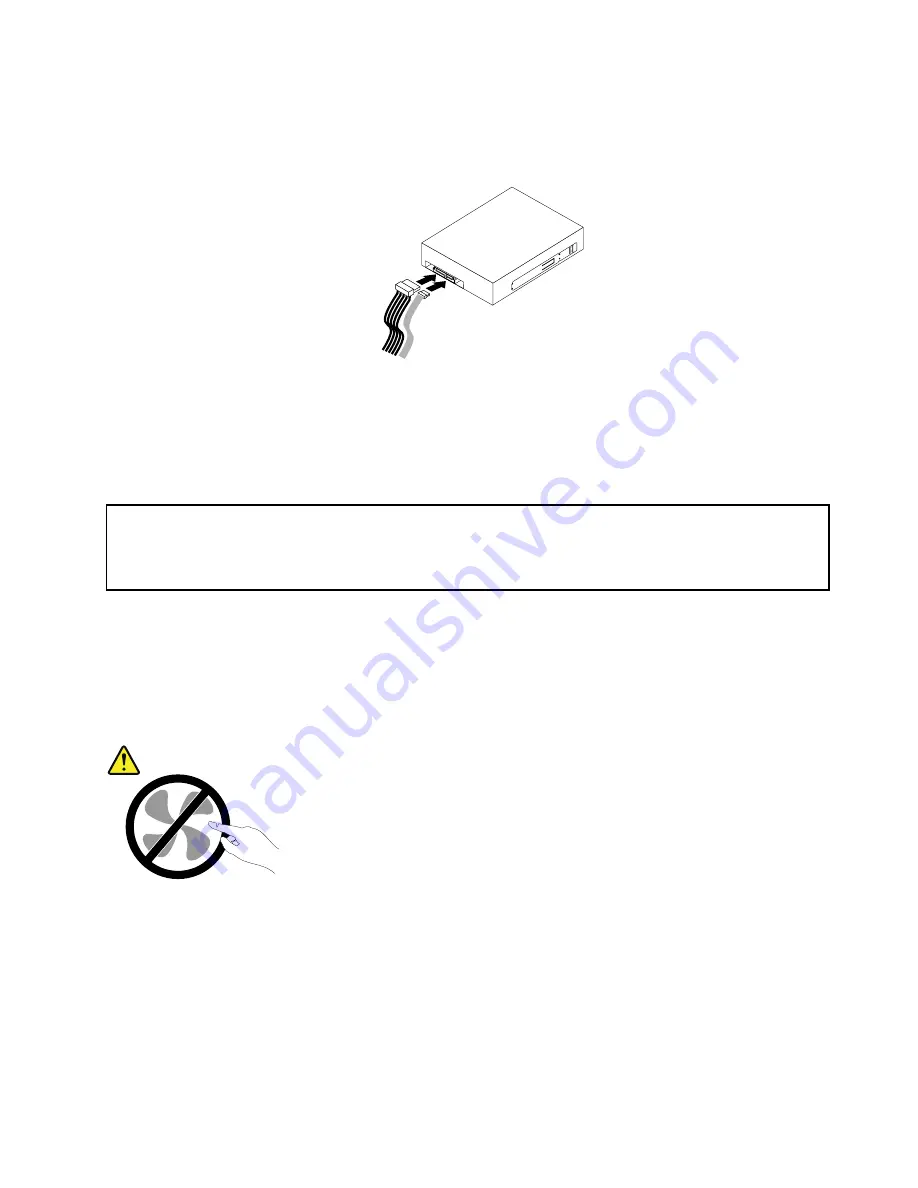
11. Connect one end of the signal cable to the rear of the new optical drive and the other end to an available
SATA connector on the system board. See “Locating parts on the system board” on page 79. Then,
locate an available five-wire power connector and connect it to the rear of the new optical drive.
Figure 70. Connecting the optical drive
12. Lower the drive bay assembly.
13. To complete the installation or replacement, go to “Completing the parts replacement” on page 154.
Replacing the power supply assembly
Attention:
Do not open your computer or attempt any repair before reading and understanding the “Important safety information”
in the
ThinkCentre User Guide
. To obtain a copy of the
ThinkCentre User Guide
, go to:
http://www.lenovo.com/ThinkCentreUserGuides
This section provides instructions on how to replace the power supply assembly.
Although there are no moving parts in your computer after the power cord has been disconnected, the
following warnings are required for your safety and proper Underwriters Laboratories (UL) certification.
CAUTION:
Hazardous moving parts. Keep fingers and other body parts away.
CAUTION:
Never remove the cover on a power supply or any part that has the following label attached.
Chapter 10
.
Replacing FRUs (Machine Types: 3493, 3496, and 3497)
129
Summary of Contents for ThinkCentre Edge 3484
Page 1: ...ThinkCentre Hardware Maintenance Manual Machine Types 3484 3485 3492 3493 3496 and 3497 ...
Page 6: ...2 ThinkCentre Hardware Maintenance Manual ...
Page 13: ...Chapter 2 Safety information 9 ...
Page 17: ...Chapter 2 Safety information 13 ...
Page 18: ...1 2 14 ThinkCentre Hardware Maintenance Manual ...
Page 19: ...1 2 Chapter 2 Safety information 15 ...
Page 24: ...1 2 20 ThinkCentre Hardware Maintenance Manual ...
Page 25: ...1 2 Chapter 2 Safety information 21 ...
Page 28: ...24 ThinkCentre Hardware Maintenance Manual ...
Page 32: ...28 ThinkCentre Hardware Maintenance Manual ...
Page 58: ...54 ThinkCentre Hardware Maintenance Manual ...
Page 64: ...60 ThinkCentre Hardware Maintenance Manual ...
Page 118: ...114 ThinkCentre Hardware Maintenance Manual ...
Page 146: ...Figure 83 Removing the system fan assembly 142 ThinkCentre Hardware Maintenance Manual ...
Page 160: ...156 ThinkCentre Hardware Maintenance Manual ...
Page 169: ......
Page 170: ......
















































