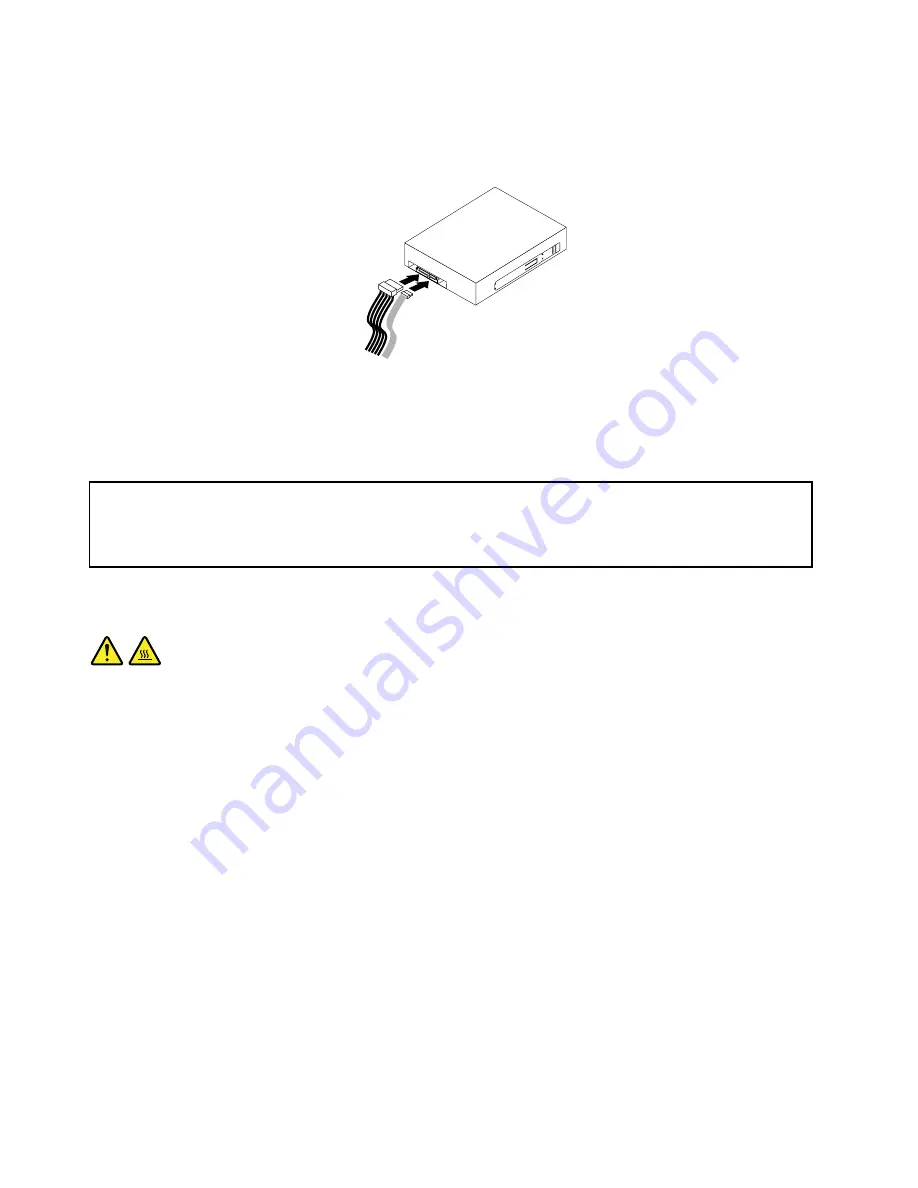
6. Connect one end of the signal cable to the rear of the new optical drive and the other end to an available
SATA connector on the system board. See “Locating parts on the system board” on page 72. Then,
locate an available five-wire power connector and connect it to the rear of the new optical drive.
Figure 24. Connecting the optical drive
7. To complete the installation or replacement, go to “Completing the parts replacement” on page 112.
Replacing the heat sink and fan assembly
Attention:
Do not open your computer or attempt any repair before reading and understanding the “Important safety information”
in the
ThinkCentre User Guide
. To obtain a copy of the
ThinkCentre User Guide
, go to:
http://www.lenovo.com/ThinkCentreUserGuides
This section provides instructions on how to replace the heat sink and fan assembly.
CAUTION:
The heat sink and fan assembly might be very hot. Turn off the computer and wait three to five
minutes to let the computer cool before removing the computer cover.
To replace the heat sink and fan assembly, do the following:
1. Turn off the computer and disconnect all power cords from electrical outlets.
2. Remove the computer cover. See “Removing the computer cover” on page 82.
3. Lay the computer on its side for easier access to the system board.
4. Locate the heat sink and fan assembly. See “Locating major FRUs and CRUs” on page 69.
5. Disconnect the heat sink and fan assembly cable from the microprocessor fan connector on the system
board. See “Locating parts on the system board” on page 72.
92
ThinkCentre Hardware Maintenance Manual
Summary of Contents for ThinkCentre Edge 3484
Page 1: ...ThinkCentre Hardware Maintenance Manual Machine Types 3484 3485 3492 3493 3496 and 3497 ...
Page 6: ...2 ThinkCentre Hardware Maintenance Manual ...
Page 13: ...Chapter 2 Safety information 9 ...
Page 17: ...Chapter 2 Safety information 13 ...
Page 18: ...1 2 14 ThinkCentre Hardware Maintenance Manual ...
Page 19: ...1 2 Chapter 2 Safety information 15 ...
Page 24: ...1 2 20 ThinkCentre Hardware Maintenance Manual ...
Page 25: ...1 2 Chapter 2 Safety information 21 ...
Page 28: ...24 ThinkCentre Hardware Maintenance Manual ...
Page 32: ...28 ThinkCentre Hardware Maintenance Manual ...
Page 58: ...54 ThinkCentre Hardware Maintenance Manual ...
Page 64: ...60 ThinkCentre Hardware Maintenance Manual ...
Page 118: ...114 ThinkCentre Hardware Maintenance Manual ...
Page 146: ...Figure 83 Removing the system fan assembly 142 ThinkCentre Hardware Maintenance Manual ...
Page 160: ...156 ThinkCentre Hardware Maintenance Manual ...
Page 169: ......
Page 170: ......






























