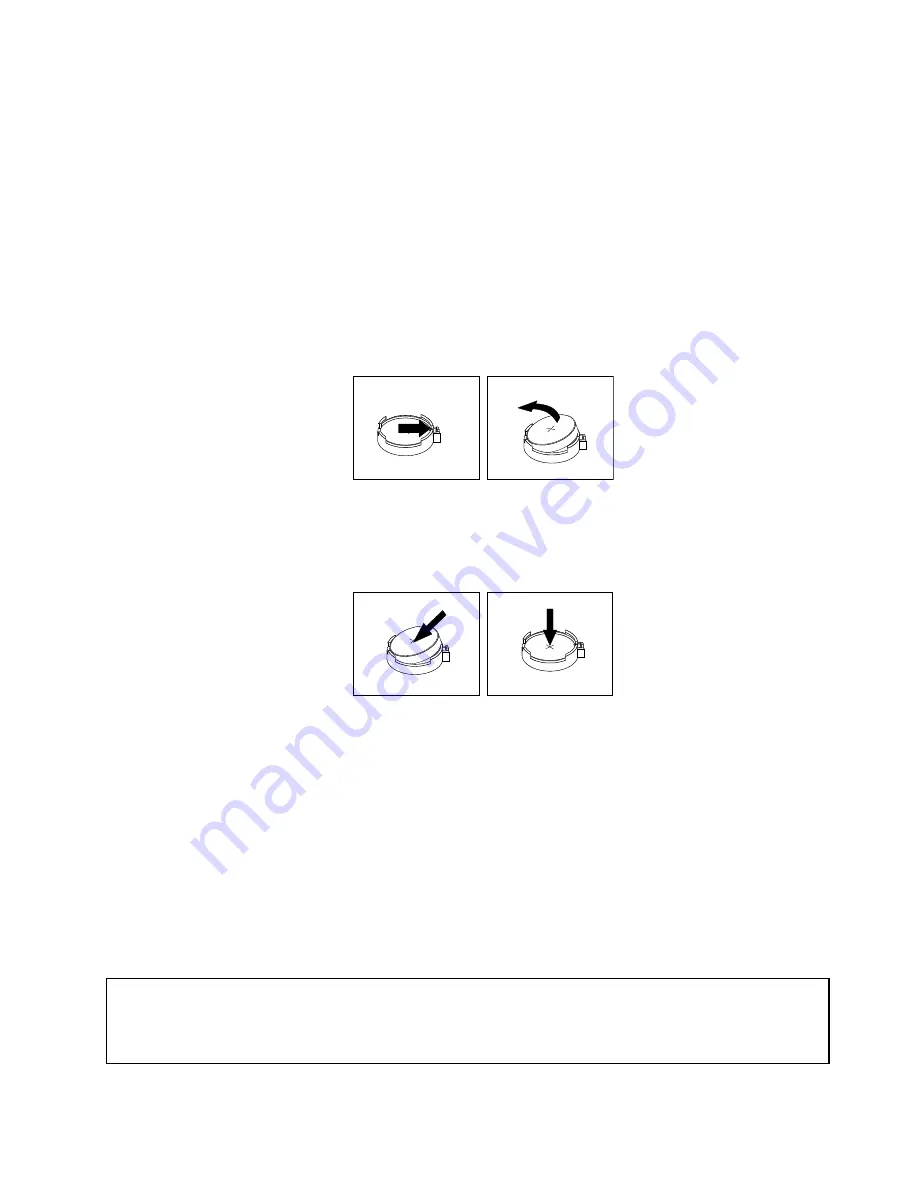
The battery normally requires no charging or maintenance throughout its life; however, no battery lasts
forever. If the battery fails, the date, time, and configuration information (including passwords) are lost. An
error message is displayed when you turn on the computer.
Refer to the “Lithium battery notice” in the
ThinkCentre Safety and Warranty Guide
for information about
replacing and disposing of the battery.
To replace the battery, do the following:
1. Turn off the computer and disconnect all power cords from electrical outlets.
2. Remove the computer cover. See “Removing the computer cover” on page 116.
3. Locate the battery. See “Locating parts on the system board” on page 79.
4. Remove the old battery.
Figure 59. Removing the old battery
5. Install a new battery.
Figure 60. Installing a new battery
6. Reinstall the computer cover and connect the cables. See “Completing the parts replacement” on
page 154.
Note:
When the computer is turned on for the first time after replacing the battery, an error message
might be displayed. This is normal after replacing the battery.
7. Turn on the computer and all attached devices.
8. Use the Setup Utility program to set the date, time, and any passwords. See Chapter 6 “Using the Setup
Utility program” on page 55.
9. To complete the installation or replacement, go to “Completing the parts replacement” on page 154.
Replacing the hard disk drive
Attention:
Do not open your computer or attempt any repair before reading and understanding the “Important safety information”
in the
ThinkCentre User Guide
. To obtain a copy of the
ThinkCentre User Guide
, go to:
http://www.lenovo.com/ThinkCentreUserGuides
Chapter 10
.
Replacing FRUs (Machine Types: 3493, 3496, and 3497)
123
Summary of Contents for ThinkCentre Edge 3484
Page 1: ...ThinkCentre Hardware Maintenance Manual Machine Types 3484 3485 3492 3493 3496 and 3497 ...
Page 6: ...2 ThinkCentre Hardware Maintenance Manual ...
Page 13: ...Chapter 2 Safety information 9 ...
Page 17: ...Chapter 2 Safety information 13 ...
Page 18: ...1 2 14 ThinkCentre Hardware Maintenance Manual ...
Page 19: ...1 2 Chapter 2 Safety information 15 ...
Page 24: ...1 2 20 ThinkCentre Hardware Maintenance Manual ...
Page 25: ...1 2 Chapter 2 Safety information 21 ...
Page 28: ...24 ThinkCentre Hardware Maintenance Manual ...
Page 32: ...28 ThinkCentre Hardware Maintenance Manual ...
Page 58: ...54 ThinkCentre Hardware Maintenance Manual ...
Page 64: ...60 ThinkCentre Hardware Maintenance Manual ...
Page 118: ...114 ThinkCentre Hardware Maintenance Manual ...
Page 146: ...Figure 83 Removing the system fan assembly 142 ThinkCentre Hardware Maintenance Manual ...
Page 160: ...156 ThinkCentre Hardware Maintenance Manual ...
Page 169: ......
Page 170: ......






























