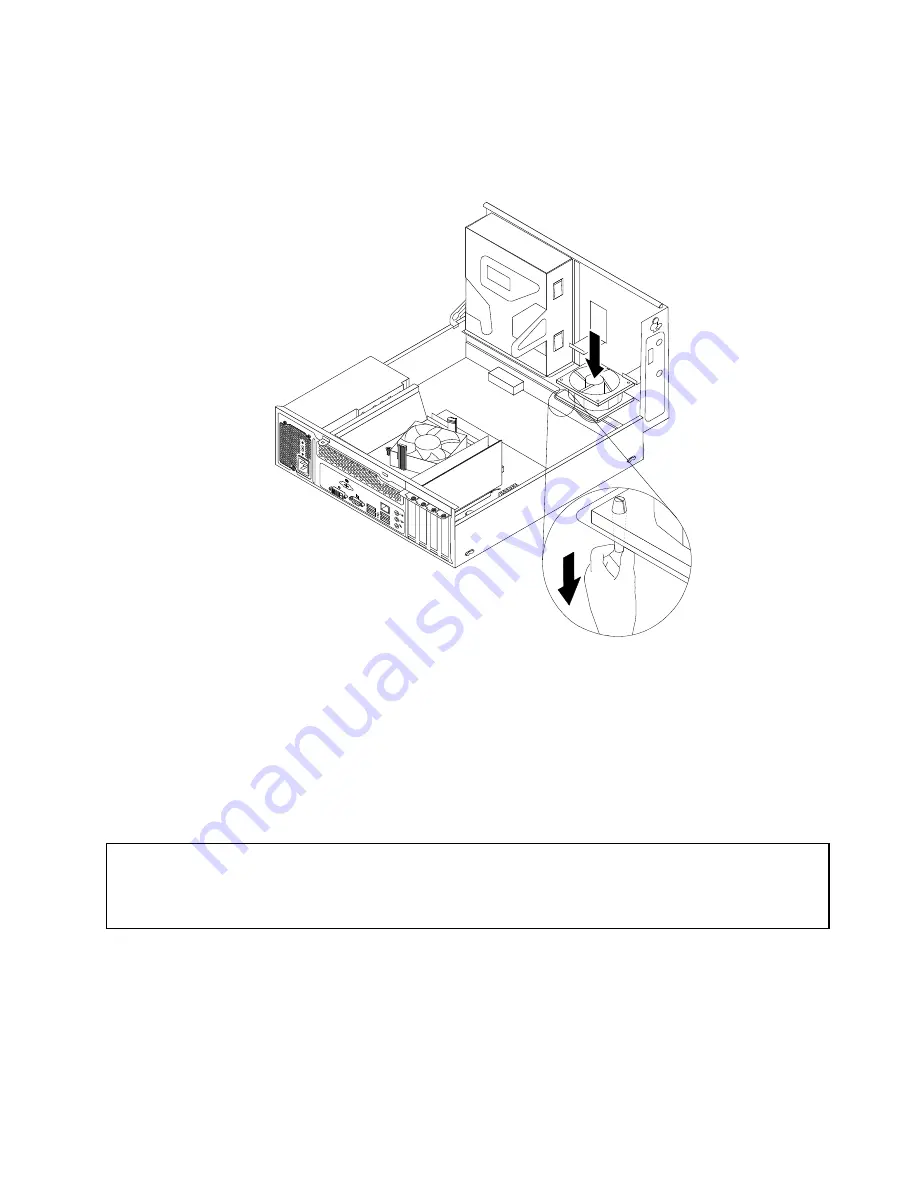
9. Install the new system fan assembly by aligning the new rubber mounts that came with the new system
fan assembly with the corresponding holes in the chassis, and then push the rubber mounts through the
holes. Then, carefully pull on the tips of the rubber mounts from the bottom until the new system fan
assembly is secured in place.
Figure 84. Installing the system fan assembly
10. Connect the new system fan assembly cable to the system fan connector on the system board. See
“Locating parts on the system board” on page 79.
11. Reinstall the heat sink fan duct. See “Replacing the heat sink and fan assembly” on page 133.
12. Reinstall the hard disk drive. See “Replacing the hard disk drive” on page 123.
13. To complete the installation or replacement, go to “Completing the parts replacement” on page 154.
Replacing the front audio and USB assembly
Attention:
Do not open your computer or attempt any repair before reading and understanding the “Important safety information”
in the
ThinkCentre User Guide
. To obtain a copy of the
ThinkCentre User Guide
, go to:
http://www.lenovo.com/ThinkCentreUserGuides
This section provides instructions on how to replace the front audio and USB assembly.
To replace the front audio and USB assembly, do the following:
1. Turn off the computer and disconnect all power cords from electrical outlets.
2. Remove the computer cover. See “Removing the computer cover” on page 116.
3. Remove the front bezel. See “Removing and reinstalling the front bezel” on page 117.
Chapter 10
.
Replacing FRUs (Machine Types: 3493, 3496, and 3497)
143
Summary of Contents for ThinkCentre Edge 3484
Page 1: ...ThinkCentre Hardware Maintenance Manual Machine Types 3484 3485 3492 3493 3496 and 3497 ...
Page 6: ...2 ThinkCentre Hardware Maintenance Manual ...
Page 13: ...Chapter 2 Safety information 9 ...
Page 17: ...Chapter 2 Safety information 13 ...
Page 18: ...1 2 14 ThinkCentre Hardware Maintenance Manual ...
Page 19: ...1 2 Chapter 2 Safety information 15 ...
Page 24: ...1 2 20 ThinkCentre Hardware Maintenance Manual ...
Page 25: ...1 2 Chapter 2 Safety information 21 ...
Page 28: ...24 ThinkCentre Hardware Maintenance Manual ...
Page 32: ...28 ThinkCentre Hardware Maintenance Manual ...
Page 58: ...54 ThinkCentre Hardware Maintenance Manual ...
Page 64: ...60 ThinkCentre Hardware Maintenance Manual ...
Page 118: ...114 ThinkCentre Hardware Maintenance Manual ...
Page 146: ...Figure 83 Removing the system fan assembly 142 ThinkCentre Hardware Maintenance Manual ...
Page 160: ...156 ThinkCentre Hardware Maintenance Manual ...
Page 169: ......
Page 170: ......
















































