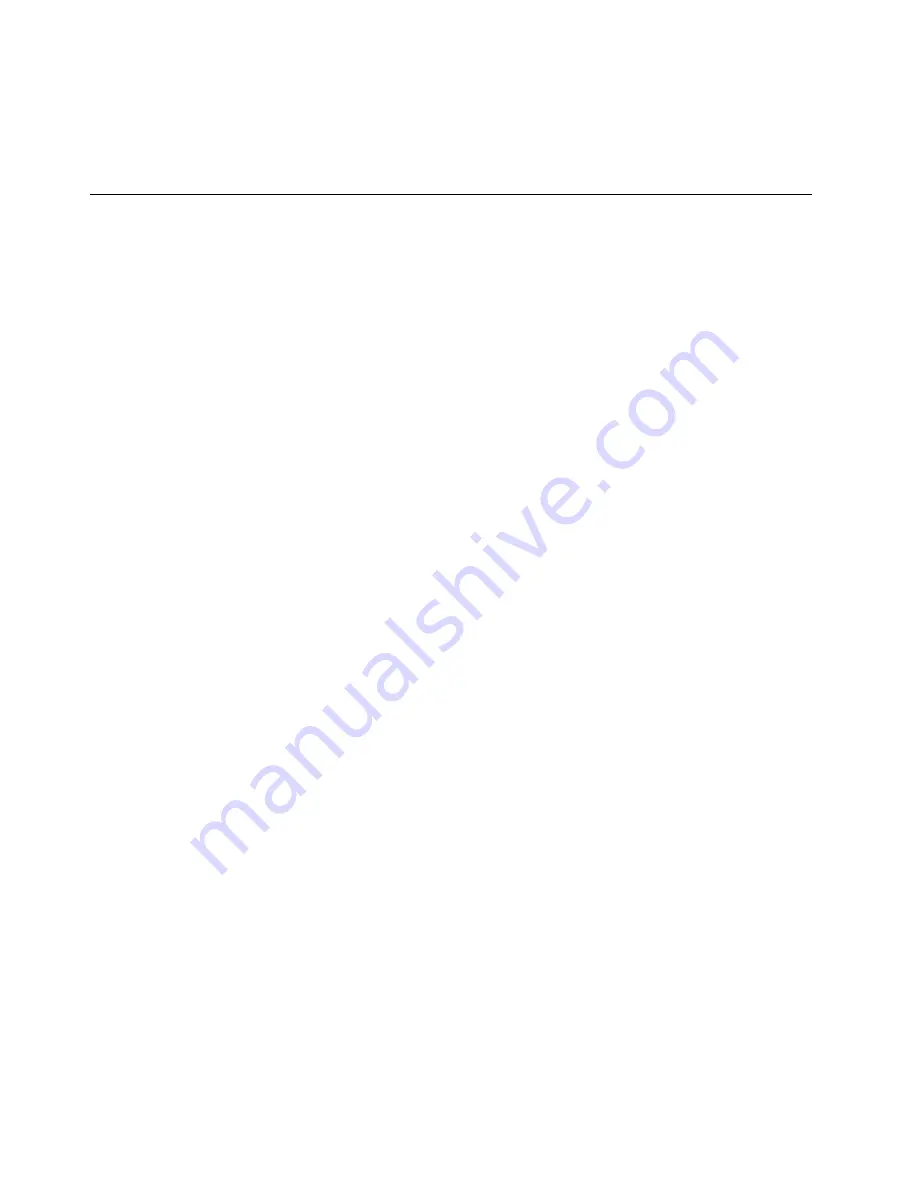
13. Reinstall the computer cover and reconnect power cords and all other external cables. For machine
types 1577, 1579, and 1607, see “Completing the parts replacement” on page 112. For machine types
1578, 1583, and 1652, see “Completing the parts replacement” on page 154.
14. Turn on the computer to restart the operating system.
Power management
Power management reduces the power consumption of certain components of the computer such as the
system power supply, processor, hard disk drives, and some monitors.
Advanced Configuration and Power Interface (ACPI) BIOS
Being an ACPI BIOS system, the operating system is allowed to control the power management features
of the computer and the setting for Advanced Power Management (APM) BIOS mode is ignored. Not
all operating systems support ACPI BIOS mode.
Automatic Power-on features
The Automatic Power-On features within the Power Management menu allow you to enable and disable
features that turn on the computer automatically.
•
Wake Up on Alarm
: You can specify a date and time at which the computer will be turned on
automatically. This can be either a single event or a daily event.
•
Wake on LAN
: If the computer has a properly configured token-ring or Ethernet LAN adapter card that is
Wake on LAN-enabled and there is remote network management software, you can use the Wake on LAN
feature. When you set Wake on LAN to
Enabled
, the computer will turn on when it receives a specific
signal from another computer on the local area network (LAN).
To enable the Wake on LAN function or the Wake Up on Alarm function on the Windows 8 operating system,
do the following:
1. Open Control Panel.
2. Click
Hardware and Sound
➙
Power Options
.
3. In the left panel, click
Choose what the power buttons do
.
4. In the
Shutdown setting
section, clear
Turn on fast startup
.
Note:
If the settings are unavailable, click
Change settings that are currently unavailable
.
5. Click
Save changes
.
160
ThinkCentre Hardware Maintenance Manual
Summary of Contents for ThinkCentre Edge 3484
Page 1: ...ThinkCentre Hardware Maintenance Manual Machine Types 3484 3485 3492 3493 3496 and 3497 ...
Page 6: ...2 ThinkCentre Hardware Maintenance Manual ...
Page 13: ...Chapter 2 Safety information 9 ...
Page 17: ...Chapter 2 Safety information 13 ...
Page 18: ...1 2 14 ThinkCentre Hardware Maintenance Manual ...
Page 19: ...1 2 Chapter 2 Safety information 15 ...
Page 24: ...1 2 20 ThinkCentre Hardware Maintenance Manual ...
Page 25: ...1 2 Chapter 2 Safety information 21 ...
Page 28: ...24 ThinkCentre Hardware Maintenance Manual ...
Page 32: ...28 ThinkCentre Hardware Maintenance Manual ...
Page 58: ...54 ThinkCentre Hardware Maintenance Manual ...
Page 64: ...60 ThinkCentre Hardware Maintenance Manual ...
Page 118: ...114 ThinkCentre Hardware Maintenance Manual ...
Page 146: ...Figure 83 Removing the system fan assembly 142 ThinkCentre Hardware Maintenance Manual ...
Page 160: ...156 ThinkCentre Hardware Maintenance Manual ...
Page 169: ......
Page 170: ......





















