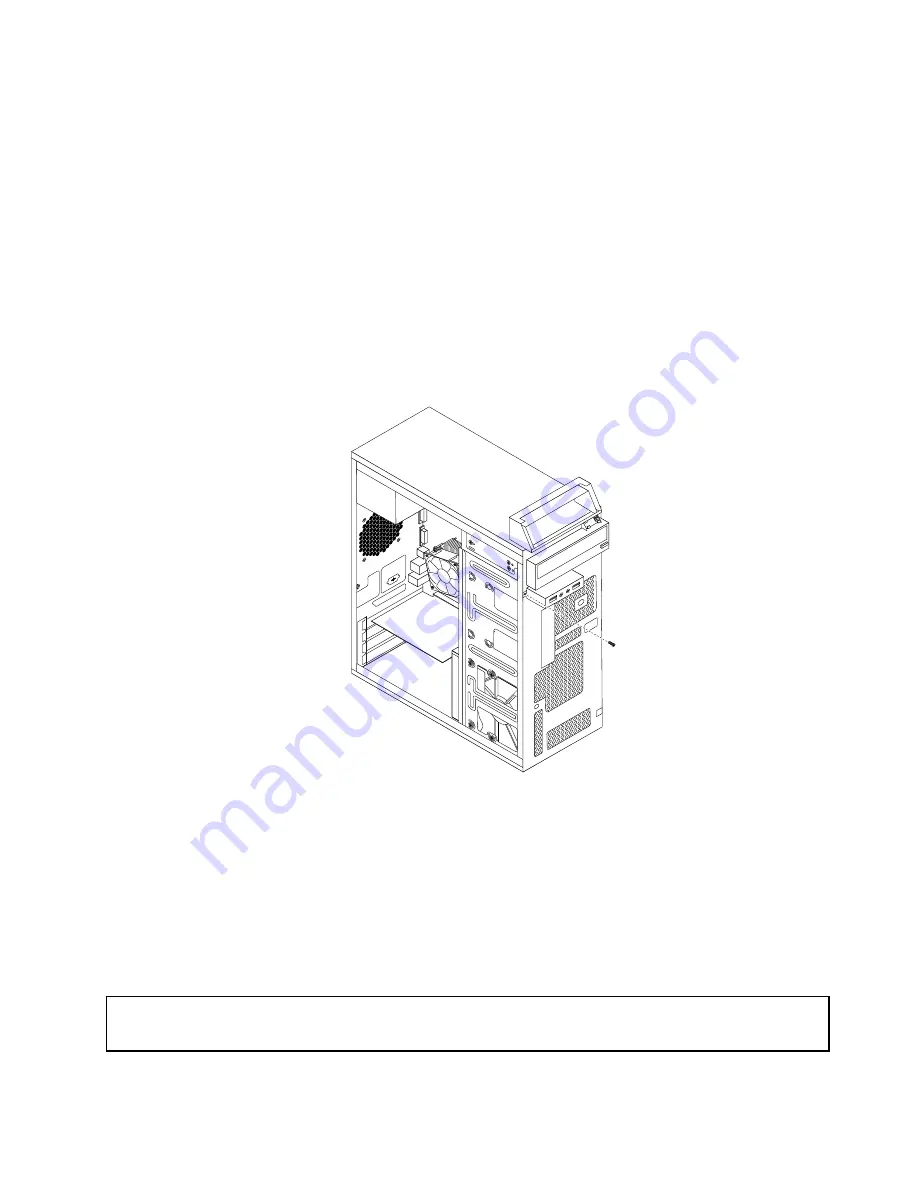
This section provides instructions on how to replace the front audio and USB assembly.
To replace the front audio and USB assembly, do the following:
1. Turn off the computer and disconnect all power cords from electrical outlets.
2. Remove the computer cover. See “Removing the computer cover” on page 82.
3. Remove the front bezel. See “Removing and reinstalling the front bezel” on page 83.
4. Locate the front audio and USB assembly.
5. Disconnect the front audio and USB assembly cables from the system board. See “Locating parts on
the system board” on page 72.
Note:
Make sure you note the locations of the cables when you disconnect the cables from the system
board.
6. Remove the screw that secures the front audio and USB assembly bracket to the chassis to remove
the bracket from the chassis.
Figure 35. Removing the front audio and USB assembly
7. Install the new front audio and USB assembly into the chassis and align the screw hole in the bracket
with the corresponding hole in the chassis.
8. Install the screw to secure the new front audio and USB assembly to the chassis.
9. Reconnect the front audio and USB assembly cables to the front audio connector and the front USB
connector on the system board. See “Locating parts on the system board” on page 72.
10. To complete the installation or replacement, go to “Completing the parts replacement” on page 112.
Replacing the WiFi units
Attention:
Do not open your computer or attempt any repair before reading and understanding the “Important safety information”
on page 1.
Chapter 9
.
Replacing FRUs (Machine Types: 3484, 3485, and 3492)
103
Summary of Contents for ThinkCentre Edge 3484
Page 1: ...ThinkCentre Hardware Maintenance Manual Machine Types 3484 3485 3492 3493 3496 and 3497 ...
Page 6: ...2 ThinkCentre Hardware Maintenance Manual ...
Page 13: ...Chapter 2 Safety information 9 ...
Page 17: ...Chapter 2 Safety information 13 ...
Page 18: ...1 2 14 ThinkCentre Hardware Maintenance Manual ...
Page 19: ...1 2 Chapter 2 Safety information 15 ...
Page 24: ...1 2 20 ThinkCentre Hardware Maintenance Manual ...
Page 25: ...1 2 Chapter 2 Safety information 21 ...
Page 28: ...24 ThinkCentre Hardware Maintenance Manual ...
Page 32: ...28 ThinkCentre Hardware Maintenance Manual ...
Page 58: ...54 ThinkCentre Hardware Maintenance Manual ...
Page 64: ...60 ThinkCentre Hardware Maintenance Manual ...
Page 118: ...114 ThinkCentre Hardware Maintenance Manual ...
Page 146: ...Figure 83 Removing the system fan assembly 142 ThinkCentre Hardware Maintenance Manual ...
Page 160: ...156 ThinkCentre Hardware Maintenance Manual ...
Page 169: ......
Page 170: ......






























