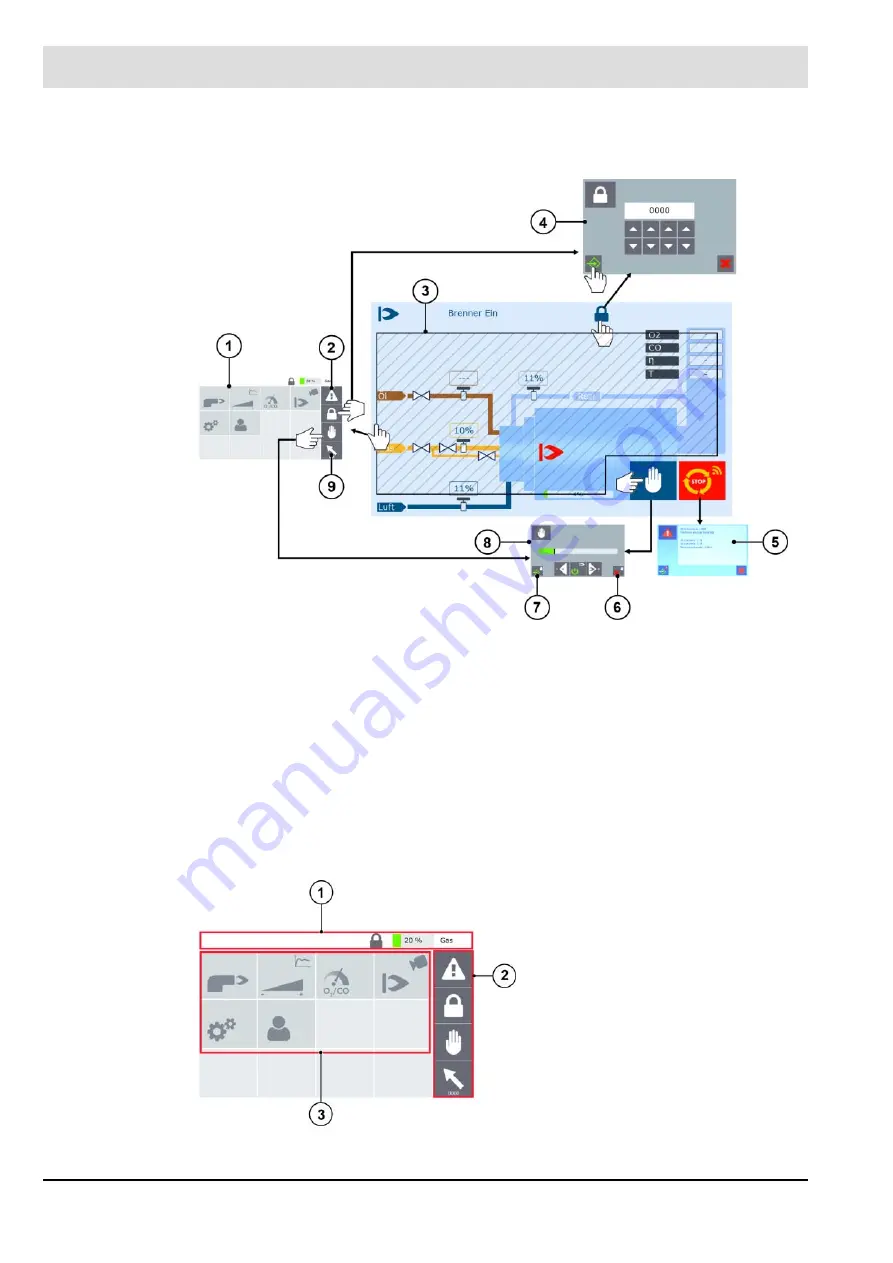
135
7
Operating Control and Displays
Navigating in menus and submenus
Fig. 7-5 GUI6xx – navigating in menus and submenus, part 1
General menu structure
1
First submenu
6
Cancel
2
Access alarm history
7
Confirm input
3
Touching anywhere in the shaded area
opens the first submenu 1
8
Manual burner firing rate
screen
9
Back button
4
Password entry
5
Error message after pressing remote off
Fig. 7-6 General menu structure
1 Status bar
2 Command bar
3 Menu area/input window
Summary of Contents for CMS
Page 2: ......
Page 131: ...130 7 Operating Control and Displays 7 1 5 5 Deleting Curves Delete firing rate curve...
Page 148: ...147 7 Operating Control and Displays Channel configuration AL1 Fig 7 18 Channel configuration...
Page 157: ...156 7 Operating Control and Displays Fig 7 27 System CRCs menu...
Page 162: ...161 7 Operating Control and Displays Fig 7 32 IP setting menu...
Page 166: ...165 7 Operating Control and Displays Fig 7 35 Installation...
Page 167: ...166 7 Operating Control and Displays Fig 7 36 Installation...
Page 176: ...175 7 Operating Control and Displays Fig 7 49 Loading a protected dataset into the device...
Page 202: ...201 7 Operating Control and Displays Replacing a Module Fig 7 81 Module replacement menu...
Page 276: ...275 10 Maintenance 3 Restart CMS to complete the update...
Page 282: ...281 12 Appendix 12 5 EU Declaration of Conformity...
Page 283: ...282 12 Appendix...
















































