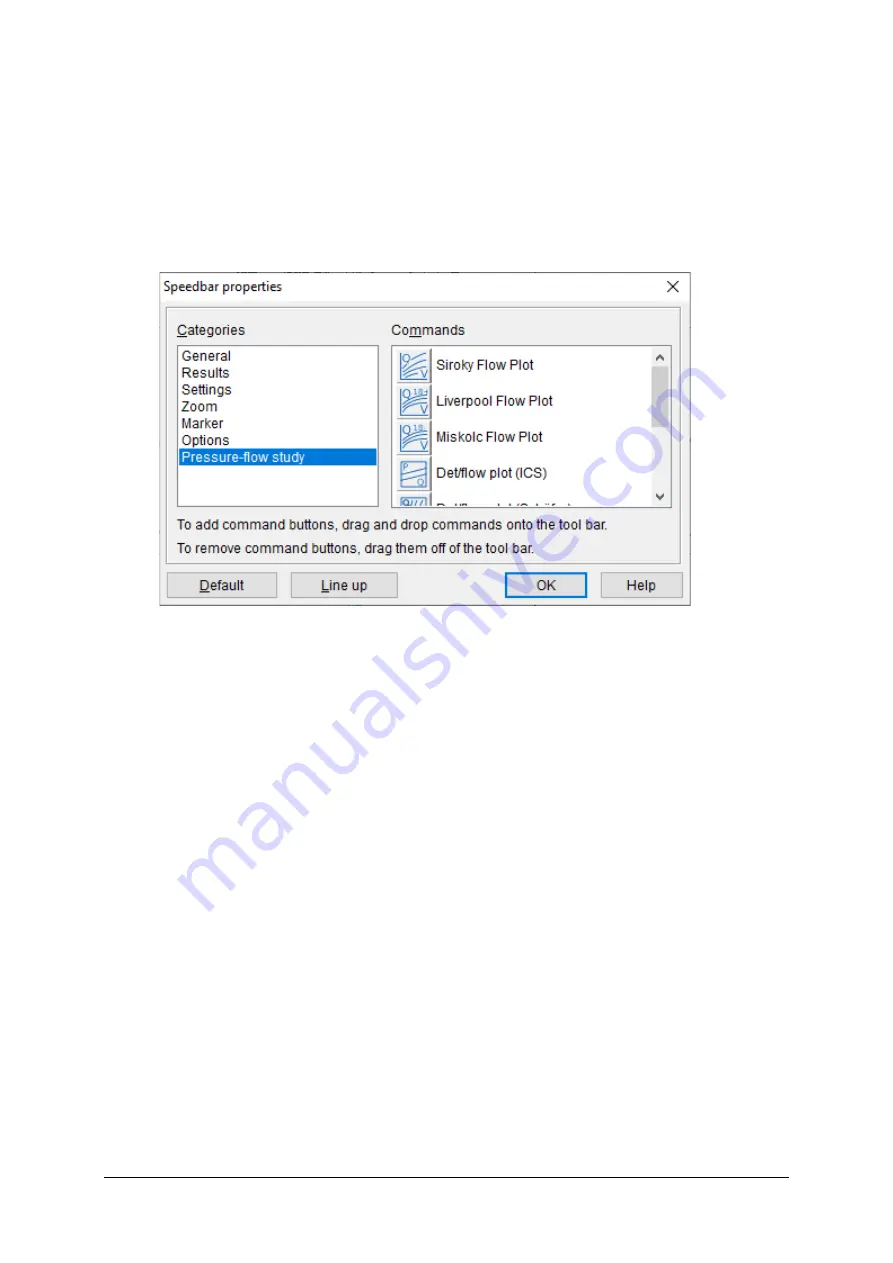
210
Solar Blue User Manual
Chapter 13
13.9 Configure Button Toolbar
You can configure the buttons and the position of the buttons on the button
toolbar for each type of investigation. Right-click the button toolbar and then,
from the pop-up menu, choose
Properties
to display the
Speedbar
properties
dialog box, as shown in Figure 13.16.
Figure 13.16
Configure button toolbar
To place a button on the toolbar, do the following:
▪
Select a category and then click on a button in the commands list.
▪
While holding down the mouse button, move the mouse cursor to the
toolbar. Release the mouse button on the spot you want to place the
button.
To move a button on the bar, do the following:
▪
Click the button on the toolbar.
▪
While holding down the mouse button, move the button. Release the
mouse button on the spot you want to place the button.
To delete a button from the bar, do the following:
▪
Click the button on the toolbar.
▪
While holding down the mouse button, move the button down.
▪
Release the mouse button when the cursor is no longer on the toolbar.






























